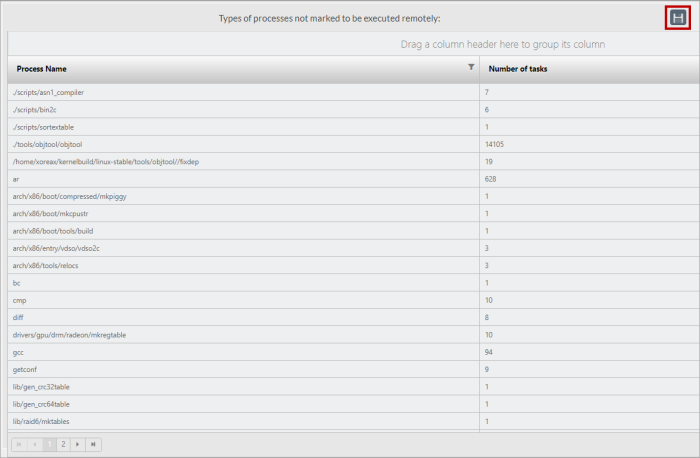Reports
Incredibuild Linux saves the data of your build executions in an SQLite database. This saved data can be processed and analyzed, and the analysis results can be displayed in reports. Each report is created based on an SQL query. There are a number of predefined reports, but you can also create custom reports by defining a custom query.
You can create, execute, and view reports in the Management Console > Report tab of the machine that initiated the report.

Executing an Existing Report
-
Select a predefined or custom report. You can use the search tool
 and enter a word in the name or query of a report.
and enter a word in the name or query of a report.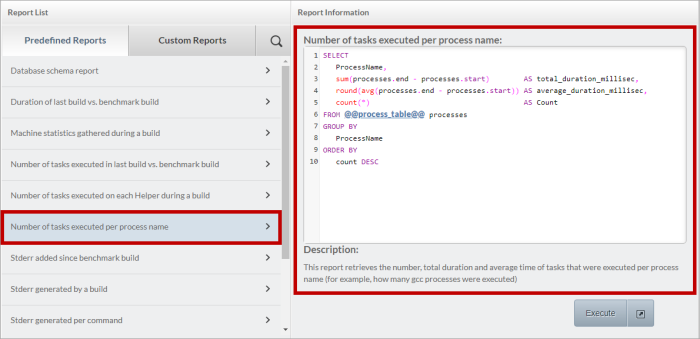
-
To select the build for which you want to generate the report, click the text enclosed by @@. Then, from the pop-up list of builds, select the required build:
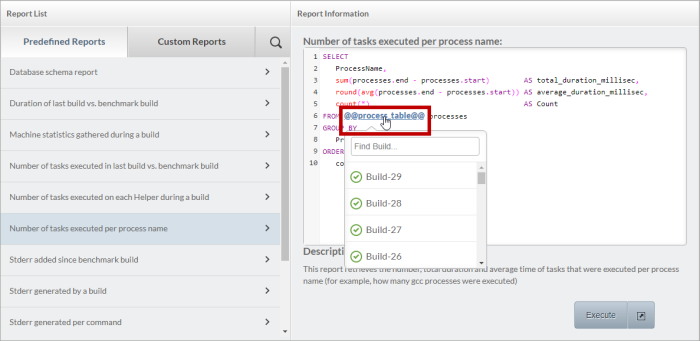
-
Click Execute. The report is displayed as follows:
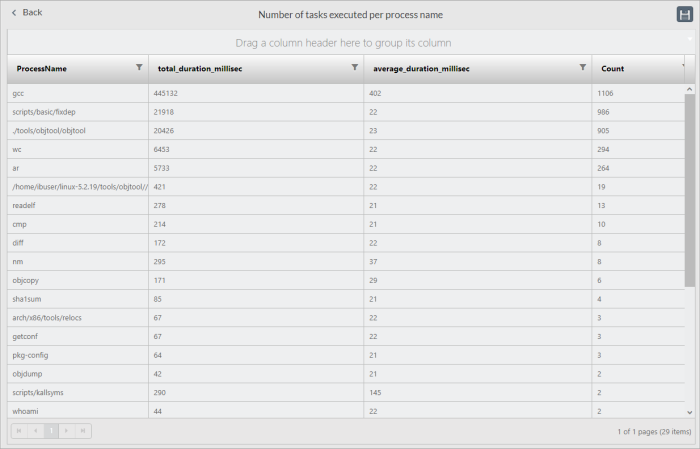
Creating a Custom Report
You can create a custom report by duplicating and editing a predefined report, or creating a custom report from scratch.
To create a custom report based on an existing report:
-
Go to the report and click the Duplicate report button. You can then edit the name, query, and description as desired.
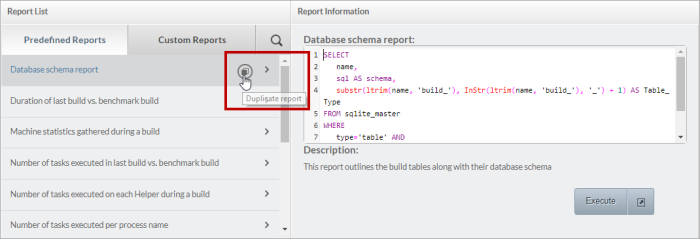
-
You can then edit the name, query, and description as desired.
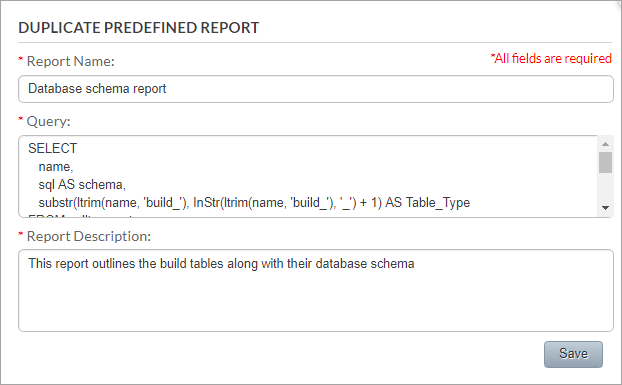
To create a custom report from scratch:
-
Go to the Report tab > Custom Reports tab, and click Add new custom report.
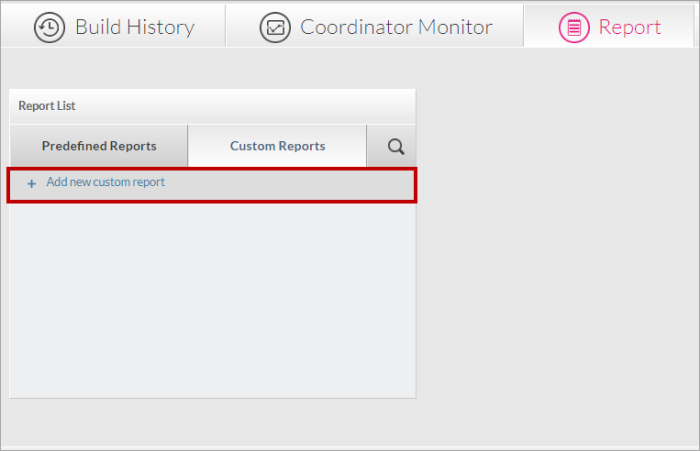
-
Enter a unique name, description, and query using a standard SQL language that is compatible with SQLite3.
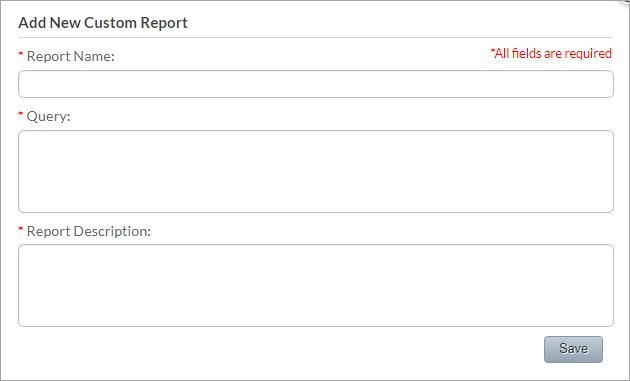
Saving and Exporting a Report
You can save a generated report as a .csv file by clicking the Save reportdata  button:
button: