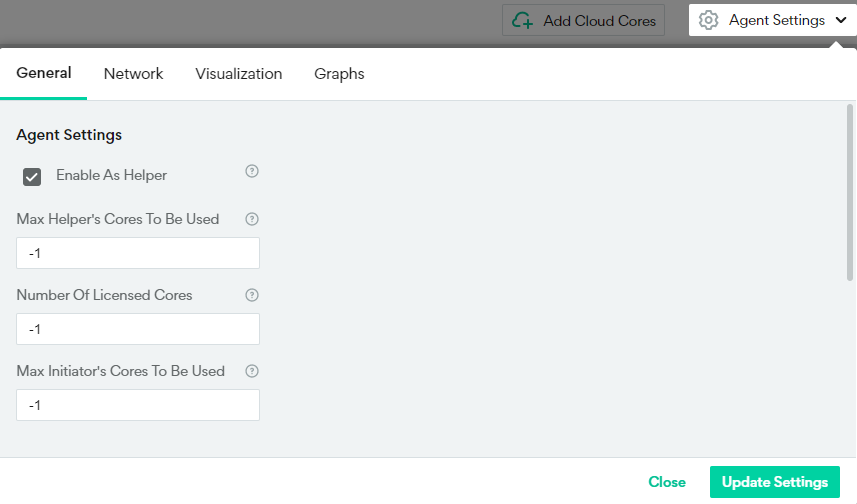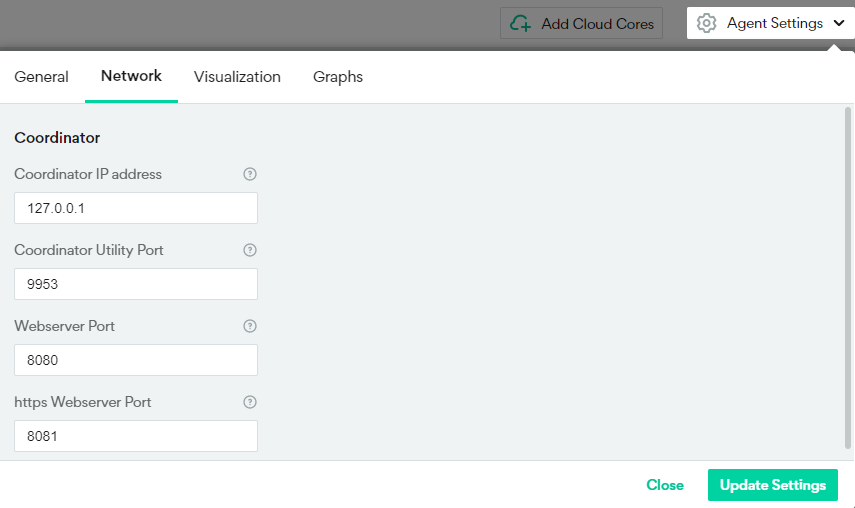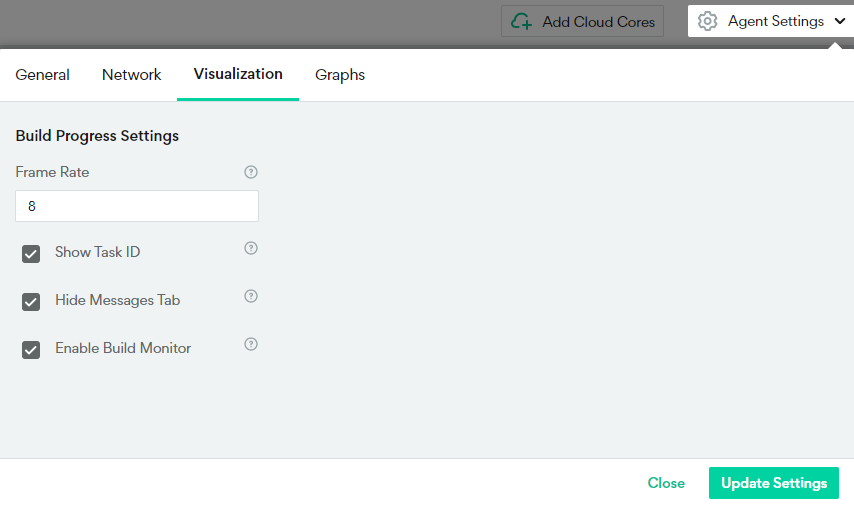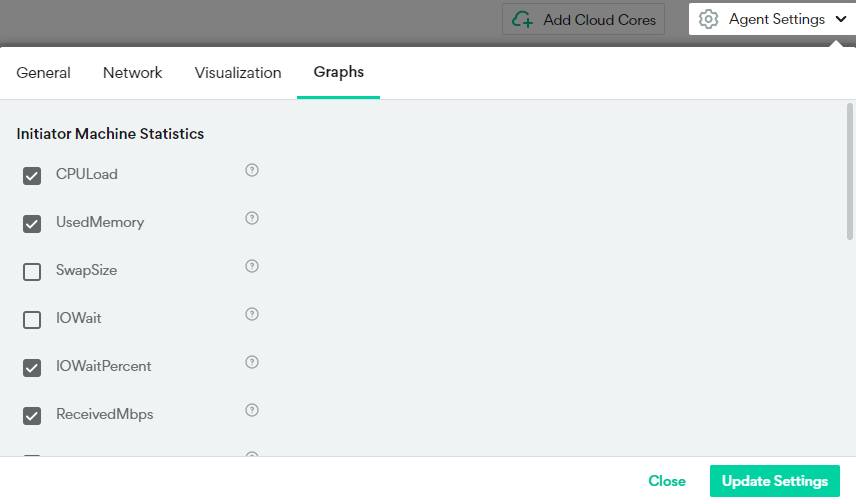Agent Settings
The Agent Settings includes the following tabs:
General Settings
The General settings of an Agent define different configurations that control the use of the Agent as a Helper and an Initiator in build executions.
| Parameter | Description | Default Value |
|---|---|---|
|
|
Agent Settings |
|
| Enable as Helper |
This checkbox determines whether the Agent will serve as a Helper Agent and will contribute its CPU resources to Incredibuild Environment in future builds.
|
Selected By default, the Agent serves as a Helper machine. |
| Max Helper's Cores To Be Used | The maximum number of cores on the Agent Helper machine that can be used for a build execution. |
-1 The -1 value means that all the cores of this Agent machine will be used by the Coordinator for a task distribution. |
| Max Initiator's Cores To Be Used | The maximum number of cores that can be used by the Agent when acting as the Initiator of a build. |
-1 The -1 value means that all the cores of this Agent will be used for a build execution. |
| Initiator | ||
| Max builds to preserve in DB |
The maximum number of previous builds that can be stored in the database of the Build History. Once the number of builds in the database reaches this value, the oldest builds are deleted automatically. Note: Builds that were excluded from the auto deletion procedure through the Toggle Auto Delete action, are not affected by this value, and will not be deleted even when this limit is reached. |
50 |
| Minimum local cores for build |
The minimum number of available cores required to start a new build using the ib_console command. Note: It is recommended not to change this value to less than 4. |
4 |
| Build Cache Service URL | When using shared Build Cache, the location of the Build Cache Service machine containing the shared cache. | |
| Local Build Cache Size | When using local Build Cache, the size of the Build Cache. | 100 GB. |
| Max ib_console Executions |
The maximum number of builds, which run using the ib_console command, that are allowed to run concurrently. Note: The actual number can be limited by the number of cores available on this Agent machine, and the value of the Minimum local cores for build. |
10 ib_console instances |
Network Settings
These settings let you modify the ports used by Incredibuild, and to define the location of your Coordinator.
Modifying the ports sometimes requires changes to the Coordinator settings as well. For details, see Modifying Ports.
| Parameter | Description | Default Value |
|---|---|---|
| Coordinator IP address | The IP address or hostname of the Coordinator machine. |
The default value is set during the initial installation of the agent. |
| Coordinator Utility Port |
Used for the communication between the Coordinator and the connected Initiator and Helper Agents. |
9953 |
| Webserver Port |
Used for the communication between the browser and the Web Management Console of the Agent machine. |
8080 |
|
Proxy |
Configures a proxy for outgoing external communication from Incredibuild. The HTTP and HTTPS proxy settings define the proxy server to use for those types of communication. The No Proxy setting is a comma separated list of IP addresses,hostnames, and domains that bypass the proxy settings. |
|
Visualization Settings
The Visualization settings of an Agent machine determine if and how an executed build will be replayed in the Build Monitor screen.
| Parameter | Description | Default Value |
|---|---|---|
| Frame Rate | The frequency at which frames in a build replay will be displayed. | 8 |
| Show Task ID | Show or hide the Task ID property in the tooltip of a replayed task. |
Selected By default, the Task ID is shown in the tooltip of a replayed task. |
| Hide Messages Tab | Show or hide the Messages tab in the Build Monitor screen. |
Selected. Not displayed by default. |
| Enable Build Monitor |
Whether to save the data, graphs, and build output text of individual builds, in order to display them in the Build Monitor screen. Clearing this option may improve performance at the cost of unsaved data. |
Selected By default, the data of each build is saved, and can be displayed in the Build Monitor screen. |