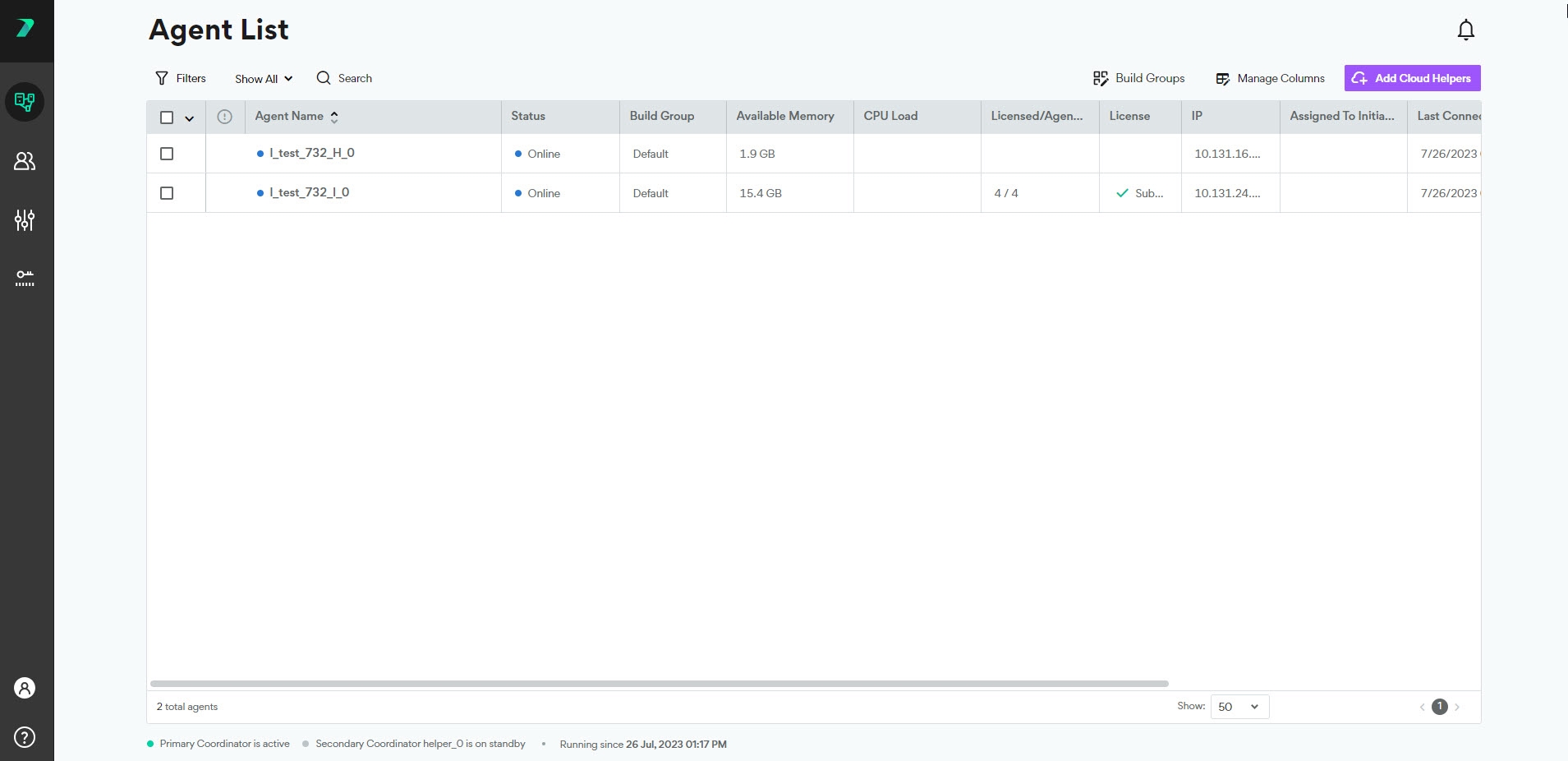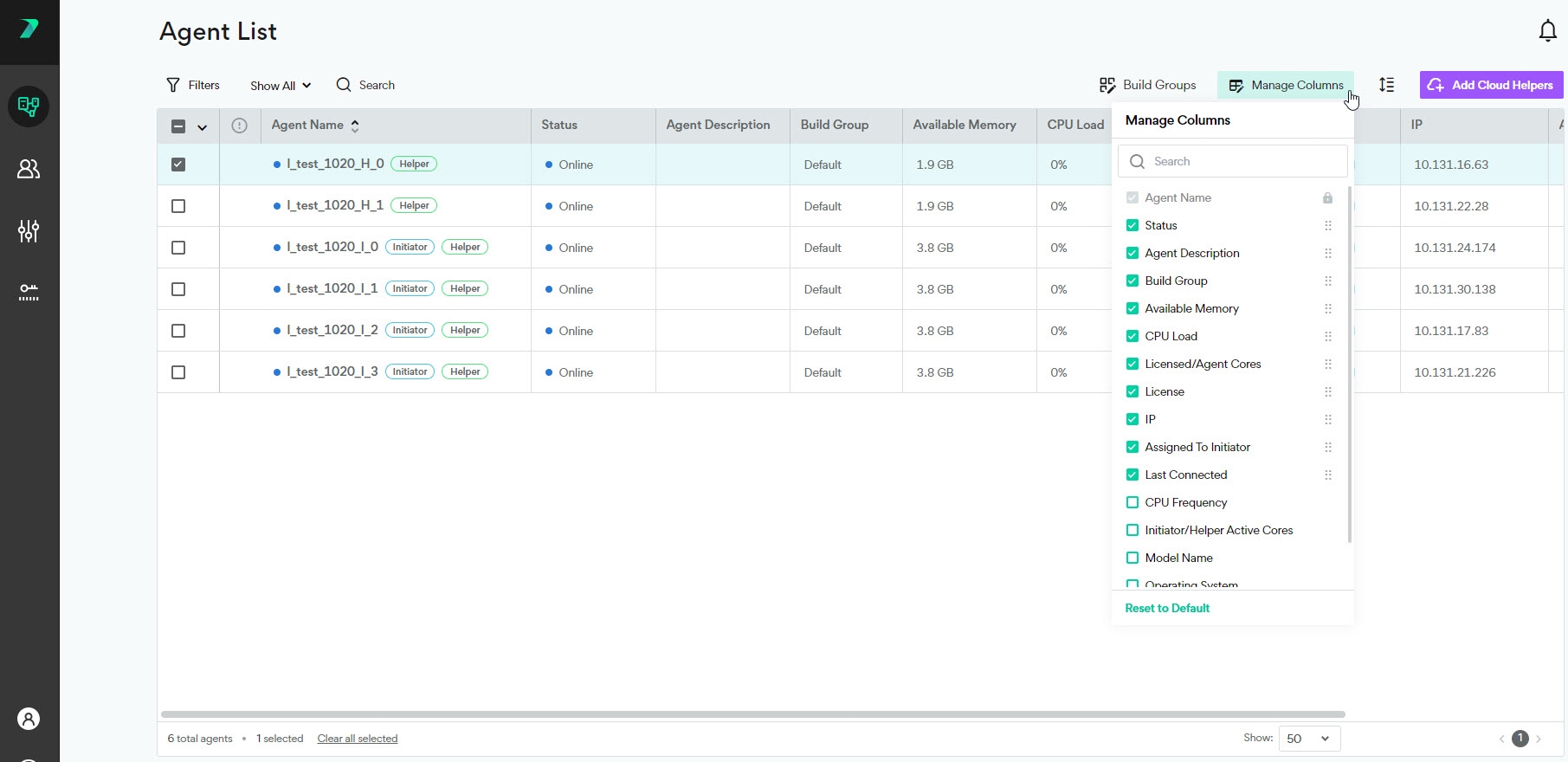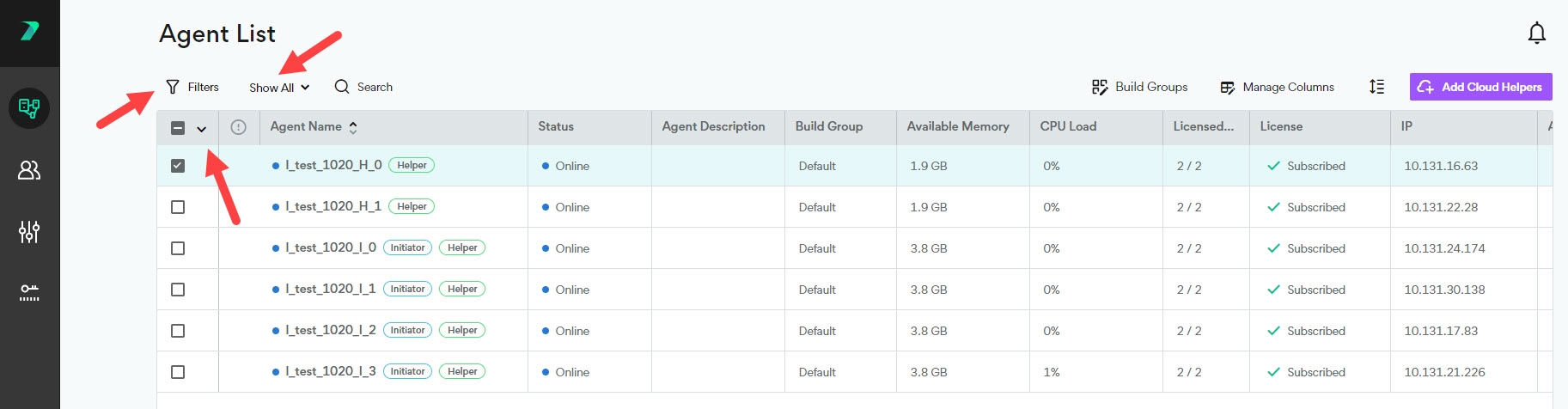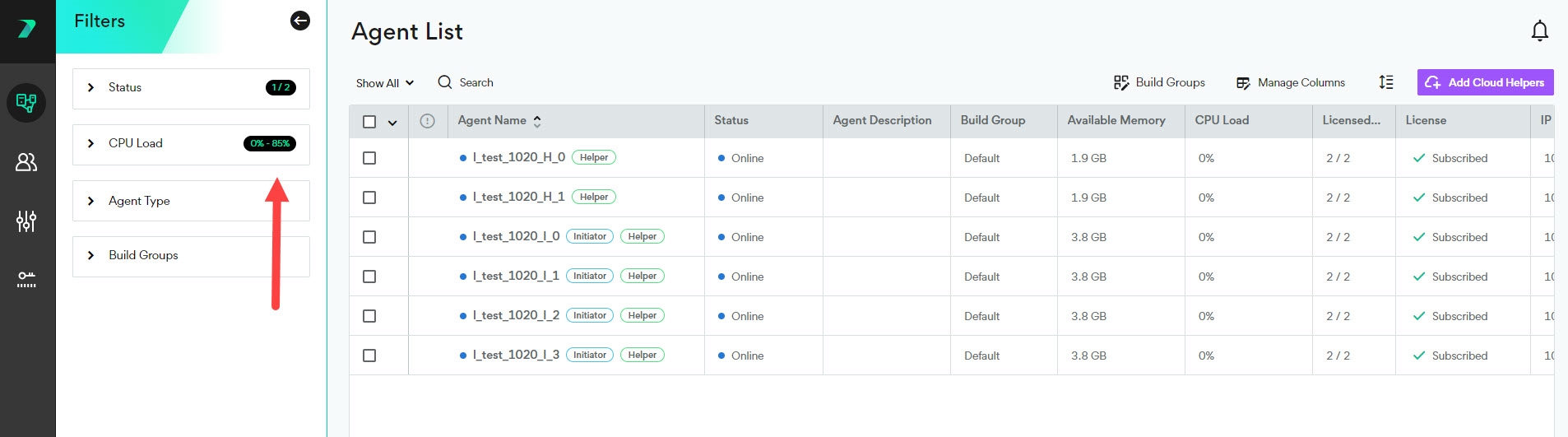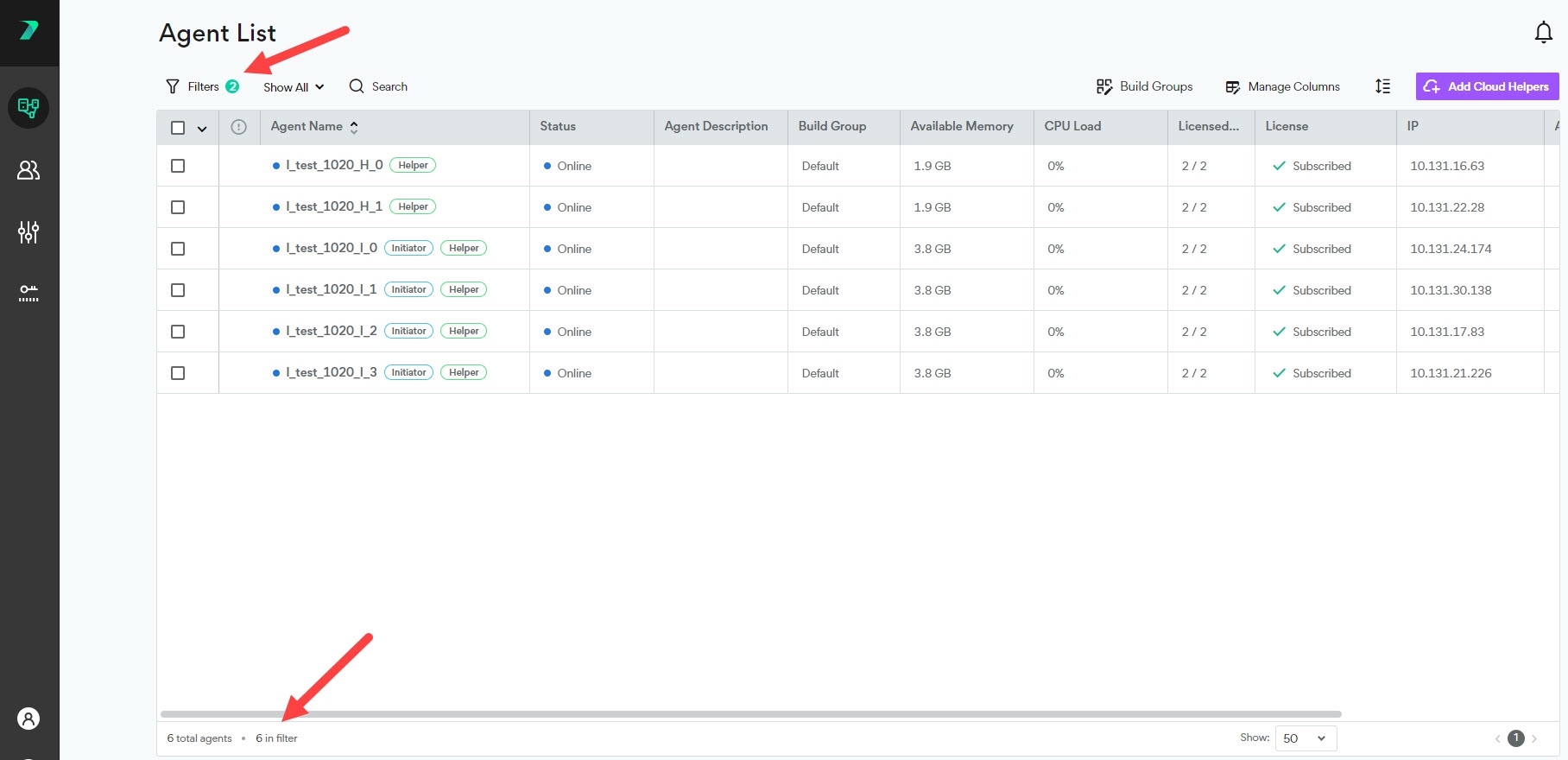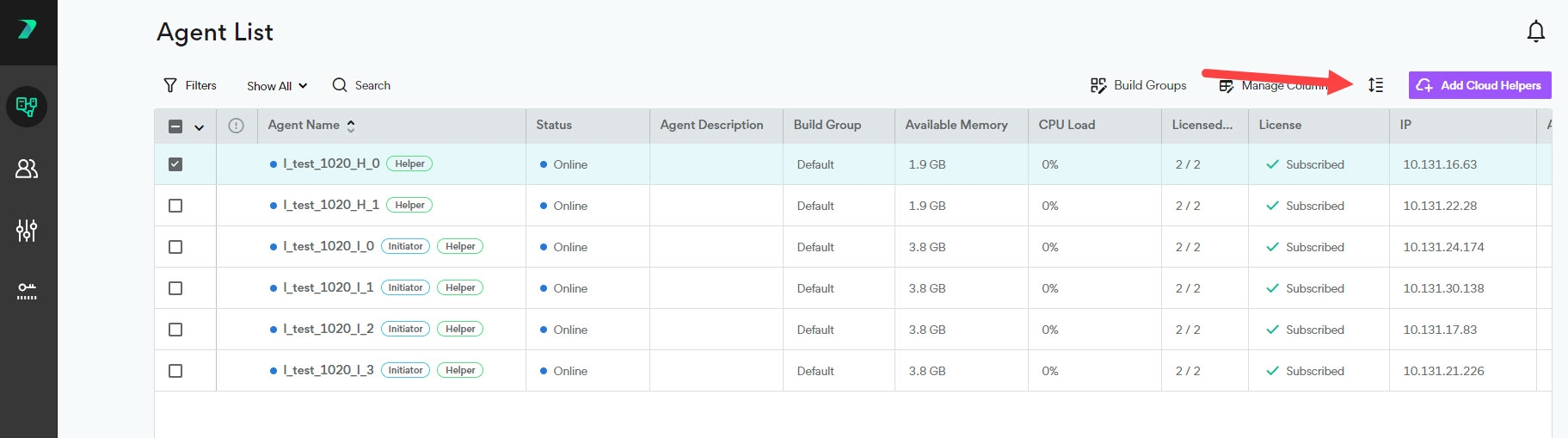Viewing Agents
You can view details about each of your Agents in the Coordinator Manager's Agent List.
View Agent Details and Status
The agent list shows you information about each Agent such as it's status, available CPU, and description. Click Manage Columns to add or remove columns from the list. You can filter the list of options by typing a string in the search column
Available Columns:
| Column Name | Description |
|---|---|
| Agent Name | The name of the machine hosting the Agent |
| Status | See below for details of the available statuses |
| Agent Description | Free text describing the Agent |
| Build Group | The Build Group the agent is assigned to |
| Available Memory | The available memory on the Agent machine |
| CPU Load | The percentage of CPU capacity in use on the machine |
| License/Agent Cores | The number of licensed cores compared to the actual number of physical cores detected on the Agent's machine |
| License | Whether the Agent is subscribed or not |
|
IP |
The IP of the machine hosting the Agent |
|
Assigned to Initiator |
The IP address of the machine that the Agent is currently working for |
|
Last Connected |
The time of the last communication from the Agent machine |
|
CPU Frequency |
The frequency of the CPU on the Agent machine |
|
Initiator/Helper Active Cores |
The number of cores that can be used by an Agent to run a build. This is determined by the minimum between the licensed number of cores and the number of physical cores on the Agent's machine. There are separate values for when the Agents acts as an Initiator or as a Helper. |
|
Model Name |
The CPU model |
|
Operating System |
The machine's operating system |
|
Version |
The version of Incredibuild running on the Agent |
A colored circle indicates the status of each Agent:
-
 Stopped: A Cloud Agent from your pool when it has been paused.
Stopped: A Cloud Agent from your pool when it has been paused. -
 Incompatible: The Agent has a different version of Incredibuild than the Coordinator and cannot fuction.
Incompatible: The Agent has a different version of Incredibuild than the Coordinator and cannot fuction.
Filter the Agent List
You can filter the agent list by typing in the search bar, using the quick filter drop-down, or using the filter button. The search bar scans the following attributes: Agent Name, Build Group, IP, routing IP, Mac Address and current build title.
The filter button lets you filter the list of agents based on items such as status and available CPU. Filters with a black label on the right show you which items are currently being filtered.
After filters have been applied and the filter tab is closed, you can see an indication of any active filters next to the Filters button. You can view the total number of Agents, and how many are currently included in your filter in the footer at the bottom of the Agent list.
You can also modify the height of the rows using this button: