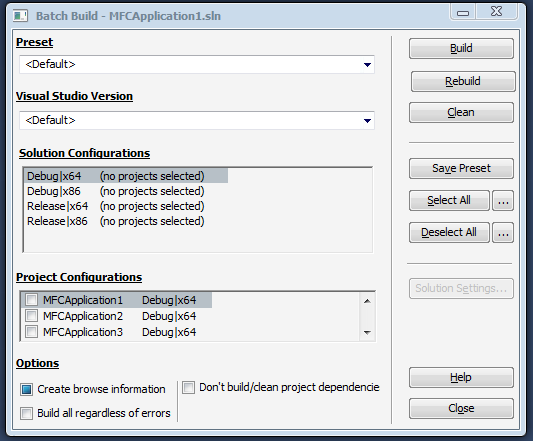Batch Build Configurations
You can build, rebuild, and clean multiple solution and project configurations. The combination of configurations can be stored as a Preset for easy access.
-
Open the Batch Build dialog from the Visual Studio Incredibuild menu.
-
(Optional) Select a Preset.
-
Select the Visual Studio Version.
-
Select an item in the Solution Configurations list, and then select the required Project Configurations. Repeat, as required.
-
(Optional) Click Select All to select all configurations.
-
(Optional) To store the selected options for easy access, click Save Preset and then name the saved preset. The preset can be used from this dialog and you can reference it from the BuildConsole using the "/preset" command line option. Presets are stored in an .ib_preset file, located in the solution folder.
-
Select the browser information options for this build:
-
Gray – Use the settings defined in the Agent Settings dialog (default).
-
Selected – Create project browse information. This can slow builds.
-
Deselected – Do not create project browse information.
-
- Select whether to Build all regardless of errors.
- To apply the operation to the specified project configurations only, ignoring any sub-projects these configurations may have, select Don't build/clean project dependencies.
-
Click Build, Rebuild or Clean. The Build Monitor opens, showing the build progress.