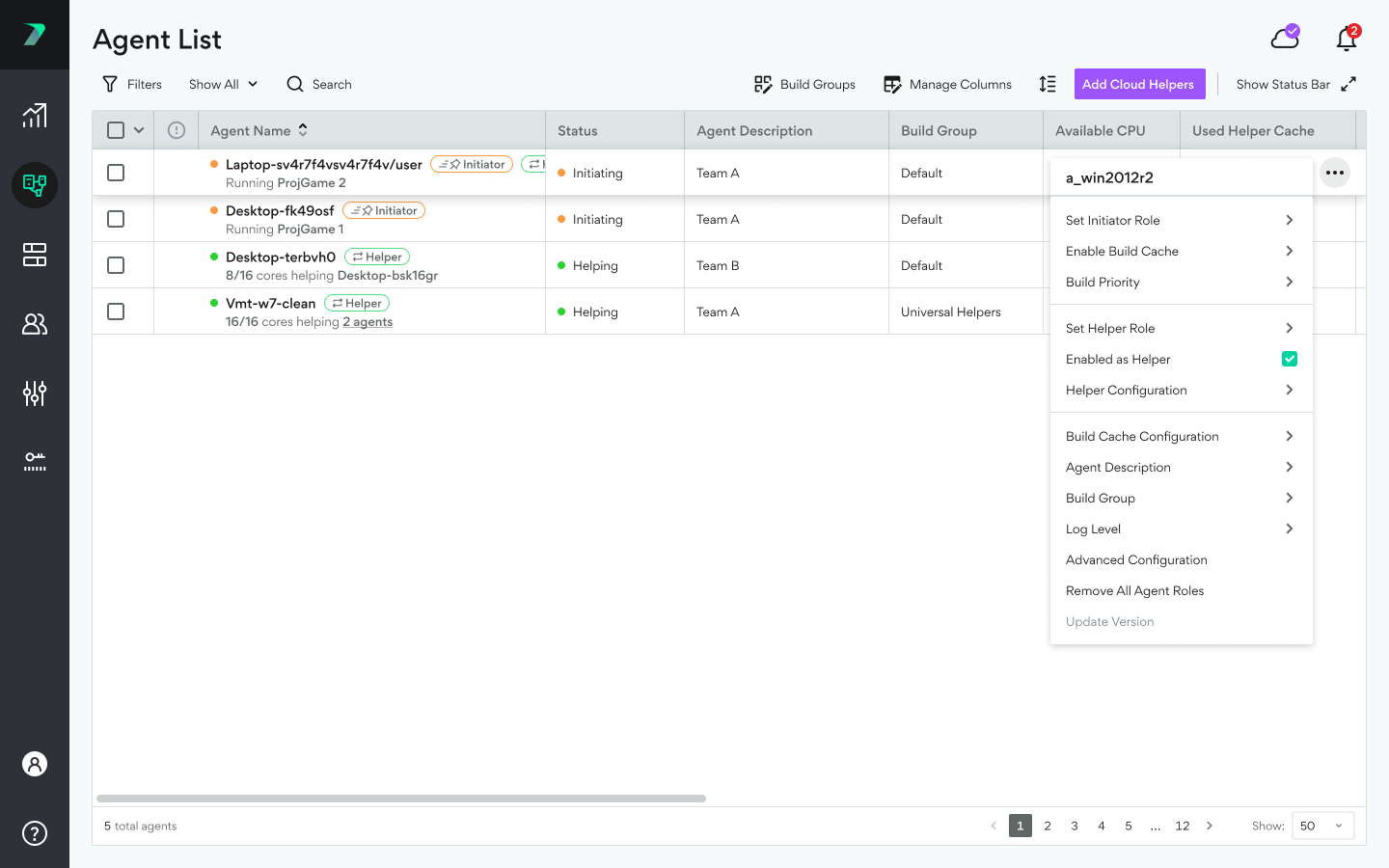Agent Actions
In the Coordinator Manager's Agent List, you can modify settings such as the Build Group and Log Level. To modify a single Agent, use the three dots menu, or right-click any Agent.
-
Set Initiator Role: Define what type of Initiator role to assign to this Agent.
-
Enable Build Cache: You can enable Build Cache on Initiator agents, and define whether the agent is using local cache, shared cache, or both.
-
Build Priority: The priority that will be assigned to builds initiated by this Agent. When there are not enough helpers for all of your builds, the build priority defines which builds get the helpers. The highest priority (1) will always receive the full amount of helpers before any of the lower priority builds. Priorities of 2-4 will divide helpers if there are not enough. The lowest priority (5) will only receive helpers if all other builds are fully distributed.
-
Set Helper Role: Define what type of Helper role to assign to this Agent, and set the maximum number of cores to use as helper cores to assist with other builds.
-
Enable/Disable as Helper: To temporarily prevent this Agent from assisting in builds, disable it as a helper.
-
Helper Configuration:
-
Assignment Priority: When an Agent has a higher Assignment Priority, it is more likely to be assigned to assist with a build.
-
Resize Helper Cache
-
Clean Helper Cache
-
Allow to Enable/Disable a
s Helper: Allow this Agent to disable themselves as a helper and temporarily not assist in builds.
-
-
Build Cache Configuration: You can modify the build cache endpoint's size and location. These can also be modified in the Agent Settings of the Agent itself.
-
Agent Description: Free text you can use to identify your Agents.
-
Build Group: You can assign an Agent to an existing Build Group that limits build distribution to a specified set of Agents. For details, see Build Groups.
-
Log Level: How much detail is included in the logs. This value should be set to Minimal unless otherwise requested by the Incredibuild Support team as the Detailed setting can result in very large files.
-
Advanced Configuration: These options allow you to change a variety of settings remotely on one or multiple agents. For details, see below.
-
Remove All Agent Roles: Remove all roles from an Agent.
-
Update Version: After upgrading your Coordinator, each Agent should be automatically upgraded to the same version. If for any reason this did not happen, you can use this option to manually upgrade an Agent remotely.
Modifying Multiple Agents (Bulk Actions)
You can apply any action to multiple agents. If you filter your list of agents first, this can be a quick way to perform bulk actions such as assigning licenses or build groups based on agent status.
Hover over an Agent in the list to view the checkbox on the left. Check the relevant agents, and then click the Actions button or right click. Whatever changes you make will be applied to all selected Agents.
Tip: You can use the dropdown next to the checkbox in the title bar to select all Agents of a specific type.
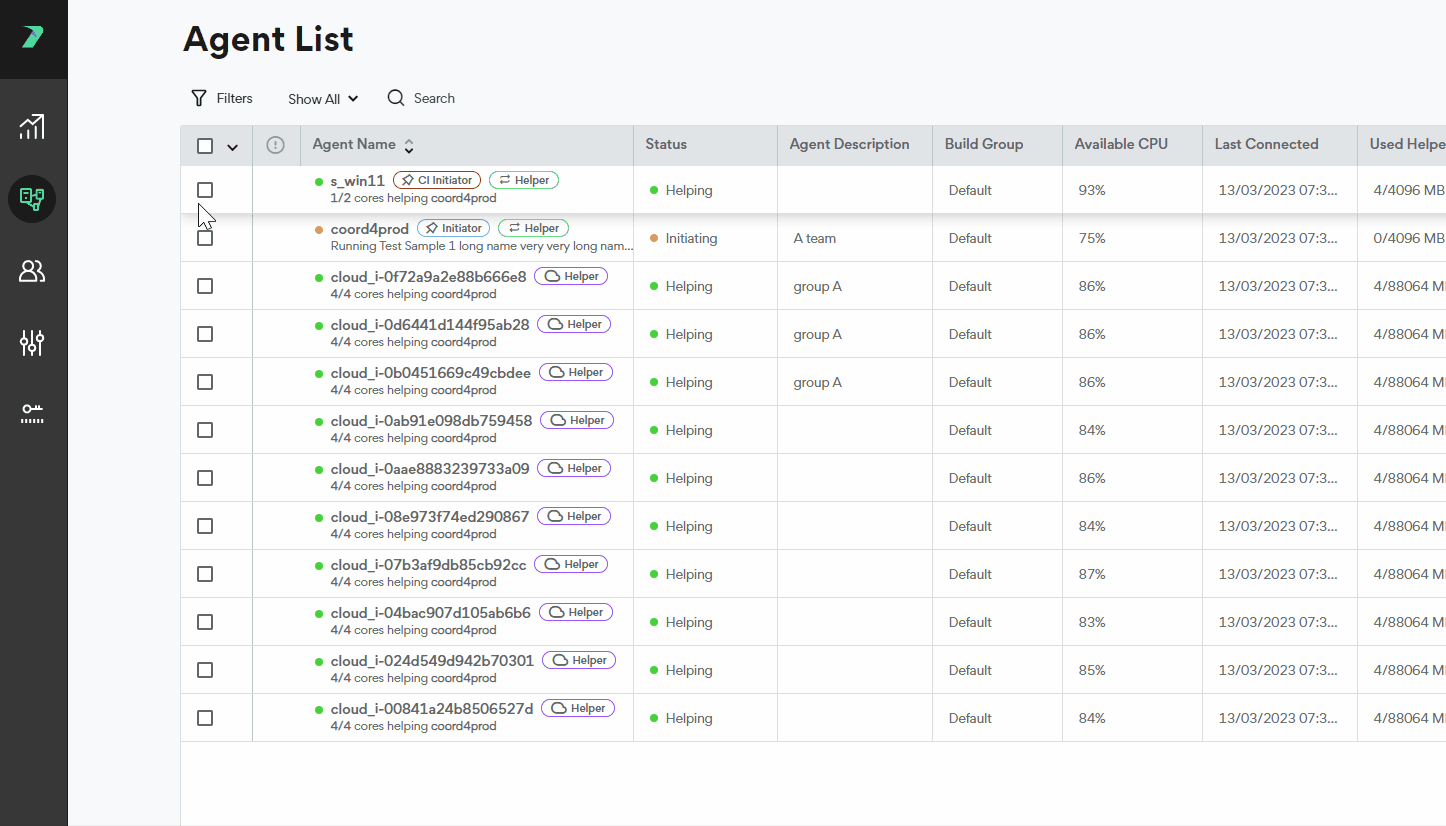
Advanced Agent Configurations
These options allow you to change a variety of settings remotely on one or multiple agents.
-
Allow parallel linking: Enables running multiple link steps in parallel.
-
Avoid local: Avoid running tasks locally whenever it is possible to distribute them to helpers.
-
Build Monitor Output Font: The font that will be used in the Build Monitor's Output display.
-
Coordinator Port: Change the port required for connection to the Coordinator the agent is associated with.
-
Coordinator Server: Change the Coordinator that an agent is associated with.
-
Enable MsBuild: Defines if Visual Studio builds will run MSBuild.exe (Enabled) or devenv.exe (Disabled).
-
Force CPU Count for Initiator: The max number of CPU cores on the initiator that will be used when running builds. This requires restarting the Incredibuild agent service.
-
Force English Build Monitor: Force the VS Build Monitor output to be in English.
-
Helper Activity Report Timeout: Disable the helper if it fails to communicate with the initiator after this timeout period. By default, the timeout is 40 seconds.
-
Max concurrent PDB file instances: The maximum number of files (belonging to the same project) that can be build concurrently. 0 means no limit.
-
Max file sync threads: The maximum number of threads that will be used for a single file transfer between an Initiator and a Helper.
-
Max parallel links: The maximum number of link steps that can run in parallel. Requires Allow parallel linking to be enabled.
-
Maximum Log Size: Defines the max size (MB) of the log file. By default there is no limit. This will only affect the logs that tend to be the largest, such as Build Cache and Test Console.
-
Only Fail on Local: When enabled, a task that failed remotely, will be retried again on the local machine.
-
Predictive Execution: Enable Predictive Execution.
-
Use 64 Bit Toolset: Run Visual Studio builds using the native 64-bit toolset of Visual Studio, instead of the default 32-bit toolset.