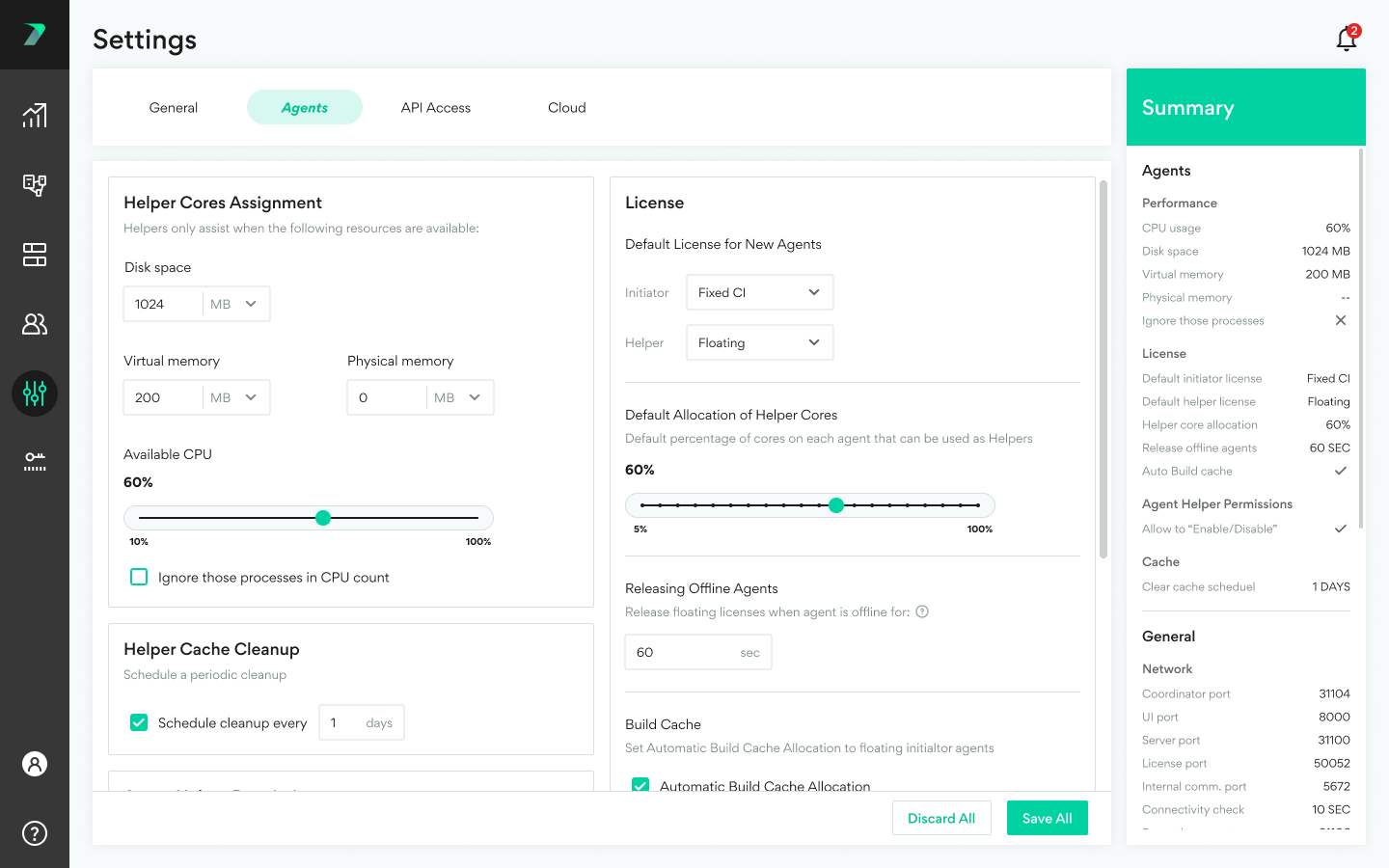Coordinator Settings
The Coordinator Settings tab lets you configure a wide range of global settings.
Agent Settings
Configure the settings that apply to Agents connected to this Coordinator.
Helper Assignment Requirements
You can define the minimum disk space, virtual memory, physical memory, and Available CPU for an Agent to be eligible to be assigned as a helper.
You can specify processes that should be ignored when calculating Available CPU. This option is designed to prevent processes that utilize idle CPU resources from affecting these calculations.
-
Ignored processes can also be configured separately for every Agent in the system in the Agent settings dialog.
-
When using this feature, it is recommended to maintain a relatively high Compiler Task Process Priority setting to ensure that tasks assigned to this Agent receive sufficient CPU time.
Agent Helper Permissions
In the Agent settings, agents can enable or disable their ability to help in builds started by other initiators. As the administrator, you can control whether agents have this ability in the Agent List options for each agent by using the Allow to Enable/Disable as Helper option. This setting allows you to define the default for the Allow to Enable/Disable as Helper setting that is assigned to new agents.
License Settings
-
You can define the Default number of Helper Cores that will be assigned to each Agent machine.
-
You can define how long it takes for an idle Agent to automatically lose it’s floating license in the Release Offline Agents setting.
- You can define the default license to allocate to new Initiator and Helper agents.
Helper Cache Cleanup
The helper cache stores files from other agent file systems for use during build distribution. These files do not need to be stored long-term. By default, the cache is cleaned once per day, but you can modify the schedule here.
General Settings
Modify Ports and Connection Settings
-
In the Network area, you can modify any of the ports used to connect to the Coordinator.
-
Use the checkbox to enable the encryption of all communication with the coordinator.
-
Define how often each agent’s status is updated in the Check connectivity setting. The agent’s status includes information about items such as their available cores and CPU.
System Settings
-
To ensure maximum performance, we recommend that you leave the setting to prevent system standby when service is running.
-
If you are getting too many firewall messages, you can disable them by clicking Don’t show Windows Firewall related messages.
-
We appreciate every customer that helps us improve our product and services by sharing their usage data. We will always protect your privacy, and would never use your data in any way other than self-improvement.
-
To prevent Incredibuild users from using custom profiles, you can deselect Allow changes to default distribution profile. This option must be selected to support some technologies (like Unreal Engine), however it also allows users to choose which tools can run remotely on the grid. If your organization does not allow this for security reasons, you can deselect it at any time.
Limit the Number of Cores in a Workload
You can define a maximum number of helper cores to assist each workload in the Core Limit setting.
Cloud Settings
Incredibuild Cloud enables you to use cloud-based Virtual Machines to automatically increase the number of cores you can use for executing tasks. You can use these cloud VMs with or without physical Helper Agents. All you need is a basic license package and an active cloud account. For details, see the Incredibuild Cloud Documentation.