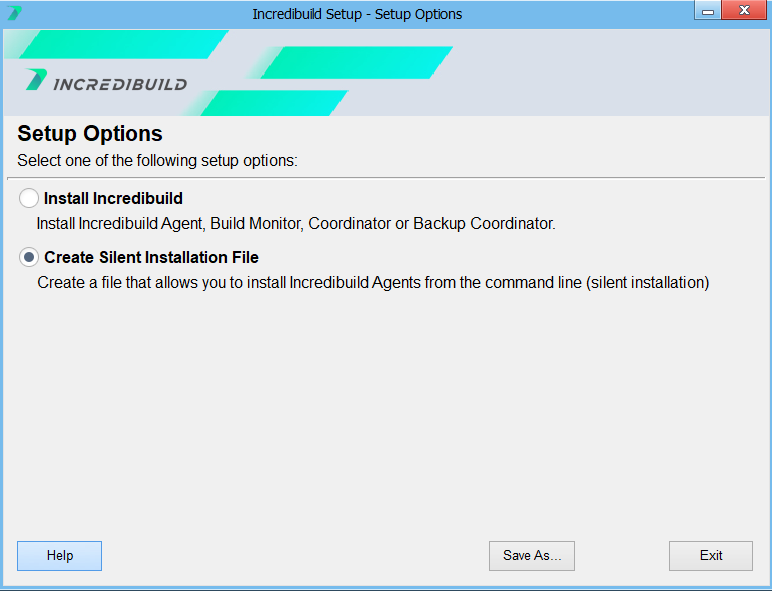Silent Installation
The Incredibuild silent installation lets you use the command line to install Incredibuild components. This type of installation is particularly useful if you are installing Incredibuild on many machines, or if you do not want your users to be aware of the Incredibuild installation.
You can generate an Automated Installer file using the Incredibuild setup wizard, and run the file using the syntax specified below.
As of version 10.2 and higher, you can only generate an Automated Installer file to install Incredibuild Agents. If you would like an Automated Installer to install a Coordinator, please download the installer here.
Generating the Silent Installation File
-
Run the Incredibuild setup file.
-
On the Setup Options page, select Create Silent Installation File.
-
Click Save As and specify a desired location.
Running the Automated Installer
Note: The Automated Installer must be run from the CMD as Administrator.
The Automated Installer uses the following general syntax:
IBSetupConsole.exe /Install /Components={Component Name(s) - Comma Separated} /Coordinator={Coordinator IP Address/Hostname} [General Options] [Agent and Coordinator Options]
| Parameters | Description | Default Value |
|---|---|---|
| Flags | ||
| /install | This flag defines the action as Installation. To uninstall, repair, or update see the section below. | |
| /components |
Defines what components you are installing. Can be agent, coordinator, or agent,coordinator to install both at once. |
|
| /Coordinator |
The IP address or hostname of the associated Coordinator. Mandatory for the installation of an Agent and a Backup Coordinator. |
|
| /Coord:Backup | Use this flag to indicate that the Coordinator you are installing is a backup coordinator. | |
| /help | View usage information and full list of flags | |
| General Options | ||
| /AddToPath={ON|OFF} | Controls whether the Incredibuild installation folder is added to the system search path. | ON |
| /InstallDir={Install dir path} | Allows manual specification of the Incredibuild installation folder. | C:\Program Files (x86)\Incredibuild |
|
Agent Options |
||
| /Agent:AutoSelectPorts={ON|OFF} |
Controls whether setup should automatically select the first available TCP/IP ports for the Agent Service and Helper cores. If this option is ON, any manual port specification will be overridden. Limitation: This option requires you to manually open all required ports. Using the/Agent:OpenFirewall flag is not supported when using the /Agent:AutoSelectPorts flag. |
OFF |
| /Agent:FILECACHE={Number in MBs} | Allows manual specification, in MBs, of the maximum size of the Agent file cache folder. | 4096 |
| /Agent:Group={Build Group name} | Assign an Agent to a Build Group during installation. If the name you specify does not exist, the Build Group will be created. | Default Build Group |
| /Agent:HelperPort={Port no.} | Allows manual specification of the Agent Helper port, required for the communication between an Initiator and the Helper cores. This manual specification will take effect only if the /Agent:AutoSelectPorts option is OFF. | 31106 |
| /Agent:InstallAddins={ON|OFF} | Controls whether the installation procedure should also install Incredibuild Add-in/Extension in Visual Studio IDE. | ON |
| /Agent:OpenFirewall={ON|OFF} |
Controls whether setup should open Agent ports in the Windows Firewall. Limitation: This option should not be used together with /Agent:AutoSelectPorts. In that case, Incredibuild does not know which ports will be needed in advance, and you will be required to manually open all required ports on your Firewall. |
ON |
| /Agent:ServicePort={Port no.} | Allows manual specification of the Incredibuild Agent Service port, required for the communication with the Coordinator. This manual specification will take effect only if the /Agent:AutoSelectPorts option is OFF. | 31105 |
| /Agent:AgentRole={Helper/Initiator/Helper,Initiator} |
Indicates the type of the Agent license. |
|
| /Agent:InitiatorType={Fixed/Floating/CI_Fixed/CI_Floating} |
Defines the license type of the Initiator. |
Fixed |
| /Agent:HelperType={Fixed/Floating} |
Defines the license type of the helper. |
Fixed |
| /Agent:HelperCores={#|%} |
Limits the number of cores that can be used when agent is helping build distribution. Can be specified in real number of cores or percentage of total core count. |
|
| /Agent:Description |
|
|
| /Agent:SSLKey="{path to .key file}" |
If you are using SSL, the path to the key you want to place on the Agent. Importing files from remote machines using UNC (e.g. \\remote_machine\certs\coordinator.crt) is not supported. |
|
| /Agent:SSLCer="{path to .crt file}" |
If you are using SSL, the path to the certificate you want to place on the Agent. Importing files from remote machines using UNC (e.g. \\remote_machine\certs\coordinator.crt) is not supported. |
|
| /Agent:BuildCache=on |
Assign a Build Cache license to the Initiator Agent. The agent will be enabled as a Build Cache Endpoint with the default settings. |
|
| /Agent:BuildCacheServicePort={port number} |
Define the value of the Build Cache Endpoint port. |
51100 |
| /Agent:DbLocation="{path}" |
The database to be used for Build Cache. If nothing is specified, the default database will be automatically installed on each Initiator during installation. Otherwise, you can specify the location of any Redis database. If the database requires credentials, you can specify them in Agent Settings > Build Cache. |
|
| /Agent:CacheDirectoryLocation="{path}" |
The location of the folder that will contain the Build Cache files. If the folder requires credentials, you can specify them in Agent Settings > Build Cache. |
|
| /Agent:MaxFileCacheSize={#} |
The maximum size of the Build Cache folder. |
|
|
Coordinator Options |
||
| /coord:username={user name} |
The username to access the Coordinator. Required for clean installation (not repair). The username must be between 4-20 characters and cannot contain spaces or special characters. |
|
| /coord:password={password} |
The password to access the Coordinator, required for clean installation (not repair). The password must be at least 8 characters, contain one uppercase letter, and one special character. However, passwords cannot contain the character ^. |
|
| /coord:OpenFirewall={ON|OFF} | Controls whether setup should open the Coordinator service ports in the Windows Firewall. | ON |
| /coord:DatabaseDir | The directory for the Coordinator's database. | |
| /coord:ServicePort={Port no.} | Define the value of the Agent Communications port. | 31104 |
| /coord:IncredibuildManagerPort={Port no.} | Define the value of the Incredibuild Manager port. | 8000 |
| /coord:messagetransport={Port no.} |
Define the value of the Message Transport port. |
5672 |
| /coord:CoordApiPort={Port no.} | Define the value of the Coordinator Service port. | 31100 |
| /License:OpenFirewall={ON|OFF} | Controls whether setup should open the license port in the Windows Firewall. | ON |
| /License:ServicePort={Port no.} | Allows manual specification of the License Service port. This is required to communicate with the license service. | 50052 |
| /coord:sslkey="{path to .key file}" |
If you are using SSL, the path to the key you want to place on the Coordinator. |
|
| /coord:sslcer="{path to .crt file}" |
If you are using SSL, the path to the certificate you want to place on the Coordinator. |
|
| /accept_eula |
When installing or upgrading a Coordinator, this flag automatically accepts the End User License Agreement (EULA). If you do not add this flag, you will be prompted to manually accept the EULA in the command line. |
|
Examples
Install Coordinator Only
{path}\ibsetup_console.exe /install /Components=Coordinator /COORD:USERNAME={user name} /COORD:PASSWORD={password}
Install Agent and Coordinator
Note: If you are installing an Agent and a Coordinator using the same command, you cannot assign a license to the Agent in the same command.
Example 1
IBSetupConsole.exe /Install /Components=Coordinator,Agent /Coordinator={coord name}:31104 [General Options] /COORD:USERNAME={user name} /COORD:PASSWORD={password}
Example 2
{path}\ibsetup_console.exe /install /Components=Coordinator,Agent /ADDTOPATH=ON /COORD:USERNAME={user name} /COORD:PASSWORD={password} /AGENT:SERVICEPORT=25000 /AGENT:HELPERPORT=25001 /COORD:SERVICEPORT=25002
Install Agent Only
Note: If you are assigning a license in the installation command, make sure a license is available in the Coordinator.
Helper Fixed
{path}\ibsetup_console.exe /install /Components=agent /Agent:AgentRole=Helper /Agent:HelperType=Fixed /Agent:HelperCores=4 /COORDINATOR={coord name}:31104
Helper Fixed Percentage
{path}\ibsetup_console.exe /install /Components=agent /Agent:AgentRole=Helper /Agent:HelperType=Fixed /Agent:HelperCores=25% /COORDINATOR={coord name}:31104
Install Agent Helper Floating
{path}\ibsetup_console.exe /install /Components=agent /Agent:AgentRole=Helper /Agent:HelperType=Floating /Agent:HelperCores=4 /COORDINATOR={coord Name}:31104
Install Agent Only Initiator Fixed
{path}\ibsetup_console.exe /install /Components=agent /Agent:AgentRole=Initiator /Agent:InitiatorType=Fixed /COORDINATOR={coord name}:31104
Uninstalling, Upgrading to a New Version, or Repairing an Existing Installation
To silently uninstall Incredibuild, upgrade to a new version of the software, or repair an existing installation, run the Automated Installer with the corresponding command line options:
To uninstall Incredibuild:
IBSetupConsole.exe /uninstall
To upgrade Incredibuild:
IBSetupConsole.exe /update
You can use some of the Agent Options flags above to modify the upgrade command except for:
-
/Agent:SSLCer
-
/Agent:SSLKey
-
/Agent:HelperType
-
/Agent:InitiatorType
-
/Agent:AgentRole
-
/Agent:BuildCache
To repair Incredibuild Installation:
IBSetupConsole.exe /repair