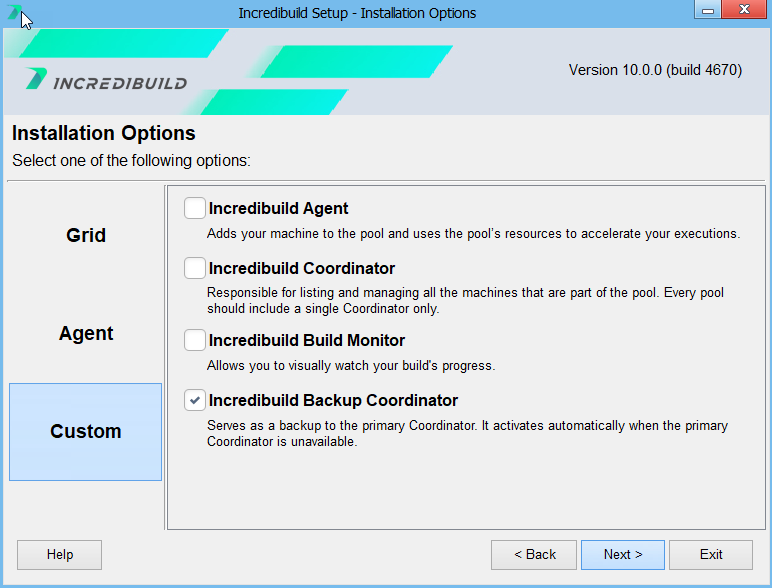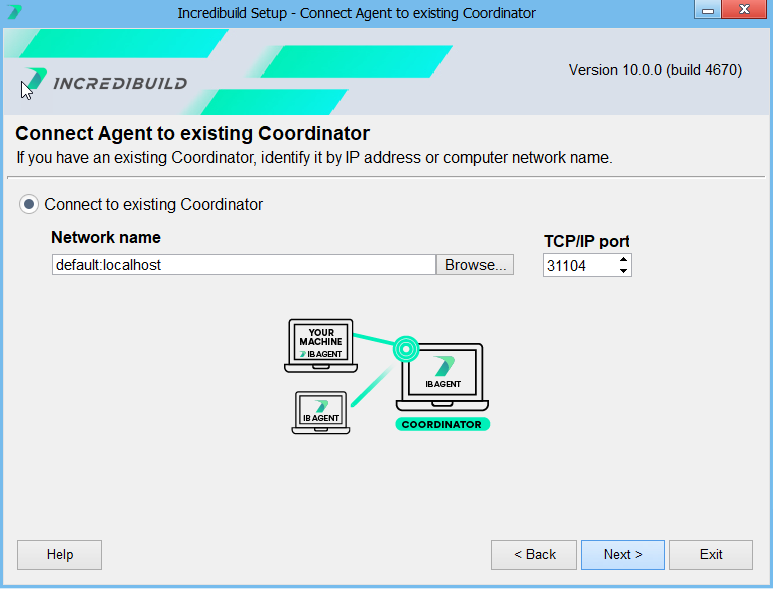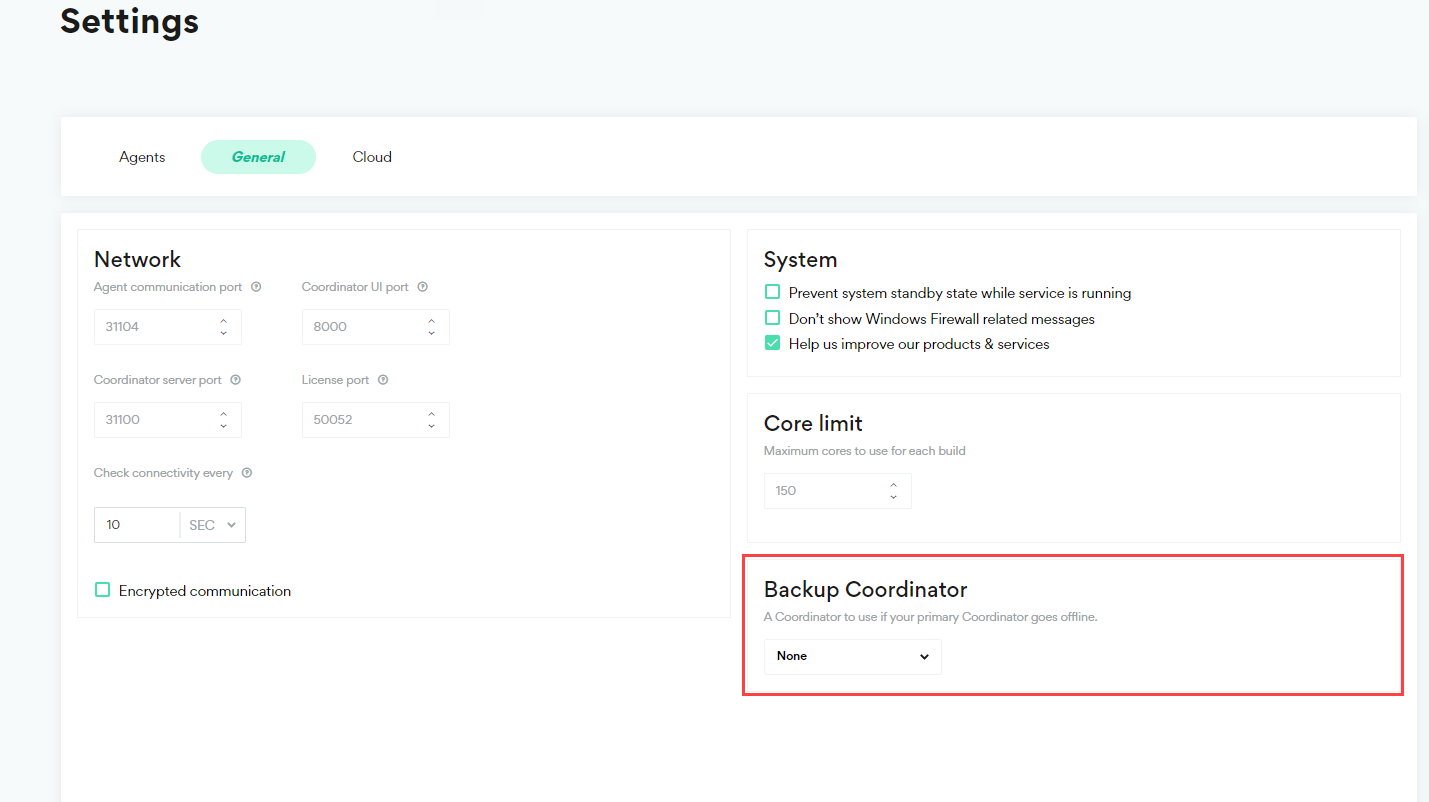Using a Backup Coordinator
To ensure the highest possible availability for the distributed build environment, a Backup Coordinator should be installed. The Backup Coordinator is normally idle, and is only activated if the primary Coordinator becomes unavailable for some reason.
Limitations:
-
Backup Coordinators do not support encrypted communication.
-
You cannot change the Incredibuild Manager Port in your main Coordinator after installing a Backup Coordinator or communication between the Coordinators will be broken.
What Happens When the Backup Coordinator is Active
The Incredibuild Agents are transferred from the primary Coordinator to the backup Coordinator and continue to run new and existing builds. The Backup Coordinator runs in the background with no user interface. You can view the status of any Coordinator using the Coordinator Console Utility.
Once the primary Coordinator is restored, Agents are automatically switched back to the primary Coordinator.
Working with Multiple Backups
You can install multiple backup Coordinators and associate them with your primary Coordinator. Only one backup can be selected at any time, and if that backup fails the other backup Coordinators are not automatically engaged.
Setting up a Backup Coordinator
-
Run the Incredibuild setup file on the machine selected to act as the Backup Coordinator. This can be a machine that already has an Incredibuild Agent, but cannot be a machine that already has an Incredibuild Coordinator.
-
Select Install Incredibuild and then specify Install Backup Coordinator in the Custom tab of the Installation Options page.
-
In the Coordinator Selection page, enter the name or IP of your Primary Coordinator.
-
Continue with the wizard until completion.
-
Go to your Coordinator > Settings > General tab.
-
In the Backup area, select your backup coordinator. It may take up to one minute for a machine to be available if it was just installed. The list only includes Backup Coordinators that have communicated with the Primary Coordinator in the past 60 minutes.
-
Click Save All.