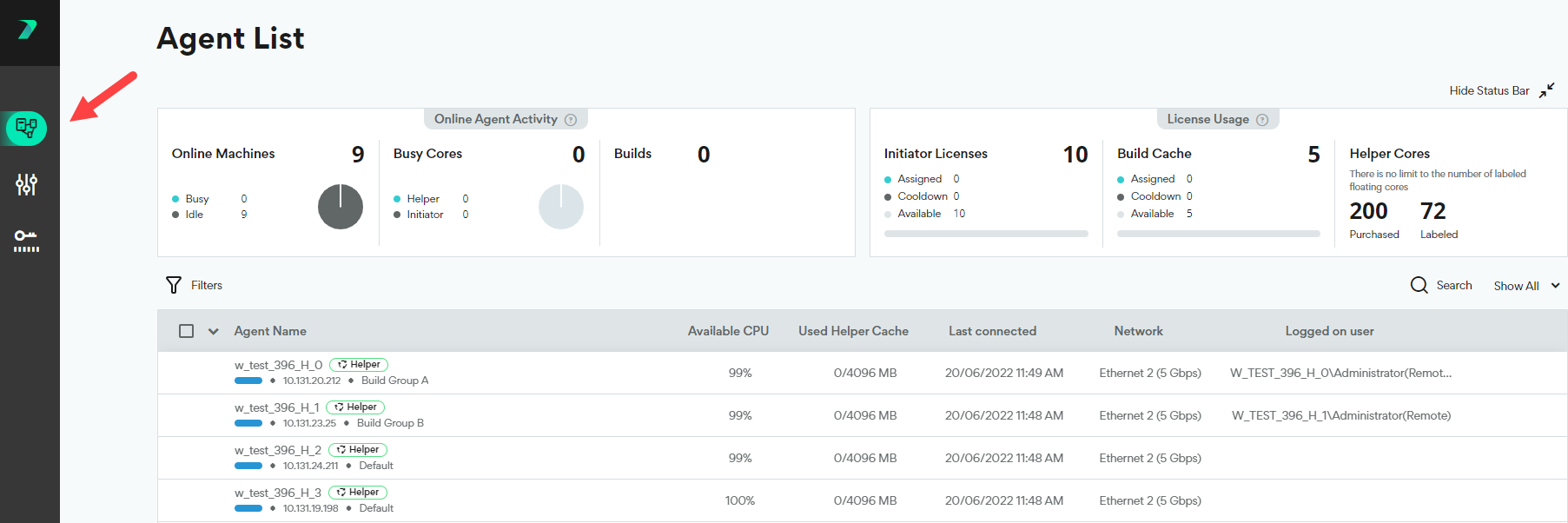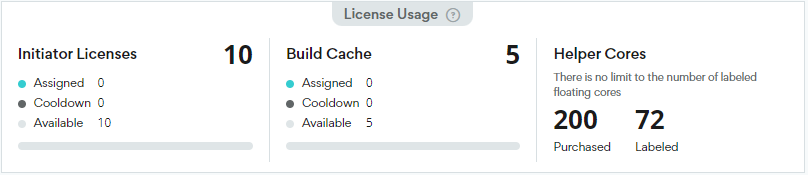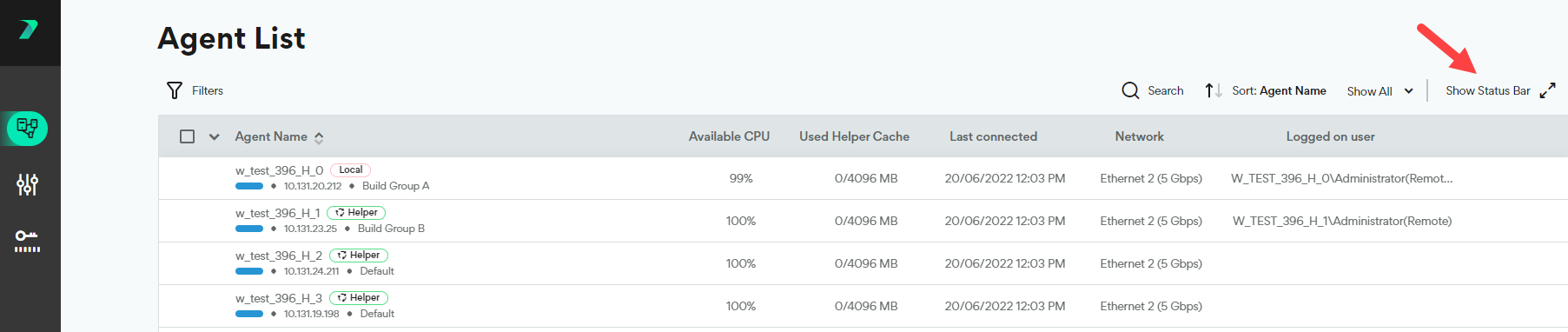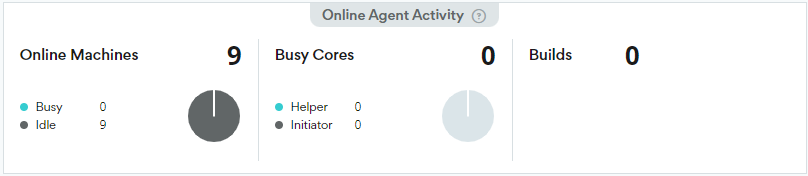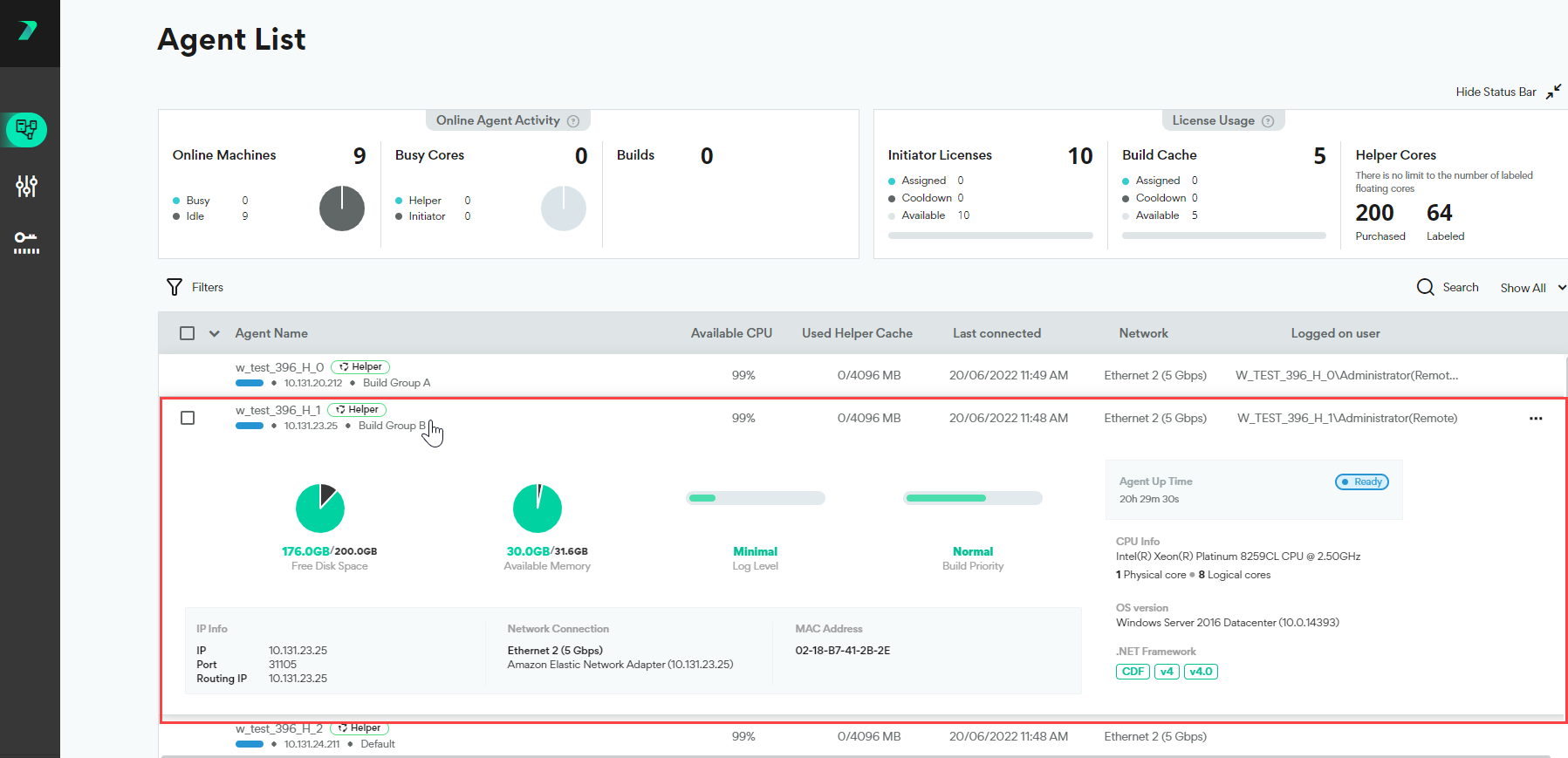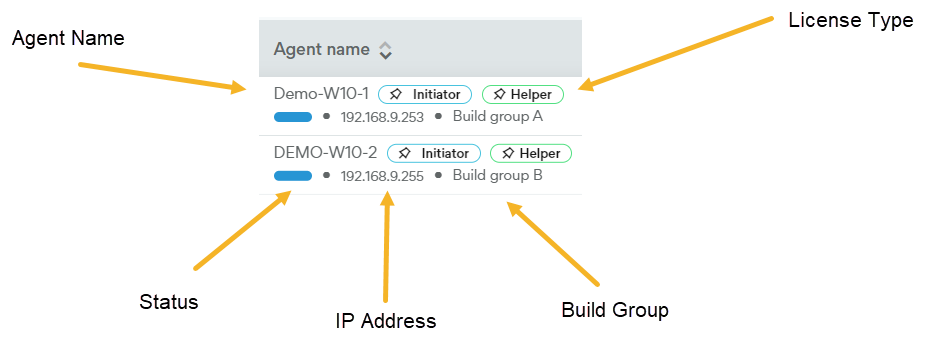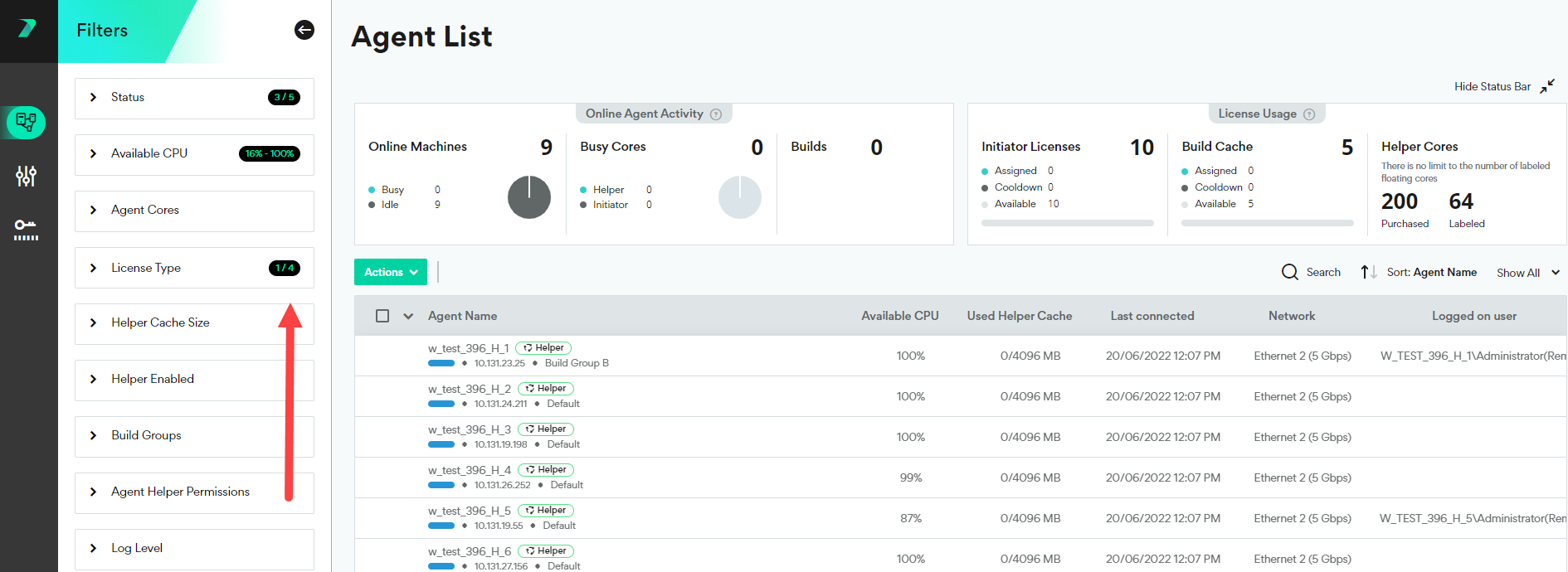Viewing Agents
You can view details about each of your Agents in the Coordinator’s Agent List.
License Usage
View how many licenses are currently assigned, waiting to be assigned (available), or cooling down. Each fixed initiator license can only be allocated once per 24 hours. After each allocation, the license is considered cooling down for 24 hours.
If you can't see this status bar, click Show Status Bar.
Online Agent Activity
Get a high-level picture of your online Agents:
-
How many Agent machines are currently online
-
How many Helper Cores (including Cloud) and Initiator Cores are currently involved in a build
-
How many builds are currently running with Incredibuild.
If you can't see this status bar, click Show Status Bar.
View Agent Details and Status
The agent list shows you information about each Agent such as it’s IP address, it’s status, and how many CPU cores are currently available. Clicking on an Agent provides additional information.
Agent Name
The Agent Name column contains a lot of useful information.
-
Agent Name: The name of the host machine.
-
License Type: The type of license currently assigned to this Agent. Can be Initiator, Helper, both, or Local when no license is assigned.
-
Status: The current state of the Agent.
-
IP Address: The IP address of the host machine.
-
Build Group: The Build Group this Agent belongs to. If the Agent does not belong to any Build Group, Default is displayed.
Filter the Agent List
You can filter the agent list by typing in the search bar, using the quick filter drop-down, or using the filter button. The search bar scans the following attributes: Agent Name, Build Group, IP, routing IP, Mac Address and current build title.
The filter button lets you filter the list of agents based on items such as status and available CPU. Filters with a black label on the right show you which items are currently being filtered.
After filters have been applied and the filter tab is closed, you can see an indication of any active filters next to the Filters button: