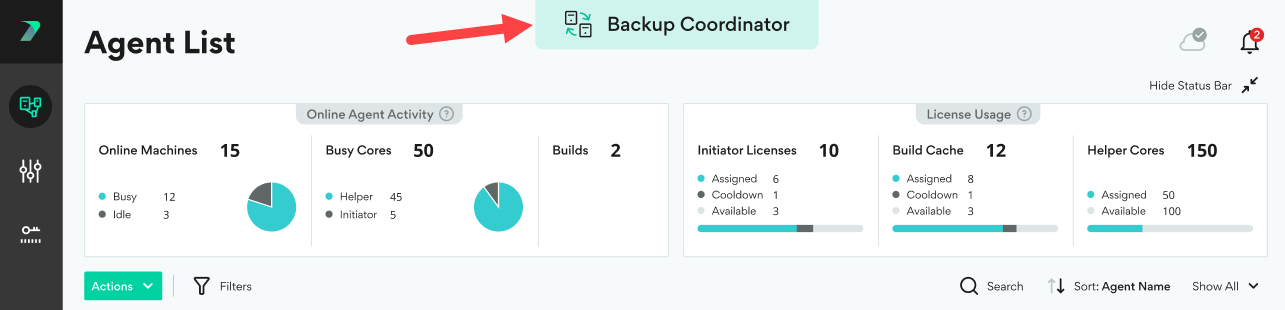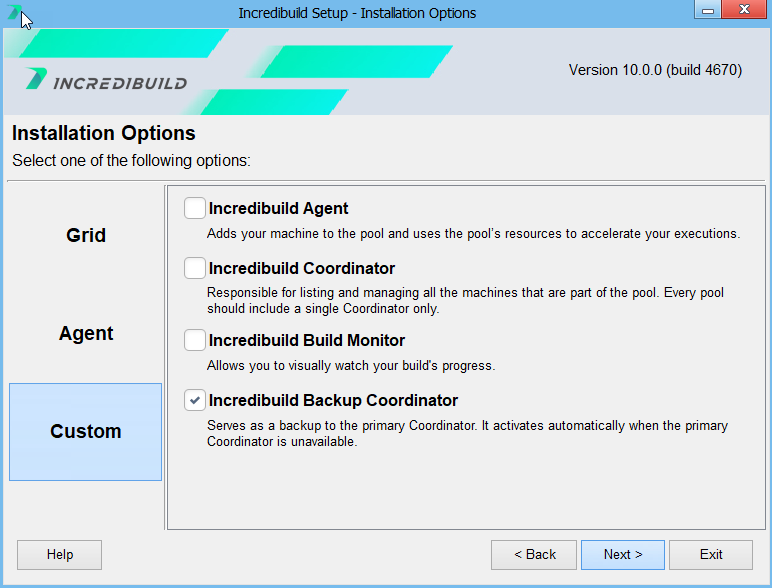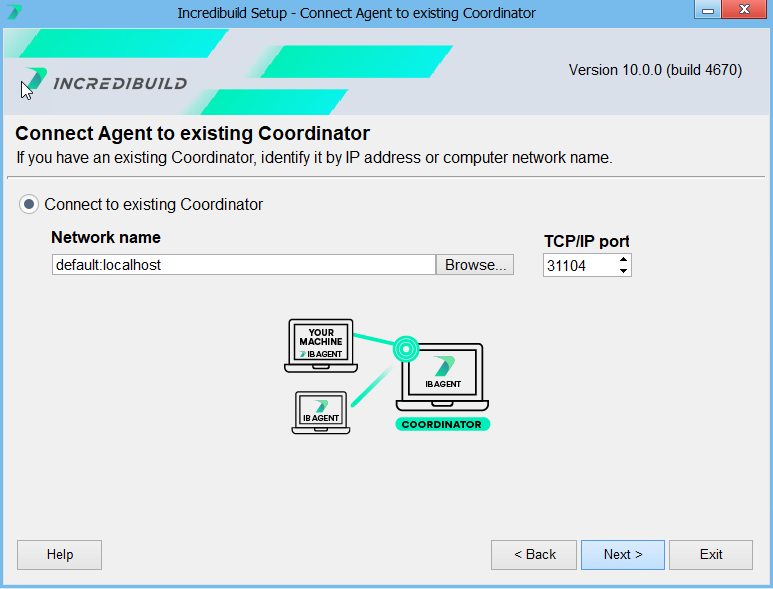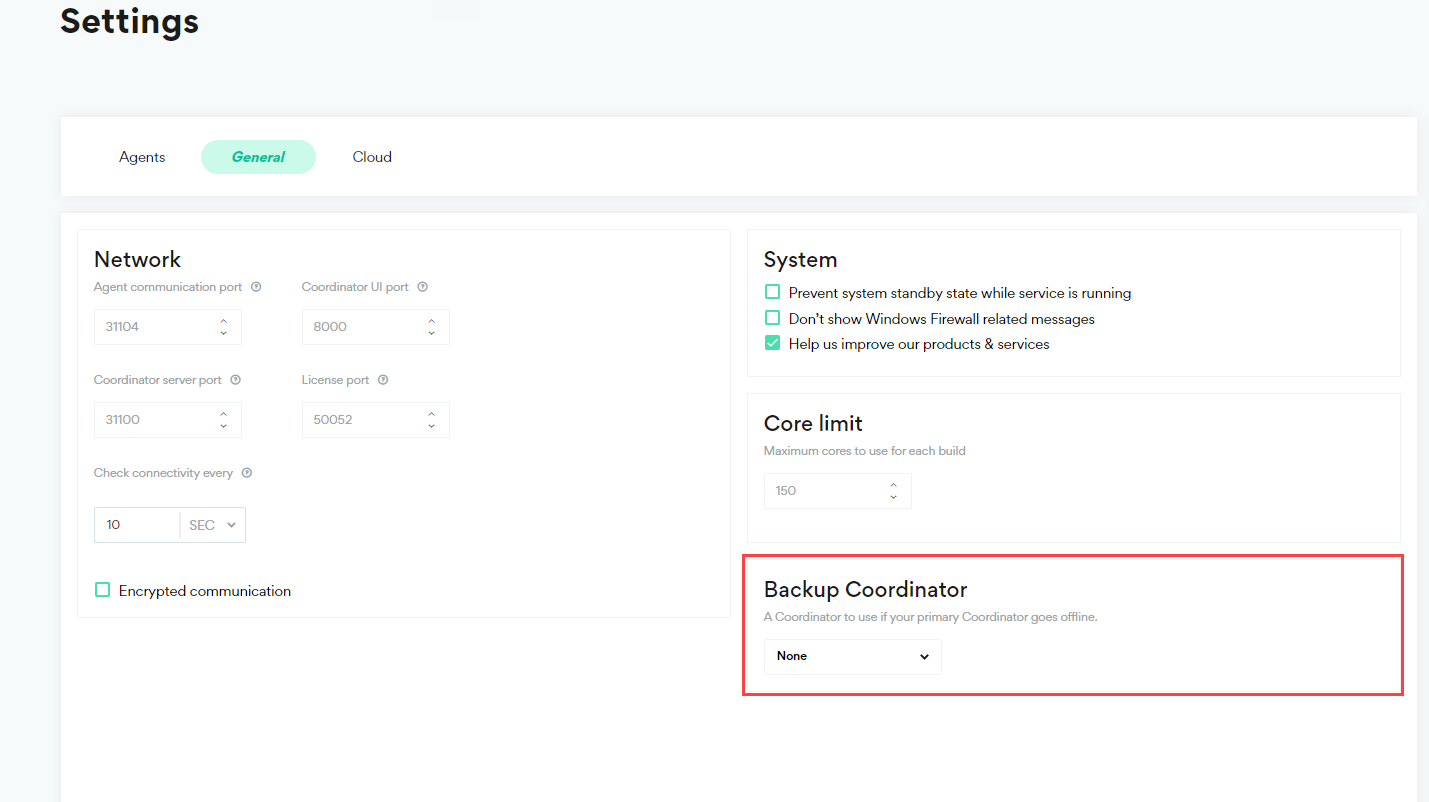Using a Backup Coordinator
To ensure the highest possible availability for the distributed build environment, a Backup Coordinator should be installed. The Backup Coordinator is normally idle, and is only activated if the primary Coordinator becomes unavailable for some reason.
Limitation: Backup Coordinators will not work in an environment that has encrypted communication enabled.
What Happens When the Backup Coordinator is Active
The Incredibuild Agents are transferred from the primary Coordinator to the backup Coordinator and continue to run new and existing builds. You can access the backup Coordinator's user interface through the backup coordinator's IP - https://<backup coordinator machine name or IP>:8000/login using the same credentials as your primary Coordinator. However, no changes are permitted in the backup Coordinator user interface (view only).
A banner at the top indicates when you are inside the Backup Coordinator:
Once the primary Coordinator is restored, Agents are automatically switched back to the primary Coordinator.
Working with Multiple Backups
You can install multiple backup Coordinators and associate them with your primary Coordinator. Only one backup can be selected at any time, and if that backup fails the other backup Coordinators are not automatically engaged. If the selected backup Coordinator loses communication with the primary Coordinator for 60 minutes, it is deselected and replaced with "none" until you select a different machine.
Setting up a Backup Coordinator
-
Run the Incredibuild setup file on the machine selected to act as the Backup Coordinator. This can be a machine that already has an Incredibuild Agent.
-
Select Install Incredibuild and then specify Install Backup Coordinator in the Custom tab of the Installation Options page.
-
In the Coordinator Selection page, enter the name or IP of your Primary Coordinator.
-
Continue with the wizard until completion.
-
Go to your Coordinator > Settings > General tab.
-
In the Backup area, select your backup coordinator. It may take up to one minute for a machine to be available if it was just installed.
-
Click Save All.
-
If you are using an SSL certificate in your primary Coordinator, you should create an SSL certificate to manage secured communication between the Primary and Backup Coordinators and upload it to the Backup Coordinator machine. The SSL certificate must use the hostname (NOT the IP) of the primary coordinator.
If you do not use an SSL certificate, you will get a privacy warning every time you access the Backup Coordinator user interface. This warning can be ignored and you will still be able to access the Backup Coordinator.