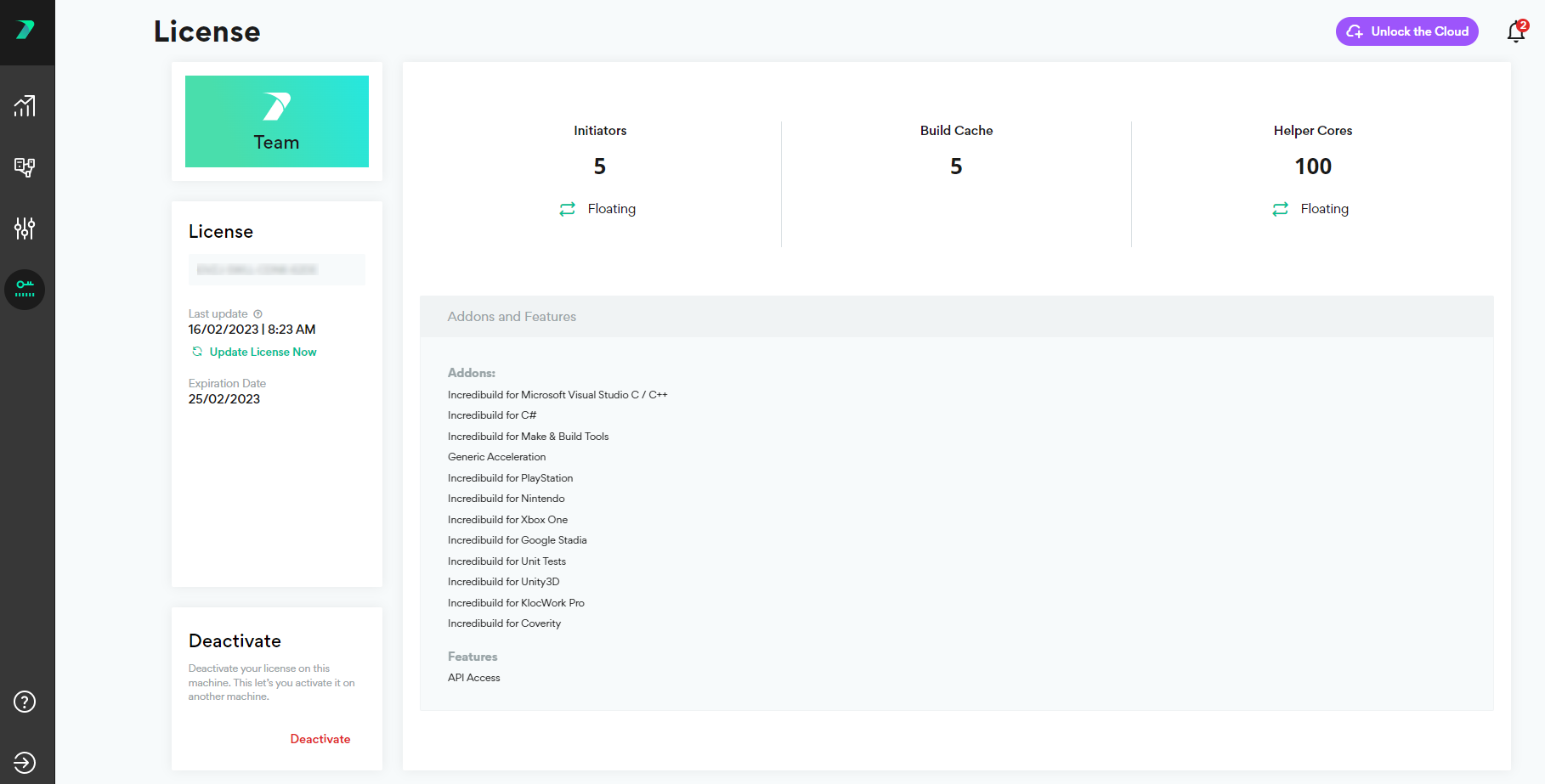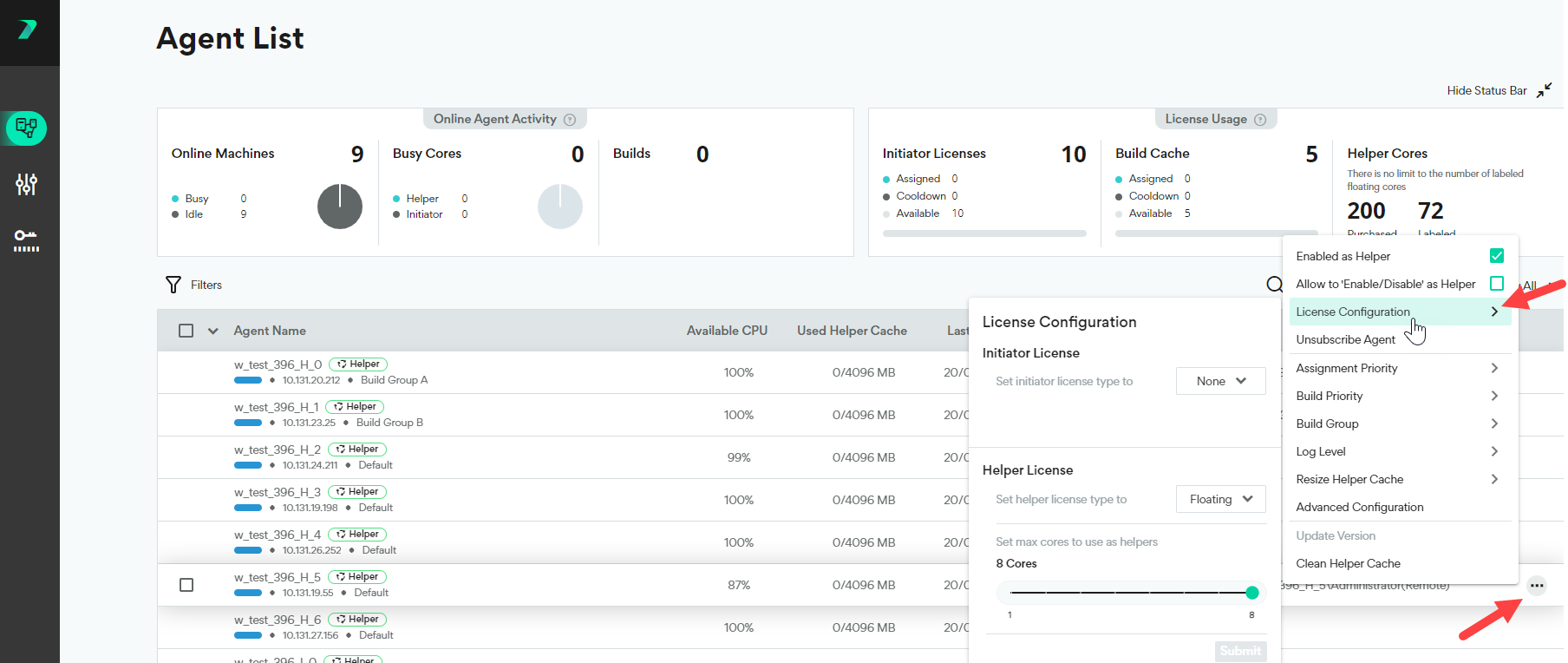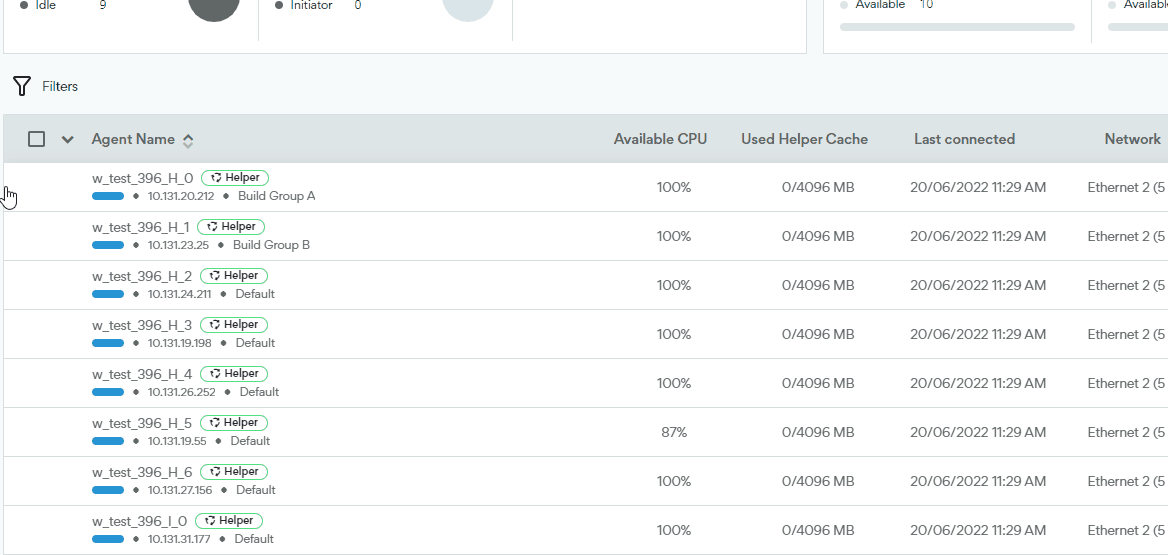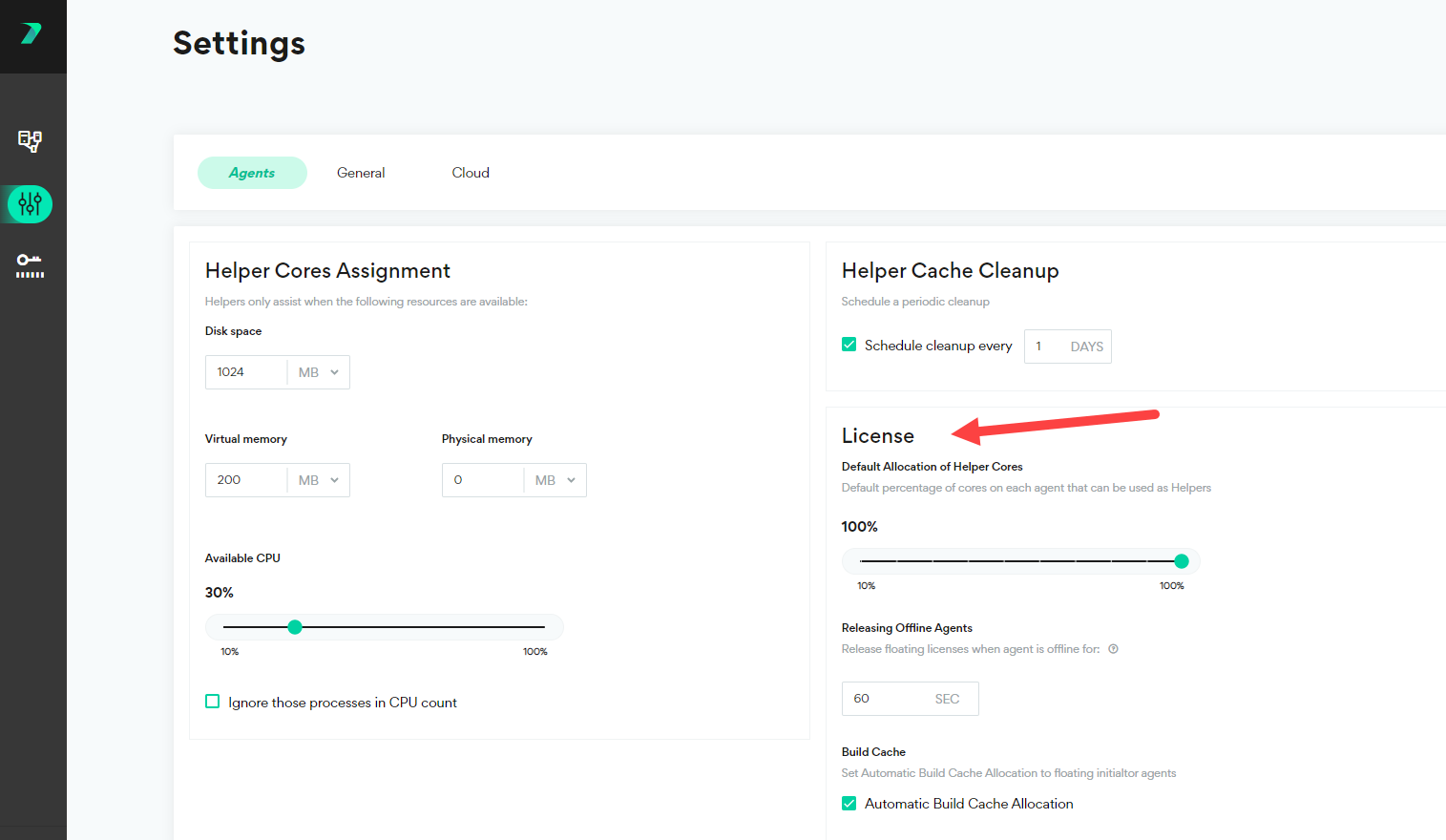Managing Licenses
Your license is validated by communicating with our license server every 8 hours. If your Coordinator machine fails to connect to the license server for 7 days, your license will be locked until the connection is re-established. If your license is locked, you can only perform local builds with limited features.
Viewing your License Details
You can view your license package details in the Coordinator > License area.
You can view a summary of your current license usage in the Coordinator > Agent List status bar.
You can see the number of licenses that are currently assigned to agents, the number of available licenses, and whether any licenses are in the 24 hour cooldown period during which they cannot be moved to another Agent.
Assigning Licenses to Agents
By default, each newly added agent receives a helper license. This behavior can be adjusted by opening a ticket with support@incredibuild.com.
You can manually change the license of an individual agent, or a group of agents by going to the menu > License Configuration:
To assign more than one Agent at once, select the Agents and use the Actions menu:
General License Settings
In the Coordinator > Settings> Agent area, you can manage all of the general license settings such as the timeout for offline licenses and the maximum number of helper cores per machine. For details, see Coordinator Settings.
Refreshing Your License
If there was a change in your license, it can take a few hours for this to be automatically reflected in the Coordinator. You can instantly update it on your own at any time if you want to speed this process up.
In the Coordinator > License tab, click Update License Now.