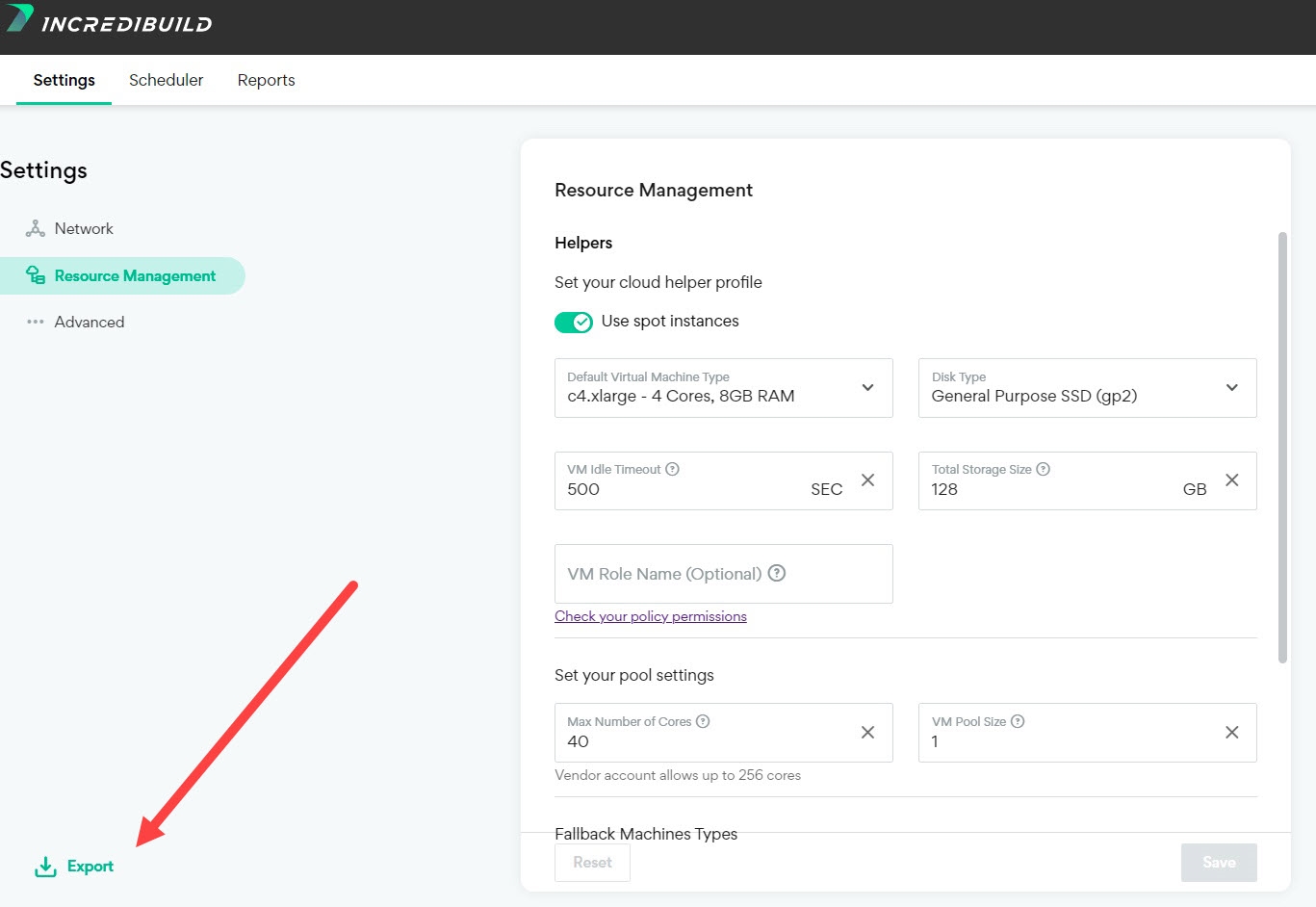Command Line Interface (CLI)
The CLI for Incredibuild Cloud allows you to perform a number of commands such as pausing and deleting, and scaling to the cloud. The CLI tool can be run from any machine that has access to your Coordinator and all machines and URLs mentioned in the network requirements.
Download the latest version of the CLI tool for windows or the CLI tool for Linux. For Linux, you can verify the tool using our MD5.
When running these commands, you use different commands depending on where you are running the commands from:
-
Running from Windows machine: ibc-cli-windows.exe
-
Running from Linux machine: ibc-cli-linux
Export Cloud Settings
In order to use the CLI tool to either scale to the cloud, or update your settings, you need to first export a set of valid settings from an existing cloud account:
-
Log in to your cloud account and go to the Cloud Settings.
-
Click Export to export a JSON file with your settings.
CLI Actions
 Scale to the Cloud
Scale to the Cloud
This option allows you to scale to the cloud using the command line. It requires an exported set of Cloud Settings, which means you had to have previously scaled to the cloud. For details, see Exporting Cloud Settings below.
Run the CLI tool from the command line using the following flags after the main command (ibc-cli.exe for windows or ibc-cli-linux), depending on your Cloud Provider and operating system of your Incredibuild Coordinator:
-
AWS
Windows:
Copyibc-cli-windows.exe -action=ONBOARD -os=windows -cloudUser=<your IncrediUser name> -cloudPass=<your Incrediuser password> -policy=<path to JSON with cloud settings> -coordMachine=<name or IP of Coordinator machine> -coordPort=<Coordinator port> -coordUser=<Coordinator username> -coordPass=<Coordinator password> -vendor=AWS -certificate=<SSL certificate (optional)> -privateKey=<SSL private key (optional)> -awsRoleARN=<ARN for your AWS role> -awsExternalId=<AWS External ID for your AWS role>Linux:
Copyibc-cli-linux -action=ONBOARD -os=linux -cloudUser=<your IncrediUser name> -cloudPass=<your Incrediuser password> -policy=<path to JSON with cloud settings> -coordMachine=<name or IP of Coordinator machine> -coordPort=<Coordinator port> -vendor=AWS -certificate=<SSL certificate (optional)> -privateKey=<SSL private key (optional)> -awsRoleARN=<ARN for your AWS role> -awsExternalId=<AWS External ID for your AWS role> -
Azure
Windows:
Copyibc-cli-windows.exe -action=ONBOARD -os=windows -cloudUser=<your cloud user> -cloudPass=<your cloud password> -policy=<path to JSON with cloud settings> -coordMachine=<name or IP of Coordinator machine> -coordPort=<Coordinator port> -coordUser=<Coordinator username> -coordPass=<Coordinator password> -vendor=AZURE -certificate=<SSL certificate (optional)> -privateKey=<SSL private key (optional)> -azureTenant=<Azure Tentant ID> -azureAppId=<new Azure AD app ID> -azureSecret=<azure client secret>Linux:
Copyibc-cli-linux -action=ONBOARD -os=linux -cloudUser=<your cloud user> -cloudPass=<your cloud password> -policy=<path to JSON with cloud settings> -coordMachine=<name or IP of Coordinator machine> -coordPort=<Coordinator port> -vendor=AZURE -certificate=<SSL certificate (optional)> -privateKey=<SSL private key (optional)> -azureTenant=<Azure Tentant ID> -azureAppId=<new Azure AD app ID> -azureSecret=<azure client secret> -
GCP
Windows:
Copyibc-cli-windows.exe -action=ONBOARD -os=windows -cloudUser=<your cloud user> -cloudPass=<your cloud password> -policy=<path to JSON with cloud settings> -coordMachine=<name or IP of Coordinator machine> -coordPort=<Coordinator port> -coordUser=<Coordinator username> -coordPass=<Coordinator password> -vendor=GCP-certificate=<SSL certificate (optional)> -privateKey=<SSL private key (optional)> -gcpProject=<GCP project ID> -gcpServiceAccountId=<gcp service account ID>Linux:
Copyibc-cli-linux -action=ONBOARD -os=linux -cloudUser=<your cloud user> -cloudPass=<your cloud password> -policy=<path to JSON with cloud settings> -coordMachine=<name or IP of Coordinator machine> -coordPort=<Coordinator port> -vendor=GCP-certificate=<SSL certificate (optional)> -privateKey=<SSL private key (optional)> -gcpProject=<GCP project ID> -gcpServiceAccountId=<gcp service account ID>
 Modify Cloud Settings
Modify Cloud Settings
If you have more than one Coordinator, this option allows you edit one of their cloud settings and copy those changes to another Coordinator.
-
On the original Coordinator, edit and export your cloud settings. For details, see below.
-
Run the CLI tool from the command line using the following flags after the main command (ibc-cli.exe for windows or ibc-cli-linux), depending on the operating system of your Incredibuild Coordinator:
Windows:
Copyibc-cli-windows.exe -action=UPDATE -os=windows -cloudUser=<your IncrediUser name> -cloudPass=<your Incrediuser password> -policy=<path to JSON with cloud settings> -coordMachine=<name or IP of Coordinator machine> -coordPort=<Coordinator port> -coordUser=<Coordinator username> -coordPass=<Coordinator password> -certificate=<SSL certificate (optional)> -privateKey=<SSL private key (optional)>Linux:
Copyibc-cli-linux -action=UPDATE -os=linux -cloudUser=<your IncrediUser name> -cloudPass=<your Incrediuser password> -policy=<path to JSON with cloud settings> -coordMachine=<name or IP of Coordinator machine> -coordPort=<Coordinator port> -certificate=<SSL certificate (optional)> -privateKey=<SSL private key (optional)>
 Pausing and Deleting
Pausing and Deleting
Run the CLI tool from the command line using the following flags after the main command (ibc-cli.exe for windows or ibc-cli-linux), depending on the operating system of your Incredibuild Coordinator:
Windows:
ibc-cli-windows.exe -action=PAUSE -os=windows -cloudUser=<your cloud user> -cloudPass=<your cloud password> -coordUser=<Coordinator username> -coordPass=<Coordinator password> -coordMachine=<name or IP of Coordinator machine> -coordPort=<Coordinator port>Linux:
ibc-cli-linux -action=PAUSE -os=linux -cloudUser=<your cloud user> -cloudPass=<your cloud password> -coordMachine=<name or IP of Coordinator machine> -coordPort=<Coordinator port>  Deactivating
Deactivating
Run the CLI tool from the command line using the following flags after the main command (ibc-cli.exe for windows or ibc-cli-linux), depending on the operating system of your Incredibuild Coordinator:
Windows:
ibc-cli-windows.exe -action=DEACTIVATE -os=windows -cloudUser=<your cloud user> -cloudPass=<your cloud password> -coordUser=<Coordinator username> -coordPass=<Coordinator password> -coordMachine=<name or IP of Coordinator machine> -coordPort=<Coordinator port>Linux:
ibc-cli-linux -action=DEACTIVATE -os=linux -cloudUser=<your cloud user> -cloudPass=<your cloud password> -coordMachine=<name or IP of Coordinator machine> -coordPort=<Coordinator port>