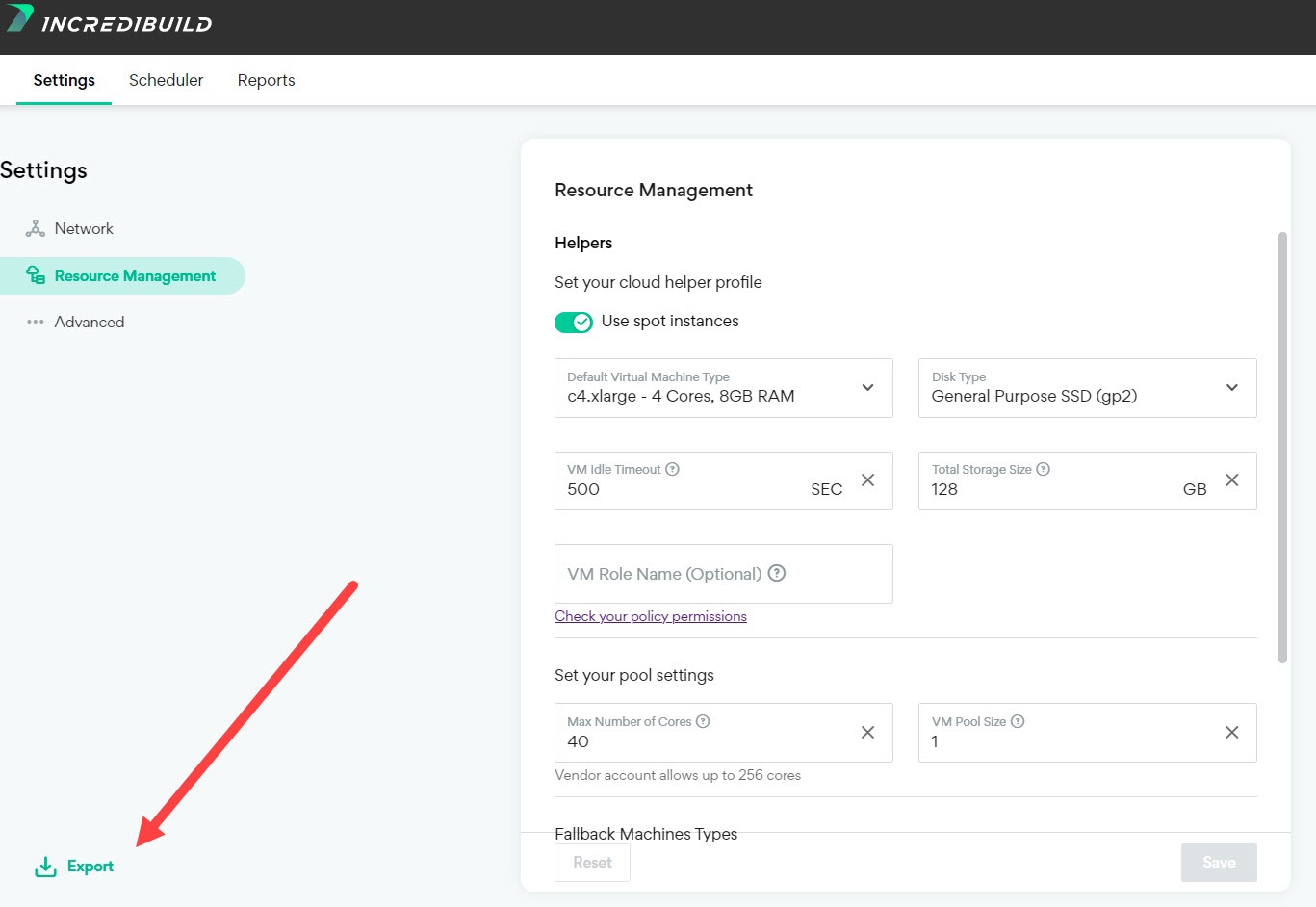Command Line Interface(CLI)
Incredibuild CloudのCLIでは、一時停止や削除、クラウドへのスケーリングなど、さまざまなコマンドを実行できます。CLIツールは、Coordinatorにアクセスできるすべてのマシン、およびネットワークの必要条件に記載されているすべてのマシンとURLから実行できます。
CLItoolforwindowsまたはCLItoolforLinuxの最新版をダウンロードしてください。Linuxの場合は、MD5を使用してツールを検証できます。
これらのコマンドを実行する際、異なるコマンドを使用します。このコマンドは実行する場所によって異なります。
-
Windowsマシンから実行する場合はibc-cli-windows.exeを使用する
-
Linuxマシンから実行する場合はibc-cli-linuxを使用する
クラウド設定をエクスポートする
CLIツールを使用してクラウドへのスケーリングや設定の更新を行うには、まず既存のクラウドアカウントから有効な設定セットをエクスポートする必要があります。
-
クラウドアカウントにログインし、Cloud Settingsにアクセスします。
-
Exportをクリックすると、設定のJSONファイルがエクスポートされます。
CLIアクション
 Cloudへのスケーリング
Cloudへのスケーリング
このオプションを使用すると、コマンドラインを使用してクラウドにスケーリングすることができます。クラウド設定をエクスポートする必要があるため、以前、クラウドにスケーリングしている必要があります。詳細については、以下のExporting Cloud Settingsを参照してください。
クラウド プロバイダーとIncredibuildCoordinatorのオペレーティング システムに応じて、メイン コマンド(Windowsの場合はibc-cli.exe、Linuxの場合はibc-cli-linux)の後に以下のフラグを使用して コマンドラインからCLIツールを実行します。
-
AWS
Windows:
コピーibc-cli-windows.exe -action=ONBOARD -os=windows -cloudUser=<your IncrediUser name> -cloudPass=<your Incrediuser password> -policy=<path to JSON with cloud settings> -coordMachine=<name or IP of Coordinator machine> -coordPort=<Coordinator port> -coordUser=<Coordinator username> -coordPass=<Coordinator password> -vendor=AWS -certificate=<SSL certificate (optional)> -privateKey=<SSL private key (optional)> -awsRoleARN=<ARN for your AWS role> -awsExternalId=<AWS External ID for your AWS role>Linux:
コピーibc-cli-linux -action=ONBOARD -os=linux -cloudUser=<your IncrediUser name> -cloudPass=<your Incrediuser password> -policy=<path to JSON with cloud settings> -coordMachine=<name or IP of Coordinator machine> -coordPort=<Coordinator port> -vendor=AWS -certificate=<SSL certificate (optional)> -privateKey=<SSL private key (optional)> -awsRoleARN=<ARN for your AWS role> -awsExternalId=<AWS External ID for your AWS role> -
Azure
Windows:
コピーibc-cli-windows.exe -action=ONBOARD -os=windows -cloudUser=<your cloud user> -cloudPass=<your cloud password> -policy=<path to JSON with cloud settings> -coordMachine=<name or IP of Coordinator machine> -coordPort=<Coordinator port> -coordUser=<Coordinator username> -coordPass=<Coordinator password> -vendor=AZURE -certificate=<SSL certificate (optional)> -privateKey=<SSL private key (optional)> -azureTenant=<Azure Tentant ID> -azureAppId=<new Azure AD app ID> -azureSecret=<azure client secret>Linux:
コピーibc-cli-linux -action=ONBOARD -os=linux -cloudUser=<your cloud user> -cloudPass=<your cloud password> -policy=<path to JSON with cloud settings> -coordMachine=<name or IP of Coordinator machine> -coordPort=<Coordinator port> -vendor=AZURE -certificate=<SSL certificate (optional)> -privateKey=<SSL private key (optional)> -azureTenant=<Azure Tentant ID> -azureAppId=<new Azure AD app ID> -azureSecret=<azure client secret> -
GCP
Windows:
コピーibc-cli-windows.exe -action=ONBOARD -os=windows -cloudUser=<your cloud user> -cloudPass=<your cloud password> -policy=<path to JSON with cloud settings> -coordMachine=<name or IP of Coordinator machine> -coordPort=<Coordinator port> -coordUser=<Coordinator username> -coordPass=<Coordinator password> -vendor=GCP-certificate=<SSL certificate (optional)> -privateKey=<SSL private key (optional)> -gcpProject=<GCP project ID> -gcpServiceAccountId=<gcp service account ID>Linux:
コピーibc-cli-linux -action=ONBOARD -os=linux -cloudUser=<your cloud user> -cloudPass=<your cloud password> -policy=<path to JSON with cloud settings> -coordMachine=<name or IP of Coordinator machine> -coordPort=<Coordinator port> -vendor=GCP-certificate=<SSL certificate (optional)> -privateKey=<SSL private key (optional)> -gcpProject=<GCP project ID> -gcpServiceAccountId=<gcp service account ID>
 クラウド設定の変更
クラウド設定の変更
Coordinatorが複数いる場合、このオプションを使用すると、Coordinatorのクラウド設定を編集して、その変更を別のCoordinatorにコピーできます。
-
オリジナルのCoordinatorでクラウド設定を編集し、エクスポートします。(詳しくは後述)。
-
Incredibuild Coordinatorのオペレーティング システムに応じて、メイン コマンド(windowsの場合はibc-cli.exe、Linuxの場合はibc-cli-linux)の後に以下のフラグを使用し、 コマンドラインからCLIツールを実行します。
Windows:
コピーibc-cli-windows.exe -action=UPDATE -os=windows -cloudUser=<your IncrediUser name> -cloudPass=<your Incrediuser password> -policy=<path to JSON with cloud settings> -coordMachine=<name or IP of Coordinator machine> -coordPort=<Coordinator port> -coordUser=<Coordinator username> -coordPass=<Coordinator password> -certificate=<SSL certificate (optional)> -privateKey=<SSL private key (optional)>Linux:
コピーibc-cli-linux -action=UPDATE -os=linux -cloudUser=<your IncrediUser name> -cloudPass=<your Incrediuser password> -policy=<path to JSON with cloud settings> -coordMachine=<name or IP of Coordinator machine> -coordPort=<Coordinator port> -certificate=<SSL certificate (optional)> -privateKey=<SSL private key (optional)>
 一時停止と削除
一時停止と削除
Incredibuild Coordinatorのオペレーティング システムに応じて、メイン コマンド(windowsの場合はibc-cli.exe、Linuxの場合はibc-cli-linux)の後に以下のフラグを使用し、 コマンドラインからCLIツールを実行します。
Windows:
ibc-cli-windows.exe -action=PAUSE -os=windows -cloudUser=<your cloud user> -cloudPass=<your cloud password> -coordUser=<Coordinator username> -coordPass=<Coordinator password> -coordMachine=<name or IP of Coordinator machine> -coordPort=<Coordinator port>Linux:
ibc-cli-linux -action=PAUSE -os=linux -cloudUser=<your cloud user> -cloudPass=<your cloud password> -coordMachine=<name or IP of Coordinator machine> -coordPort=<Coordinator port>  非アクティブ化
非アクティブ化
Incredibuild Coordinatorのオペレーティング システムに応じて、メイン コマンド(windowsの場合はibc-cli.exe、Linuxの場合はibc-cli-linux)の後に以下のフラグを使用し、 コマンドラインからCLIツールを実行します。
Windows:
ibc-cli-windows.exe -action=DEACTIVATE -os=windows -cloudUser=<your cloud user> -cloudPass=<your cloud password> -coordUser=<Coordinator username> -coordPass=<Coordinator password> -coordMachine=<name or IP of Coordinator machine> -coordPort=<Coordinator port>Linux:
ibc-cli-linux -action=DEACTIVATE -os=linux -cloudUser=<your cloud user> -cloudPass=<your cloud password> -coordMachine=<name or IP of Coordinator machine> -coordPort=<Coordinator port>