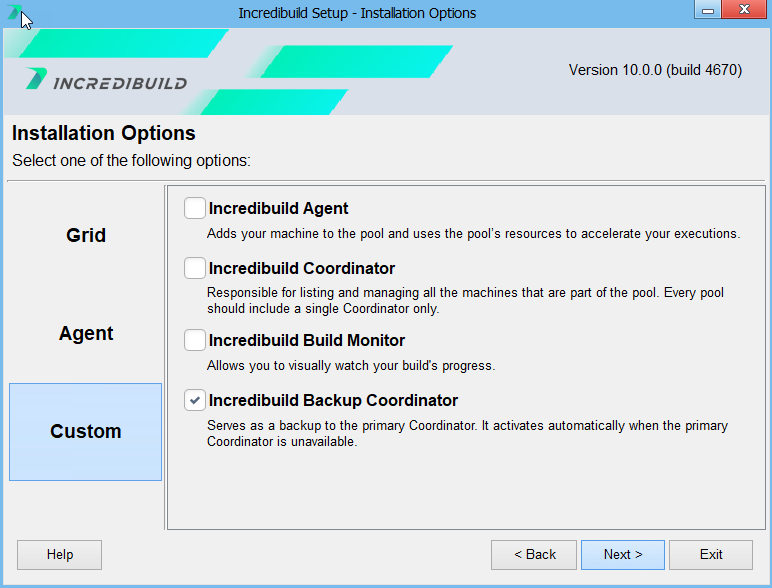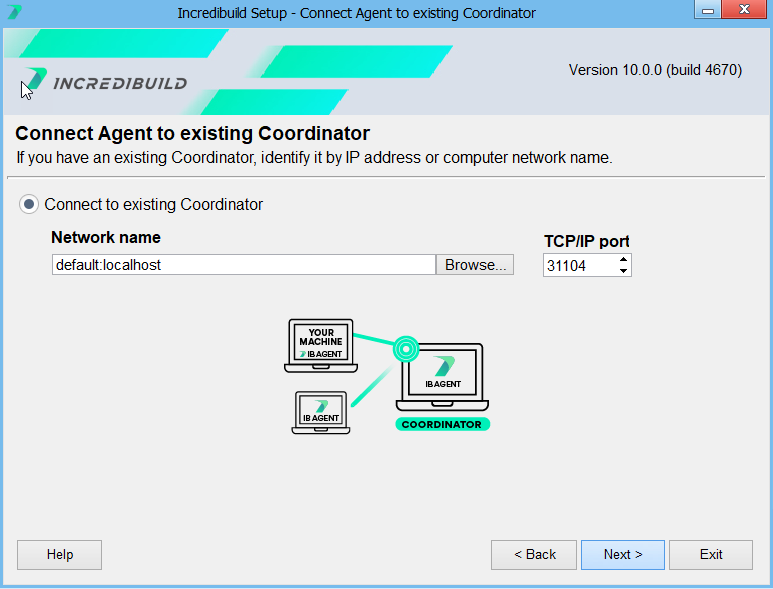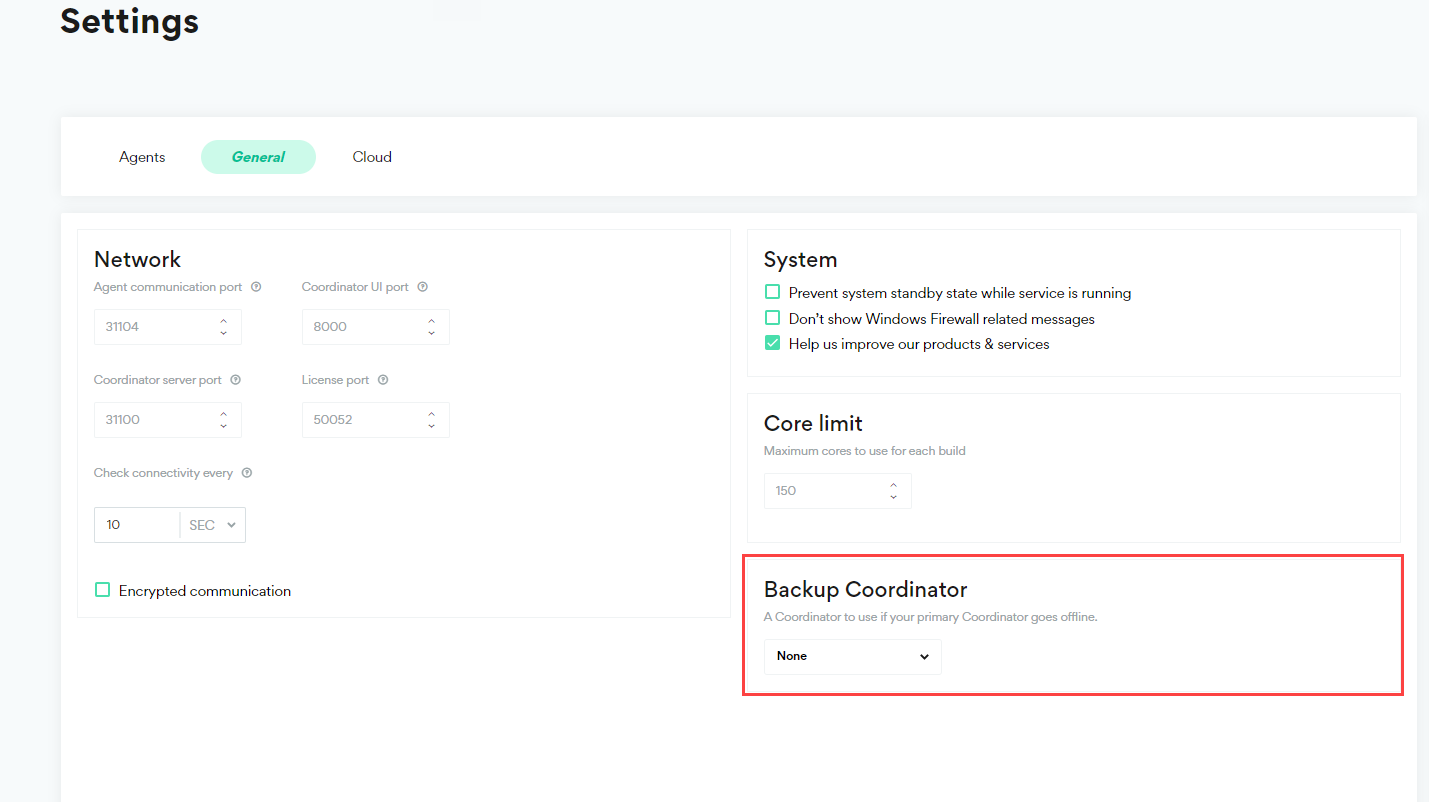Using a Backup Coordinator
To ensure the highest possible availability for the distributed build environment, a Backup Coordinator should be installed. The Backup Coordinator is normally idle, and is only activated if the primary Coordinator becomes unavailable for some reason.
You can view the status of any Coordinator using the Coordinator Console Utility.
If you have an integration with Prometheus, you can configure the Backup Coordinator to also send data to ensure data continuity.
What Happens When the Backup Coordinator is Active
The Backup Coordinator can be activated if the Primary Coordinator machine is down, or even if only the Coordinator service is down.
In both scenarios:
-
The Incredibuild Agents are transferred from the primary Coordinator to the backup Coordinator and continue to run new and existing builds
-
The Backup Coordinator runs in the background with no user interface
API Calls
If only the Coordinator Service is down, Build History API calls will continue to function (but other API calls will not work). However, if the entire Primary Coordinator machine is down all API calls will not work.
Data Loss Prevention
If the entire Primary Coordinator machine is down, data is stored in the Backup Coordinator for up to 3 days and will be synced back when the Primary Coordinator is online again.
If only the Coordinator Service is down, data is collected as normal directly on the Primary Coordinator.
Maximum Backup Activation Period
The Backup Coordinator will continue to work until the license expiration date or a maximum of 7 days every time it is activated. Once the primary Coordinator is restored, Agents are automatically switched back to the Primary Coordinator.
Working with Multiple Backups
You can install multiple backup Coordinators and associate them with your primary Coordinator. Only one backup can be selected at any time, and if that backup fails the other backup Coordinators are not automatically engaged.
Setting up a Backup Coordinator
-
Run the Incredibuild setup file on the machine selected to act as the Backup Coordinator. This can be a machine that already has an Incredibuild Agent, but cannot be a machine that already has an Incredibuild Coordinator.
-
Select Install Incredibuild and then specify Install Backup Coordinator in the Custom tab of the Installation Options page.
-
In the Coordinator Selection page, enter the name or IP of your Primary Coordinator.
-
Continue with the wizard until completion.
-
Go to your Coordinator > Settings > General tab.
-
In the Backup area, select your backup coordinator. It may take up to one minute for a machine to be available if it was just installed. The list only includes Backup Coordinators that have communicated with the Primary Coordinator in the past 60 minutes.
-
Click Save All.
Installing New Agents when the Backup Coordinator is Active
You can install new Incredibuild Agents when the Backup Coordinator is active, but the location of the Backup Coordinator must be passed to the Agent during installation. This is done by using the /AGENT:BackupCoordHost and /AGENT:BackupCoordPort flags, and is only supported for silent installations. Using the installation wizard is not supported when the Backup Coordinator is active.
If floating initiator licenses are available, they can be allocated to machines installed when the Backup Coordinator is active.
You cannot install any other components when the Backup Coordinator is active.
Limitations
-
Even if SSL is enabled, communication between the Primary and Backup Coordinator is not encrypted.
-
Floating initiator machines that were not allocated a license when the Backup Coordinator was activated cannot receive a license until the Primary Coordinator is back online.
-
You cannot change the Incredibuild Manager Port in your main Coordinator after installing a Backup Coordinator or communication between the Coordinators will be broken.