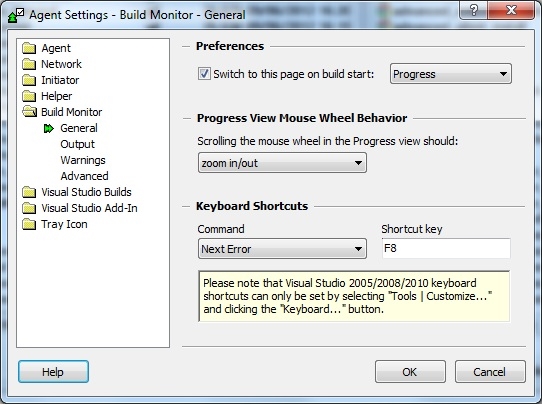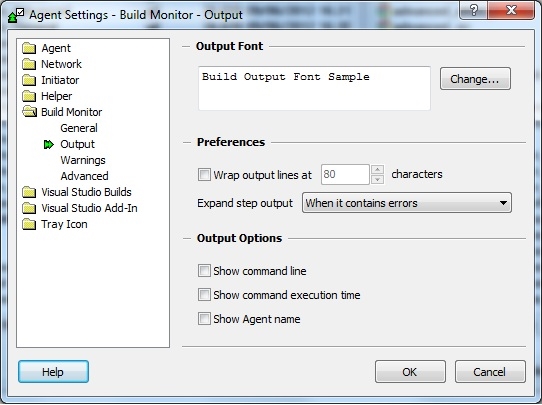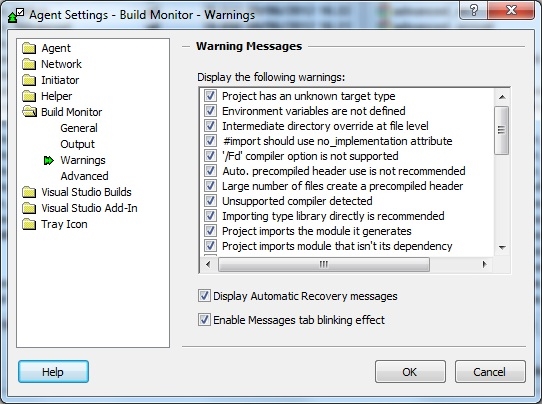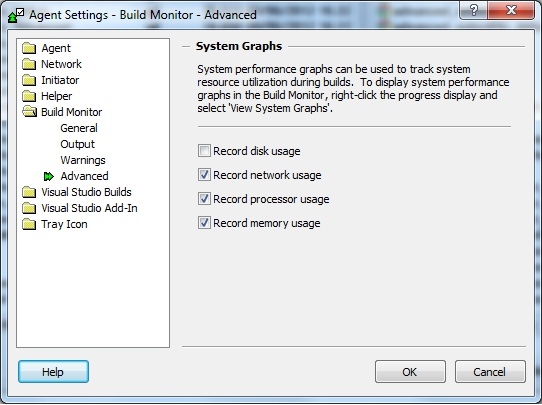Build Monitor
General
General page contains basic Build Monitor options:
Preferences
Switch to this page on build start
Allows you to choose a page that will initially be displayed in the Build Monitor when starting a build. Choose one of the five options from the list (Progress, Projects, Output, Summary, or Did you know?), or clear the checkbox to keep the last shown page when starting a new build.
Progress View Mouse Wheel Behavior
Scrolling the mouse wheel in the Progress view should:
Allows you to define the scroll wheel's function in the Build Monitor Progress view. Select one of the following:
-
scroll view vertically
-
scroll view horizontally
-
zoom in/out
Keyboard Shortcuts
In the Build Monitor, there are some keyboard buttons with default shortcuts. You can use this feature to override keyboard shortcut keys that Incredibuild uses for the Build Monitor.
Note:
-
You can change keyboard shortcuts used to activate Incredibuild commands from within MSVC's IDE using MSVC's Customize command. For more information on this, visit the section on Customizing Microsoft Visual C++ Integration.
Output
Output page is used to configure the Output and Projects page appearance:
Output Font
Clicking the Change... button enables setting the font face, size, style, and script for both the Output and Projects displays. The white text area in this section shows a preview of the current font settings.
Preferences
Wrap output lines at X characters
Turns on character wrapping. Lines longer than the specified number of characters will be split into several lines.
Expand step output
Controls which build tool messages will be shown in full (expanded) and which will be collapsed. Four options are available:
-
Always– All output text will be expanded.
-
When it contains errors– Only output text that contains errors will be expanded.
-
When it contains errors or warnings– All output text that contains errors or warnings will be expanded.
-
Never– All output text will appear collapsed.
Output Options
These options control additional information that will be displayed for each target that is built.
Show command line
Shows the command line used by Incredibuild to build each target.
Show command execution time
Shows the execution (build) time of each target.
Show Agent name
Shows the name of the Agent that built each target.
Warnings
Warnings page is used to prevent specific Incredibuild system warnings from showing up during builds:
Advanced
Advanced page contains advanced Build Monitor options:
System Graphs
System graphs display activity of various system resources such as disk, memory, CPU, and network throughout execution of distributed jobs. When viewing distributed jobs in the Build Monitor Progress View, the system graphs display may be toggled on and off.
Disabling system graphs may have a slight positive impact on performance.
The following graphs are available:
-
Disk Usage
-
Network Usage
-
Processor Usage
-
Memory Usage