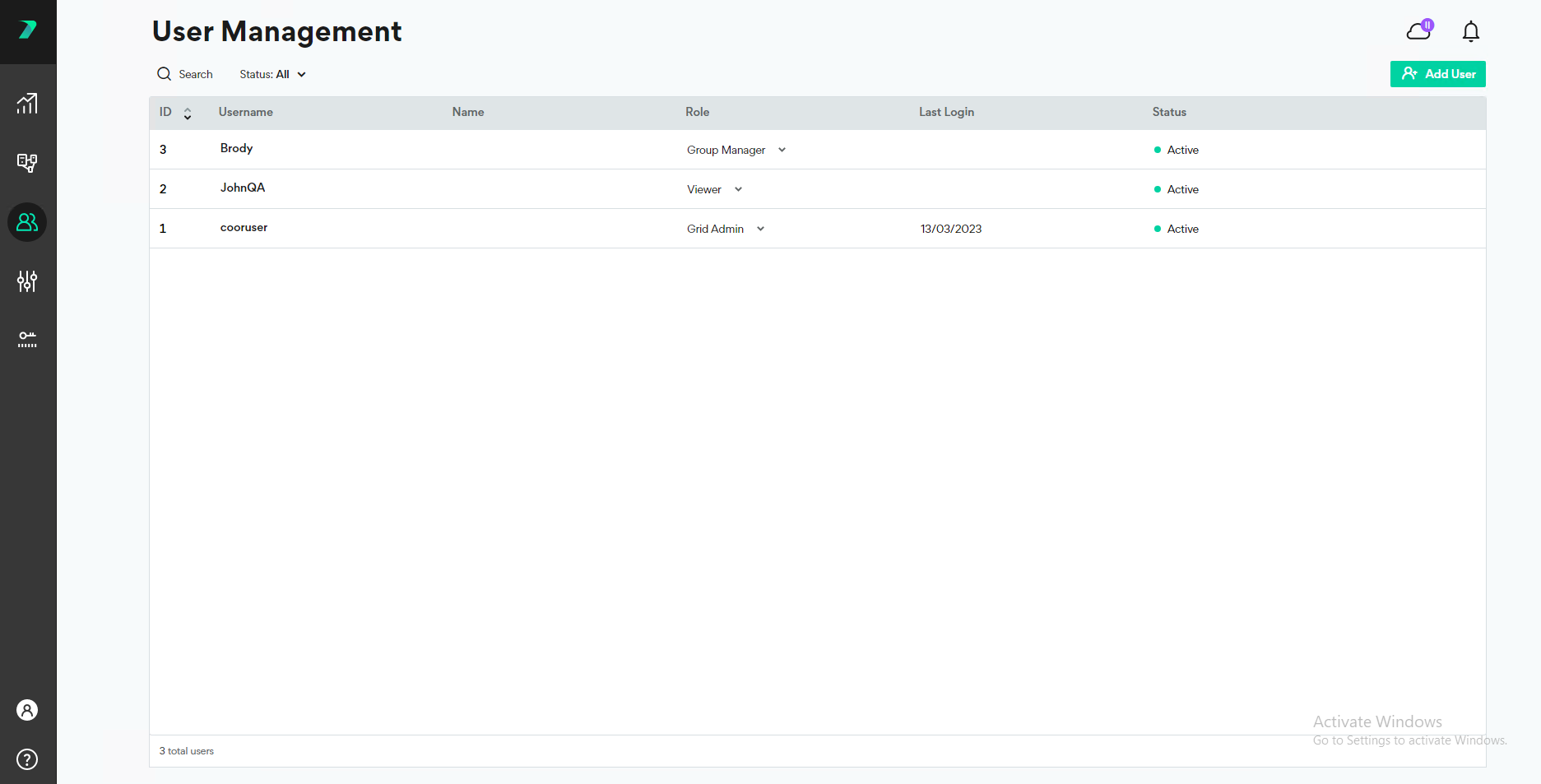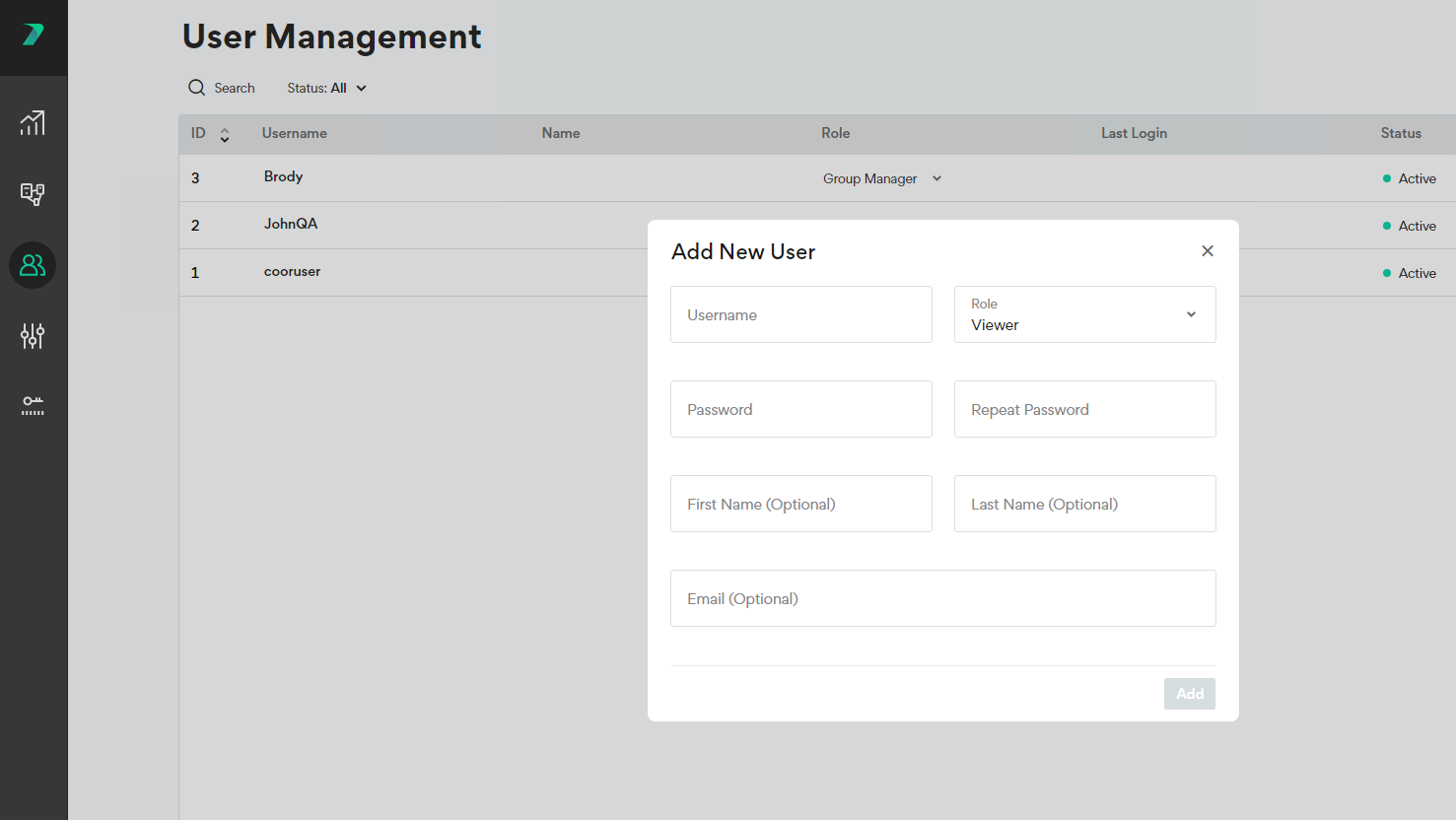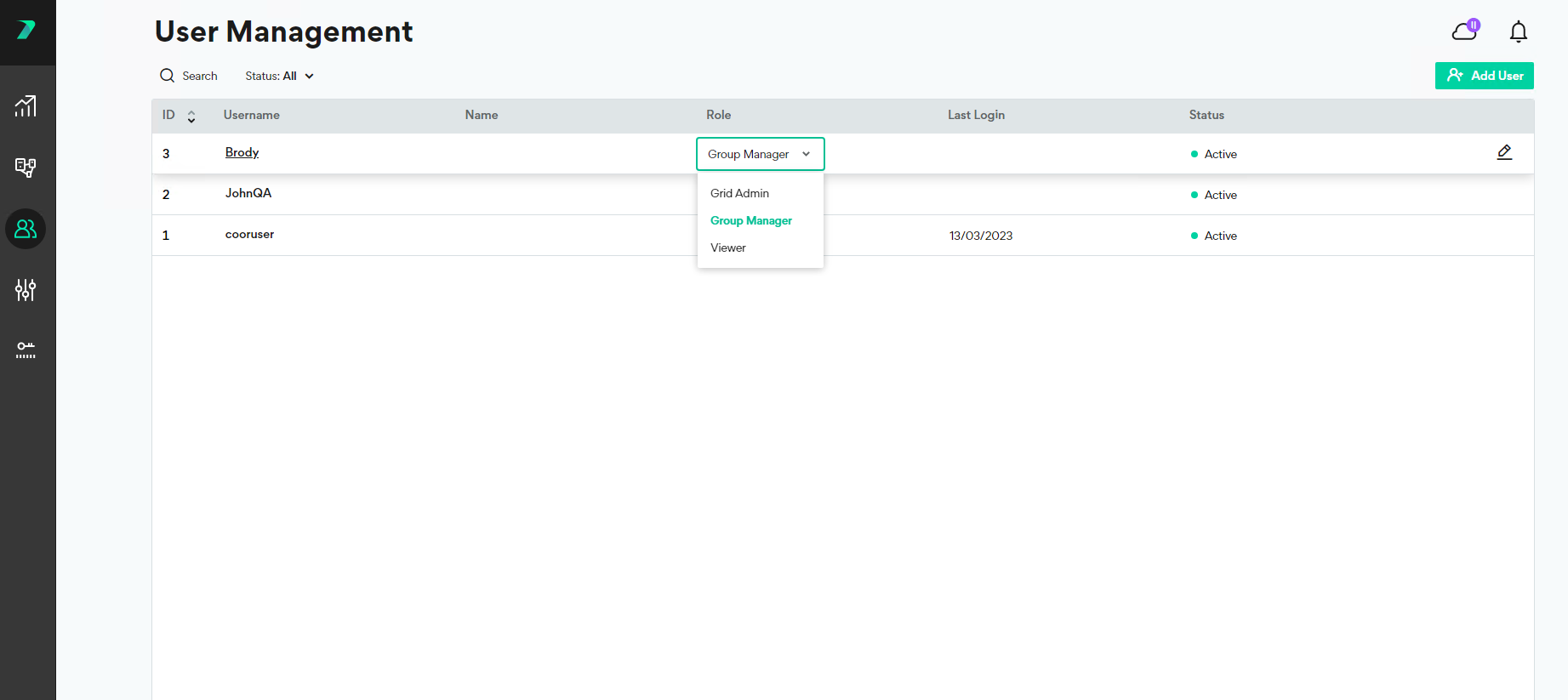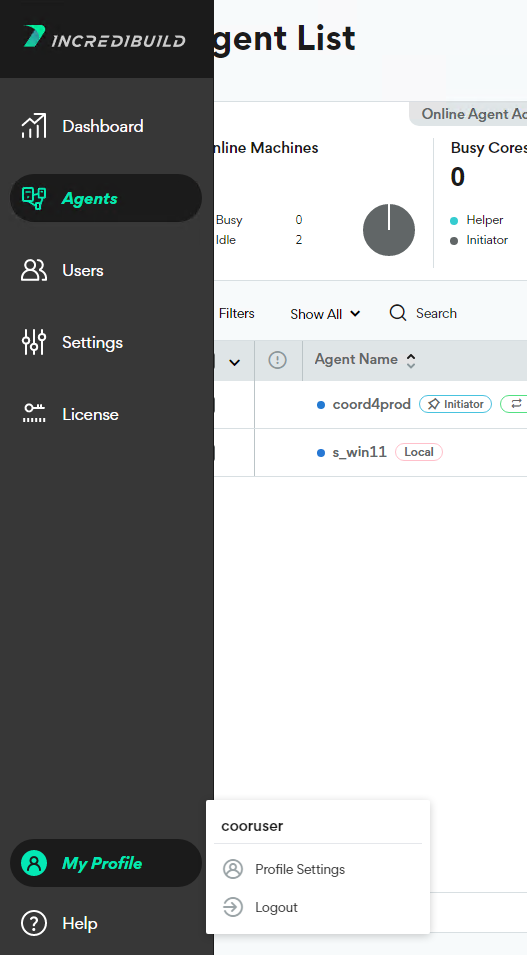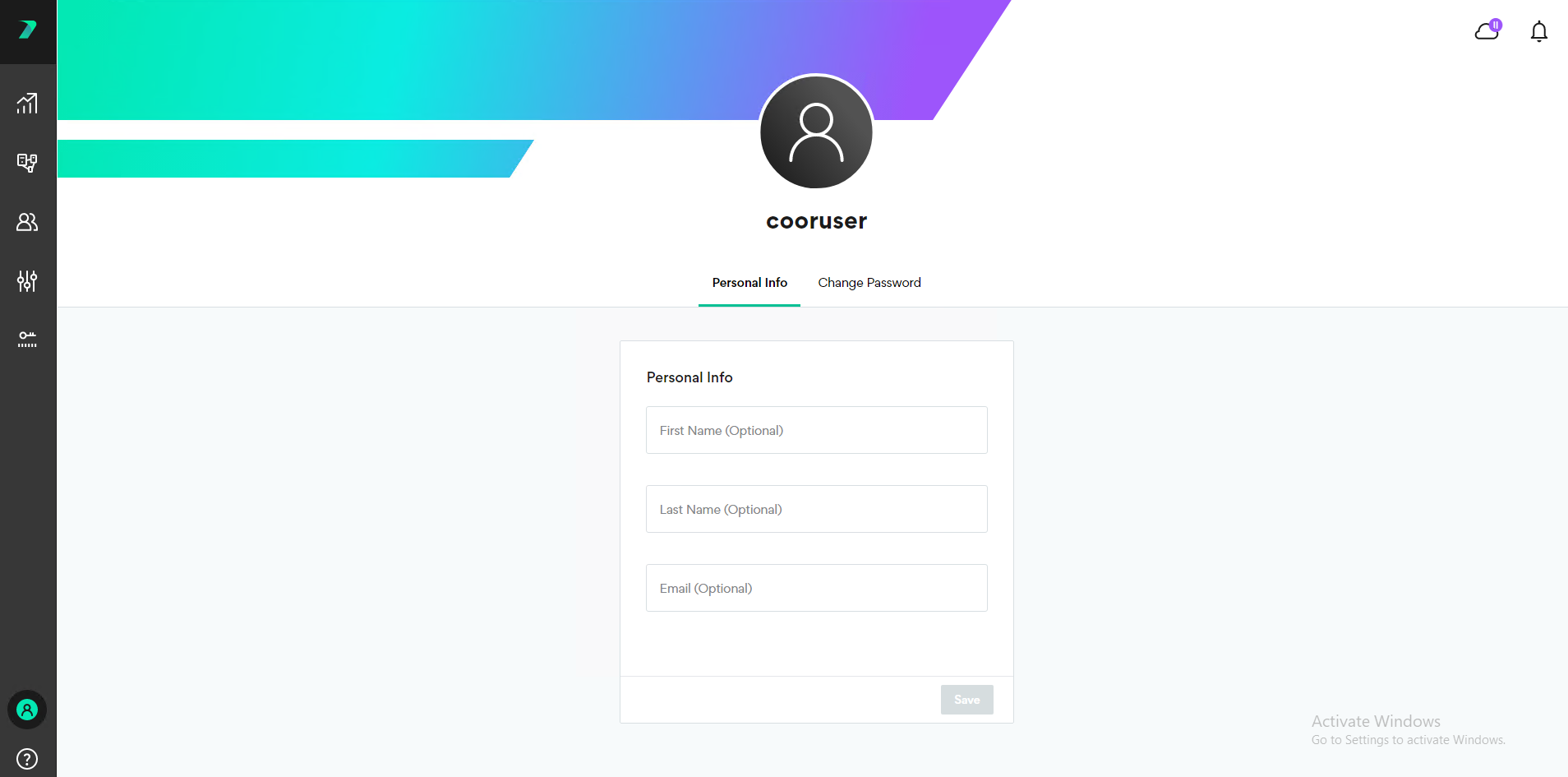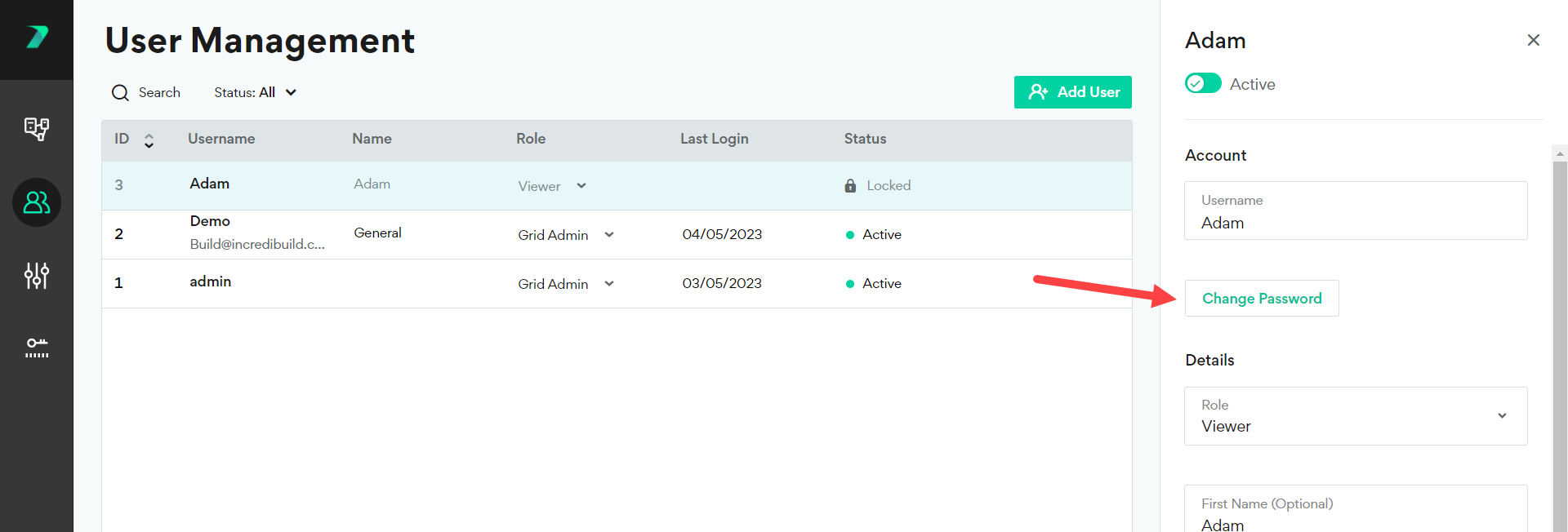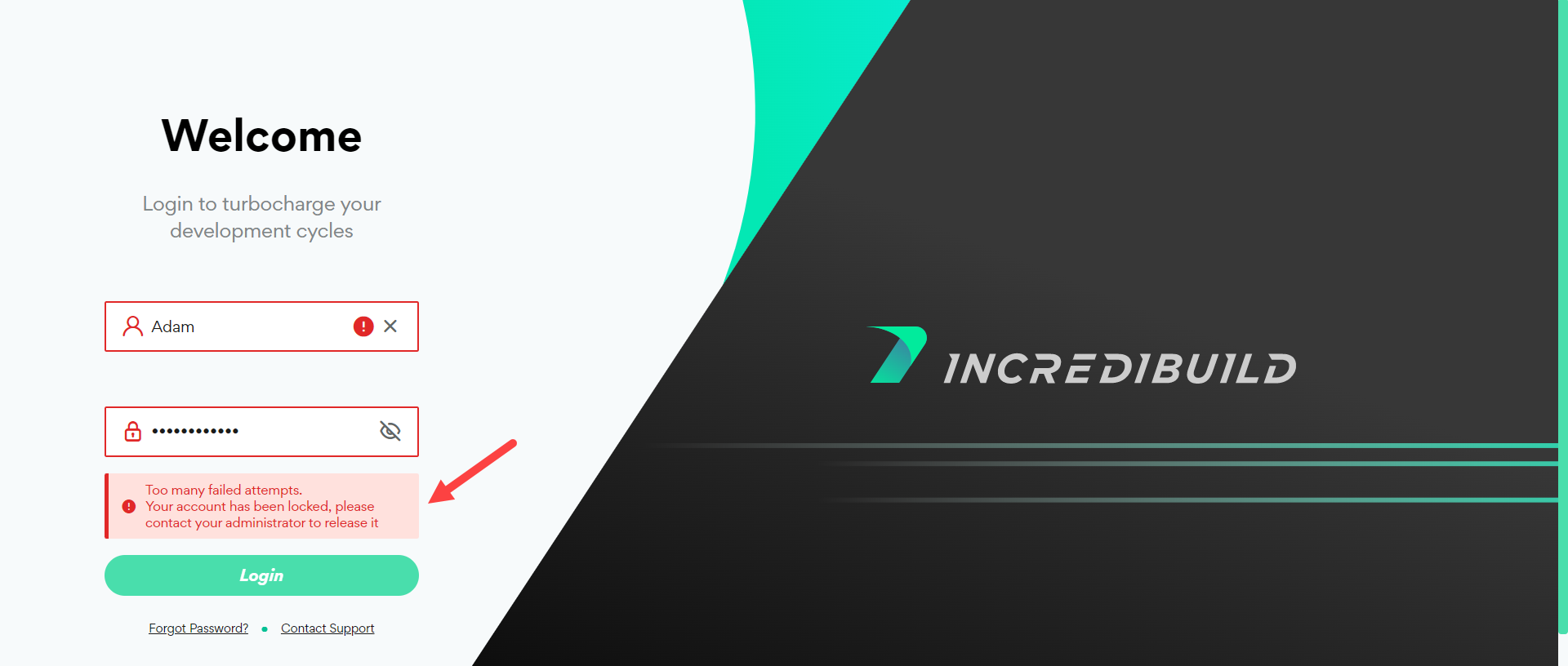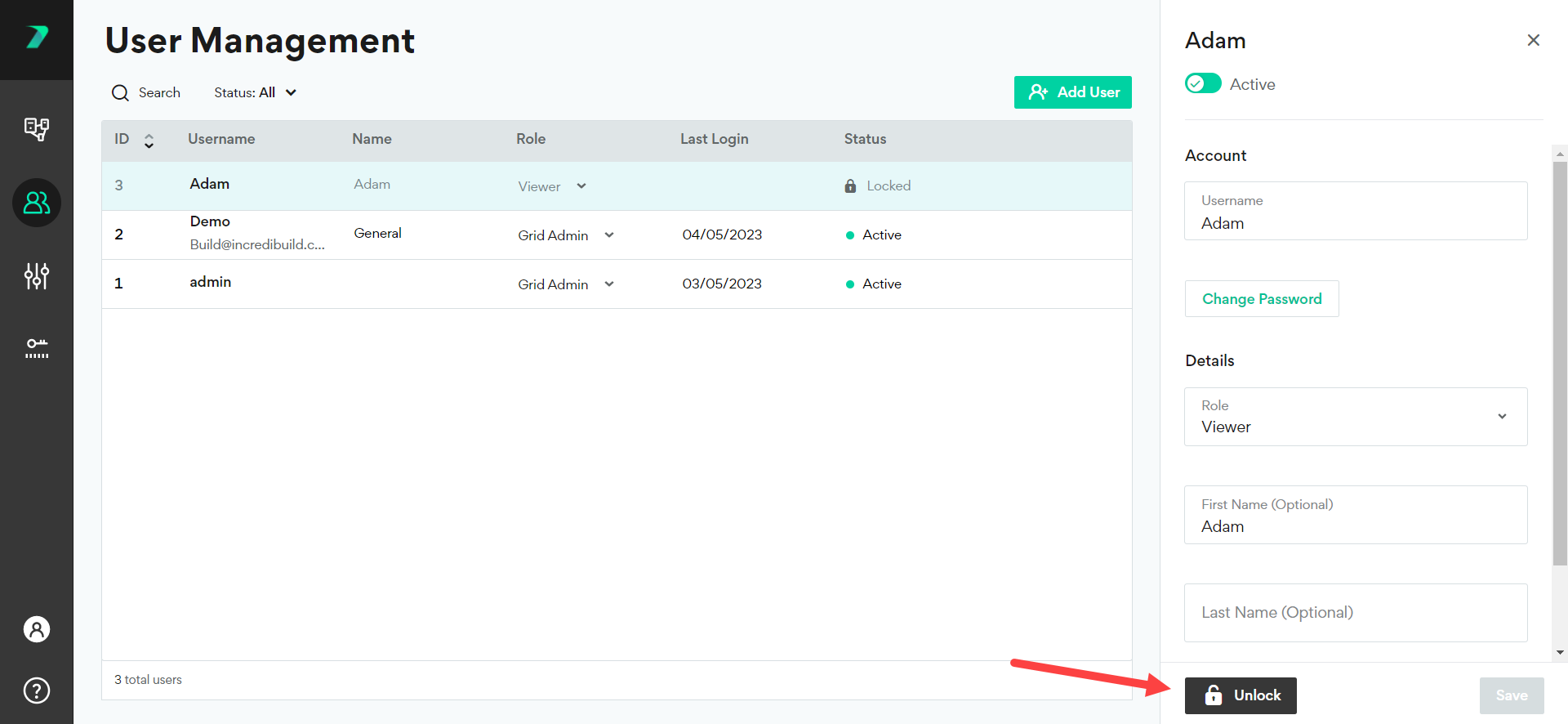User Management
Part of the Coordinator installation involves creating a Grid Admin user with a username and password to access the Coordinator Monitor. You need to log in every time you access the Coordinator Manager. If you are inactive in the user interface for more than 45 minutes, you need to log in again.
You can create and edit additional users. Each user is assigned a role the determines their level of permissions in the Coordinator Manager.
The username supports all characters other than " / \ [ ] : ; | = , + * ? < >
User Roles
-
Grid Admin: Has full permissions to view and edit all items in the Coordinator Manager. The first user created is automatically assigned the role of Grid Admin.
-
Group Manager: Has permissions to edit the Agents in the Agent List, as well as view (but not edit) the Settings and License areas.
-
Viewer: Has permissions to view the Agent List, but cannot edit anything in the Coordinator Manager. You can use the same Viewer user to log in to Incredibuild from multiple browsers at the same time. If you do this, make sure to refresh your browser any time settings are changed.
Create a New User
-
In the User Management area, click Add User.
-
Fill in the Role and Password, and any optional details that will help you manage your users and click Add.
You can also create new users with our User Management API.
Edit an Existing User
Grid Admin users can edit the details of any user by clicking the edit icon next to a single user and modifying the details.
Grid Admin users can also change a user's role directly in the User grid by using the Role dropdown.
Additionally, all users can view and edit their own user details and password. For details, see below.
View and Edit your User Details and Password
All users who are logged into the Coordinator Monitor can view and edit their user details and password in My Profile > Profile Settings.
Forgot Username or Password
Non-Admin User
If a user who is not an admin forgot their username or password, the following procedure can be used by their admin to set a new password:
Admin User
If your Grid Admin user is locked out, or you forgot your password, use the following command to create a new admin user. This must be done on the Coordinator machine in the command line as an administrator:
cd C:\Program Files (x86)\Incredibuild\Manager
manager.exe updateUser -u <original username> -p <new or old password> -t Active
If you forgot your Grid Admin username, you need to create a new Grid Admin user. Run the following command on the Coordinator machine in the command line as an administrator:
cd C:\Program Files (x86)\Incredibuild\Manager
manager.exe createUser -u <new user name> -p <new password>
Locking and Unlocking Users
If a user attempts to log in a number of times with the incorrect credentials, they will be locked out and see a screen like this:
Any admin user can unlock another user by clicking Unlock in the user details and Save.