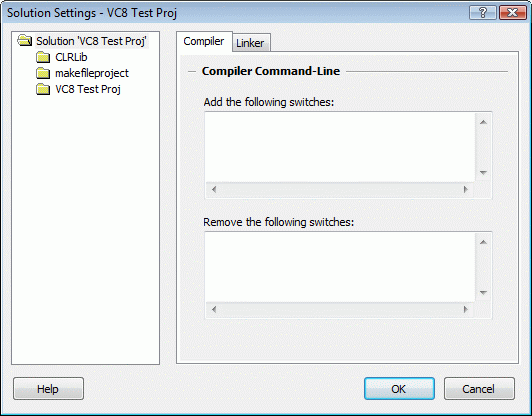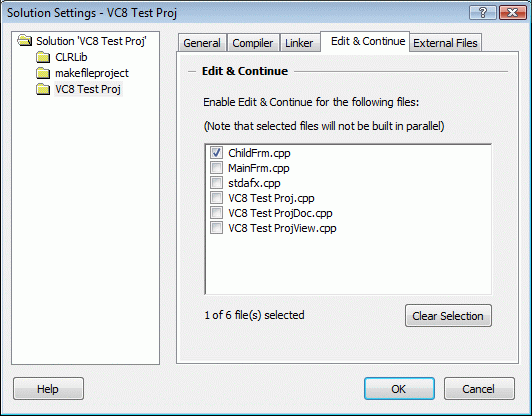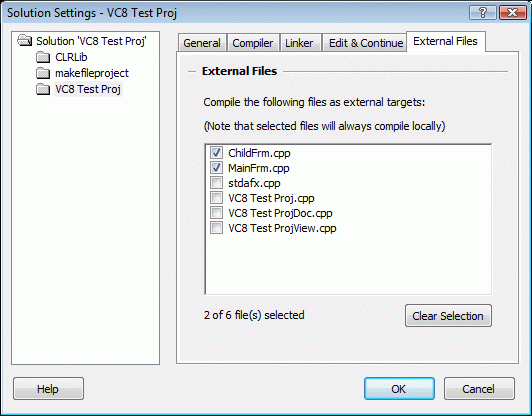Solutions Settings
Note: Support for Visual Studio 2008 and earlier has been deprecated as these versions are no longer supported by Microsoft.
The Solution Settings dialog can be used to modify how Incredibuild builds specific solutions and projects. Options are stored in an .ib_ini file, in the same folder as the solution (.sln) or workspace (.dsw) file.
-
Go to Incredibuild > Solution Settings (Visual Studio 2007/2008), or right-click on a solution/project and select Incredibuild > Solution Settings (Visual Studio 2008), or click Solution Settings in the Batch Build dialog.
Compiler and Linker Pages
Add or remove command line options to both linker and compiler steps for Incredibuild builds.
To add and/or remove command line options to linker or compiler steps:
-
In the tree, either select the root solution level to apply the switches to all projects, or select a specific project.
-
Select the Compiler or Linker tab, and enter the command line switches to add or remove. Enter each switch in a separate line.
To remove a command line option with an argument, enter the command line option along with the argument. For example, to prevent usage of precompiled headers in a project, enter the following: /Yc"stdafx.h"/Yu"stdafx.h"
-
ClickOK.
General Page
This page controls various project-level options that only affect Incredibuild builds.
Project Options
Build as an external project
Projects with this option selected are not built in a distributed mode, but are instead built as a whole by spawning a Visual Studio command line build process.
Link Options
Ignore "Do not create libraries" option (IncrediLink)
Static library projects with this option selected always run the link step and create the .lib output file, regardless of whether the Do not create libraries option is currently enabled. This option only applies when IncrediLink is enabled.
Link library dependencies (IncrediLink)
For Visual Studio .NET (2002/2003) projects, this option can be used to specify whether output files from static library dependencies (sub-projects) will be linked into this project or not. For Visual Studio 2005/2008/2010 projects, the Link library dependencies linker option (properties dialog) can be used to achieve the same result. This option only applies when IncrediLink is enabled.
Ignore dependencies in Linker "Additional Options" section
When this option is selected, modifications to files specified in the Additional Options field in the Linker|Command line properties page do not cause the project to re-link in incremental builds.
Build Priority
Project Build Priority
Project priorities are used to indicate which projects should be built before or after other projects in a solution or workspace. Incredibuild considers these indications when determining the order in which files and projects are built.
Incredibuild attempts to build files from "High" priority projects before "Normal" and "Low" priority projects, and files from "Normal" priority projects before "Low" priority projects. Dependency information still has precedence over project priorities, so a "High" priority file that depends on "Low" priority files is still built after its dependencies.
Note: Incredibuild only considers project priorities when the Optimize project build order option is enabled.
Xbox Deployment Options
Remote machine(s)
The Remote machine(s) option can be used to specify IP addresses of bXbox/Xbox 360 machines that will be used in the deployment phase. Multiple semicolon-separated values may be entered.
Edit & Continue Page
This page controls which files allow the Edit & Continue feature.
Note:This feature can also be used for Visual Studio 2010, when PdbForwardingMode = 1.
Due to debug information format restrictions, Incredibuild requires a predefined list of files that allow use of the Edit & Continue feature. These files cannot be compiled in parallel to other files and will only be built serially.
Best practice is:
-
Select the files you will be editing during your debug sessions in this dialog.
-
Debug your project.
-
Use the Clear Selection button to restore full distribution.
External Files Page
This page allows you to specify the files that will be compiled using standard VC compilation and will not be distributed (useful mostly for troubleshooting purposes).