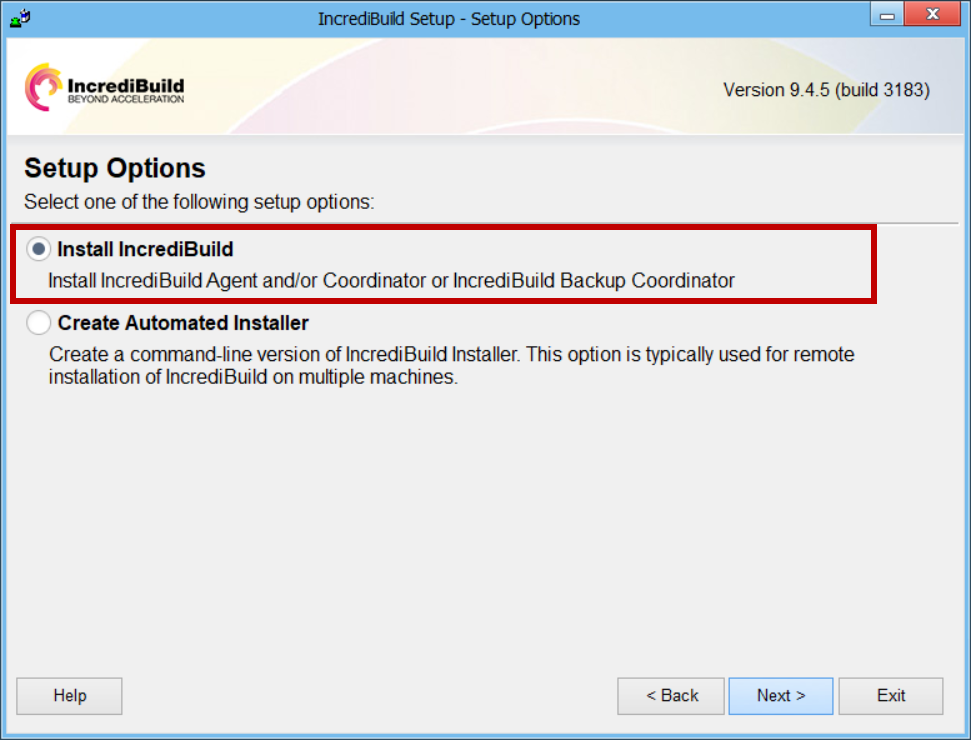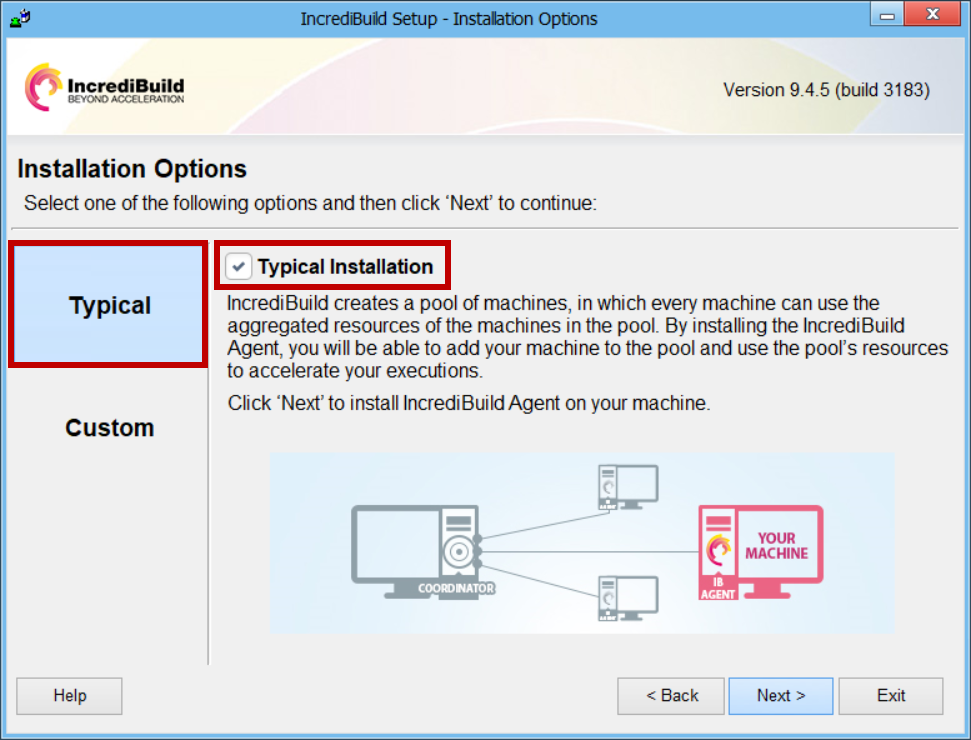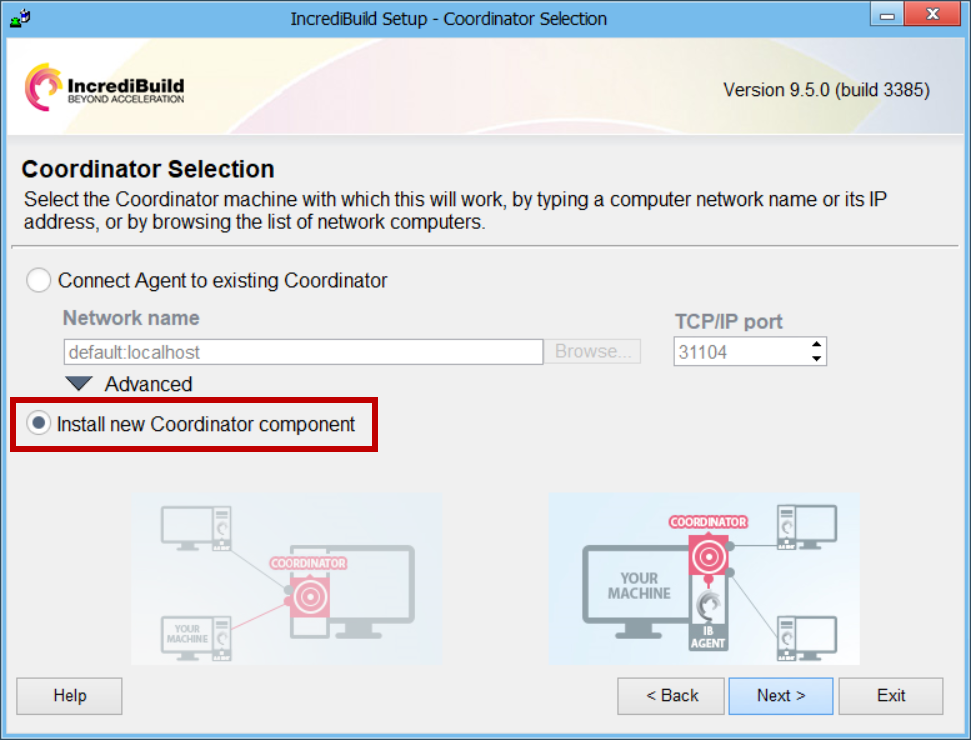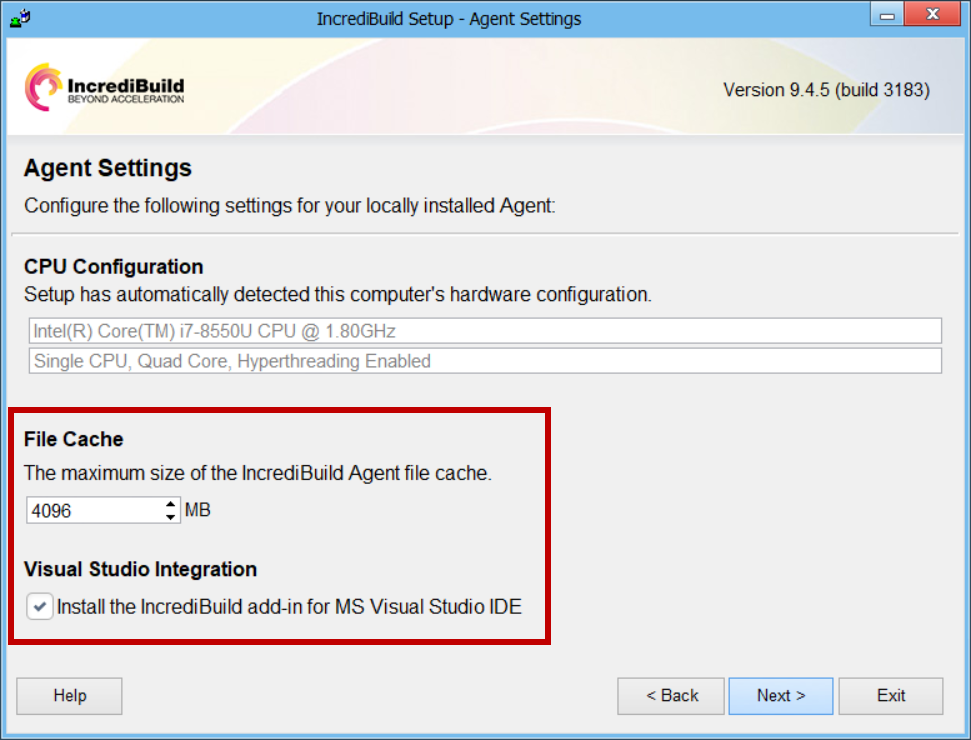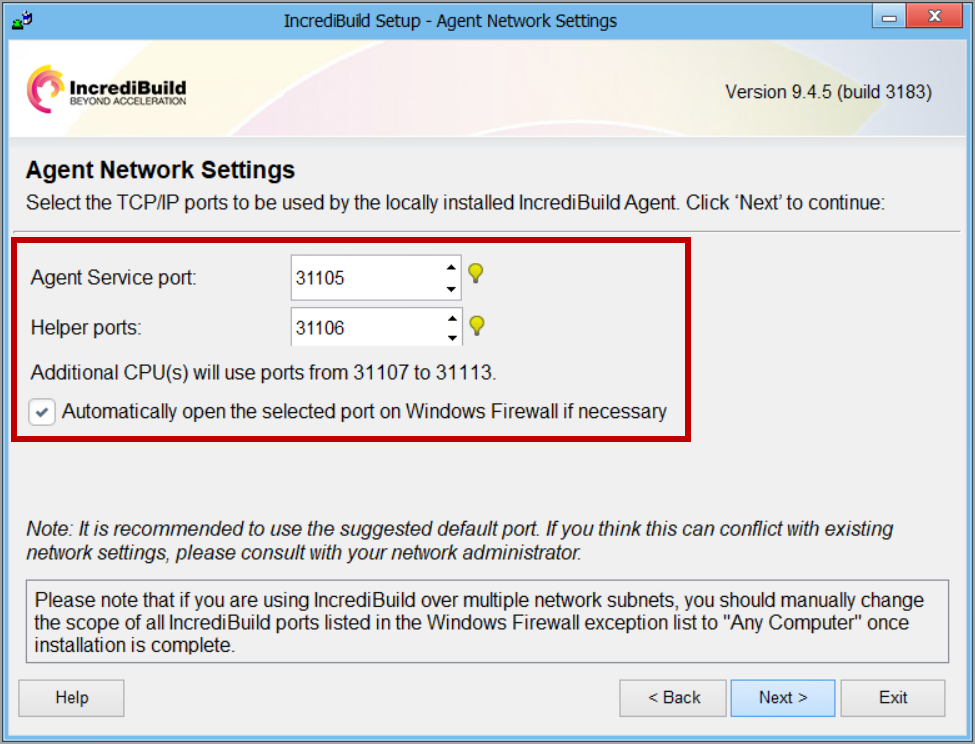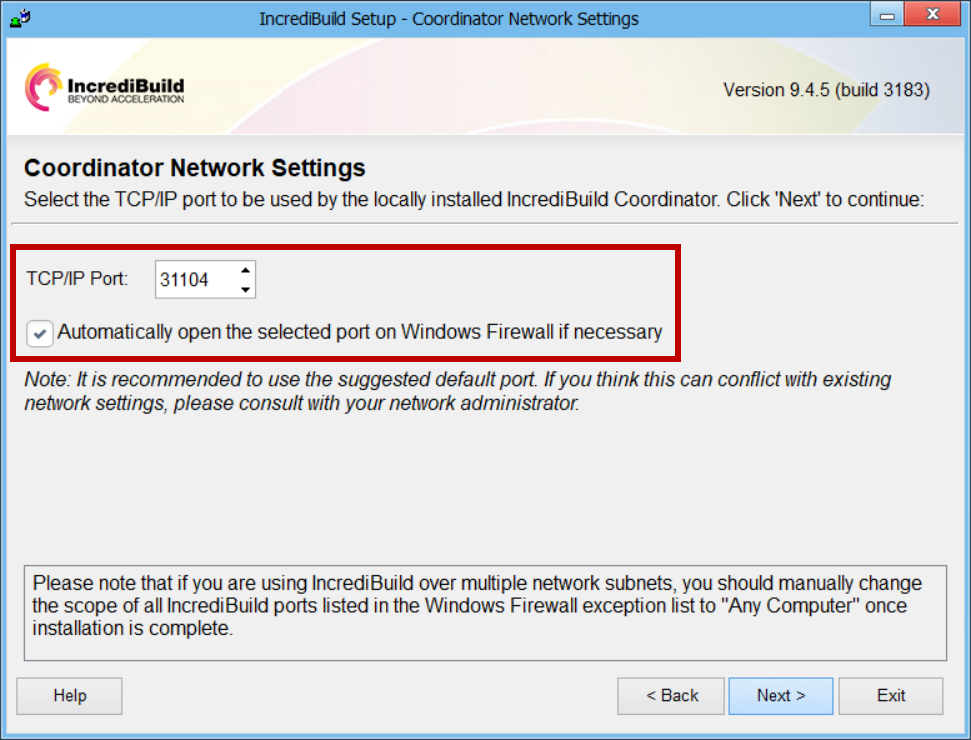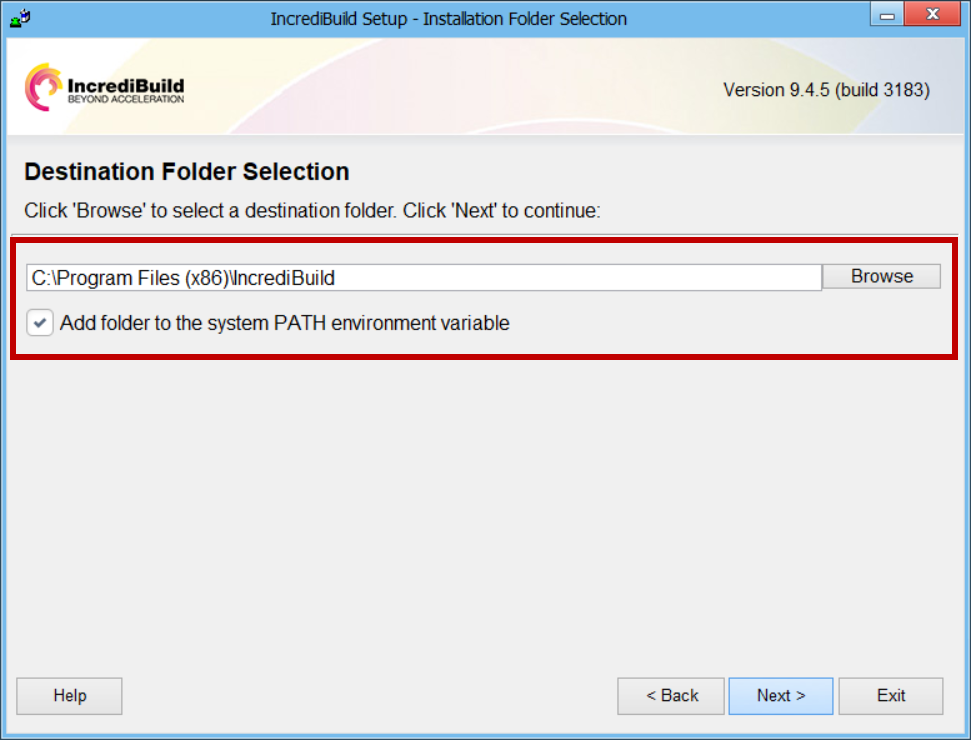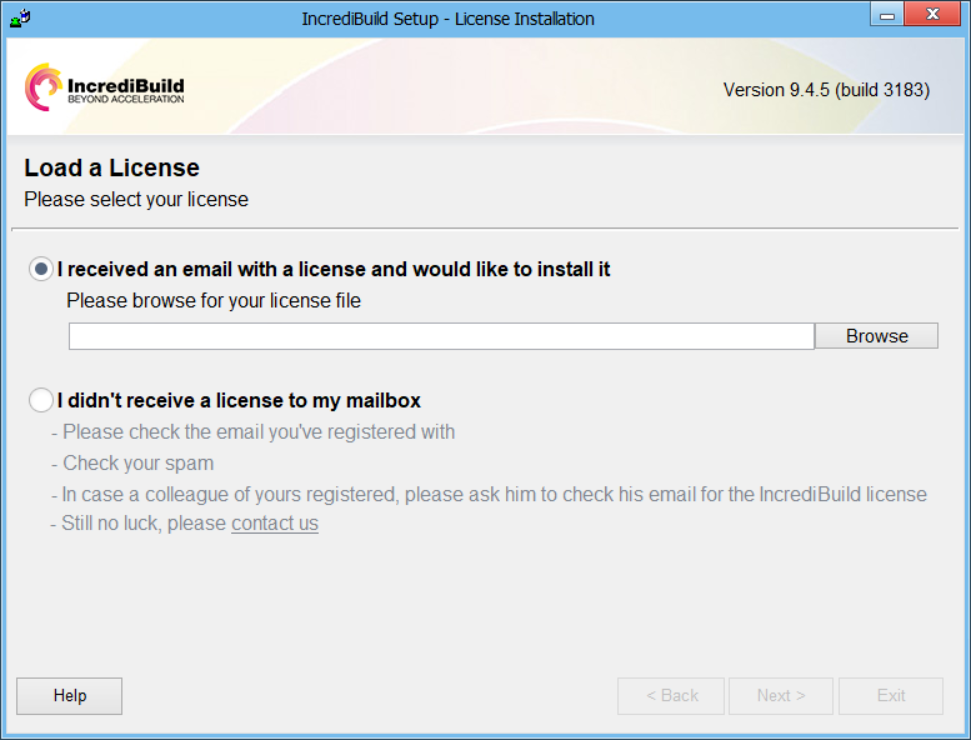Standard Incredibuild Installation
You can use the Setup Wizard to install all of your Incredibuild components on all of your machines. If you haven’t downloaded it already, you can download the latest version of Incredibuild here.
The Agent-Coordinator communication requires a static identifier for the Coordinator - either an IP address or a hostname. Therefore, when selecting a machine for hosting the Coordinator, one of the following conditions need to be met:
-
To identify the Coordinator using its IP address – you must use a machine with a static IP.
-
To identify the Coordinator using its hostname – you can use a machine with a dynamic IP.
Note: It is recommended to install the coordinator on a High-Availability machine.
-
Close Visual Studio.
-
Run the Incredibuild Setup File.
-
On the Setup Options page, select Install Incredibuild. Then, click Next:
-
Specify your installation type:
-
Specify an existing Coordinator, or install a new one.
-
Specify the Agent Settings:
-
File Cache - the maximum size of the local Agent’s file cache. This cache is used for the files that are transferred from remote Initiator Agents during build executions, and it is aimed at accelerating future builds. You can chance the cache size at any time after installation from the Agent Settings or the Coordinator Monitor.
-
Visual Studio Integration – Lets you to run builds with Incredibuild directly in Visual Studio. You can install the Incredibuild Add-in in Visual Studio at a later stage from Visual Studio IDE.Starting from Visual Studio 2017, this integration requires an online certificate signing by Microsoft. However, if you do not have an internet connection, you can still install Incredibuild Add-in as part of the installation procedure. To perform this, install the latest Incredibuild version available, which will automatically install an unsigned Add-in if the signed one will fail.
-
-
On the Agent Network Settings page, accept the default values or set the following configurations for the installed Agent:
-
Select the TCP/IP ports to be used by the locally installed Incredibuild Agent – change the default port numbers if your organization firewall is blocking the allocated ports, or if another product or application in your infrastructure is using them:
-
Agent Service port field – select the port number for the Service port of the Agent, which enables the communication between the installed Agent and the Coordinator.
-
Helper ports field – the Helper ports enable the communication between the Initiator Agents in your Incredibuild Environment and the installed Agent cores. Select the first port number in a port range, to be used when the local machine contributes its idle cores to other machines that initiate tasks.For each available core in the installed Agent machine, a port number in a consecutive order should be open and available. For example, if the first port number in the range is 31106, and the Agent has 4 cores, 3 additional ports should be open: 31107, 31108, 31109.
-
-
Automatically open the selected port on Windows Firewall if necessary check box - when this option is selected, if the port numbers that are specified for the Service and Helper ports of the Agent are closed in your firewall, Incredibuild will automatically open them.
Once you verified the Agent network settings, click Next.
-
-
On the Coordinator Network Settings page, accept the default values or set the following configurations for the installed Coordinator:
-
TCP/IP port field - select the TCP/IP port to be used by the installed Coordinator for the communication with the Agents. If there is a conflict between your network and the default port number, change the default value to a different port number.
-
Automatically open the selected port on Windows Firewall if necessary check box - when this option is selected, if the port number that is specified for the TCP/IP port of the Coordinator is closed in your firewall, Incredibuild will automatically open it.
Once you verified the Coordinator network settings, click Next.
-
-
On the Destination Folder Selection page, leave the default settings or perform the following:
-
Destination Folder field - if you want to change Incredibuild installation folder, click the Browse button, and select your desired installation location.
-
Add folder to the system PATH environment variable checkbox - it is recommended to leave this check box selected, in order to ensure that there is a direct link from the CLI to Incredibuild tools, eliminating the need to specify the full path of their installation folder.
Once you verified the destination folder selection, click Next.
-
-
On the License Installation page, you can either load your license to activate Incredibuild, or postpone the license loading to a later stage by clicking I didn’t receive a license.
-
Repeat this process on every machine.