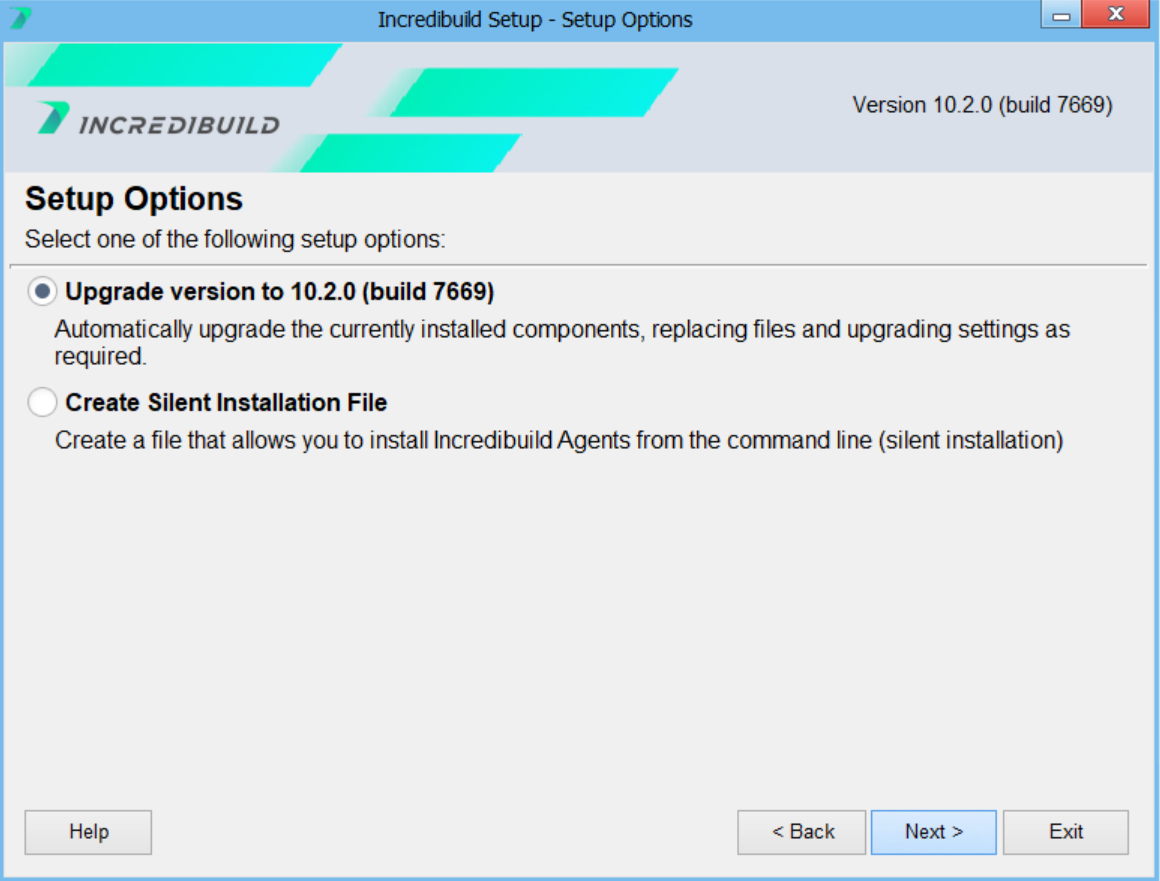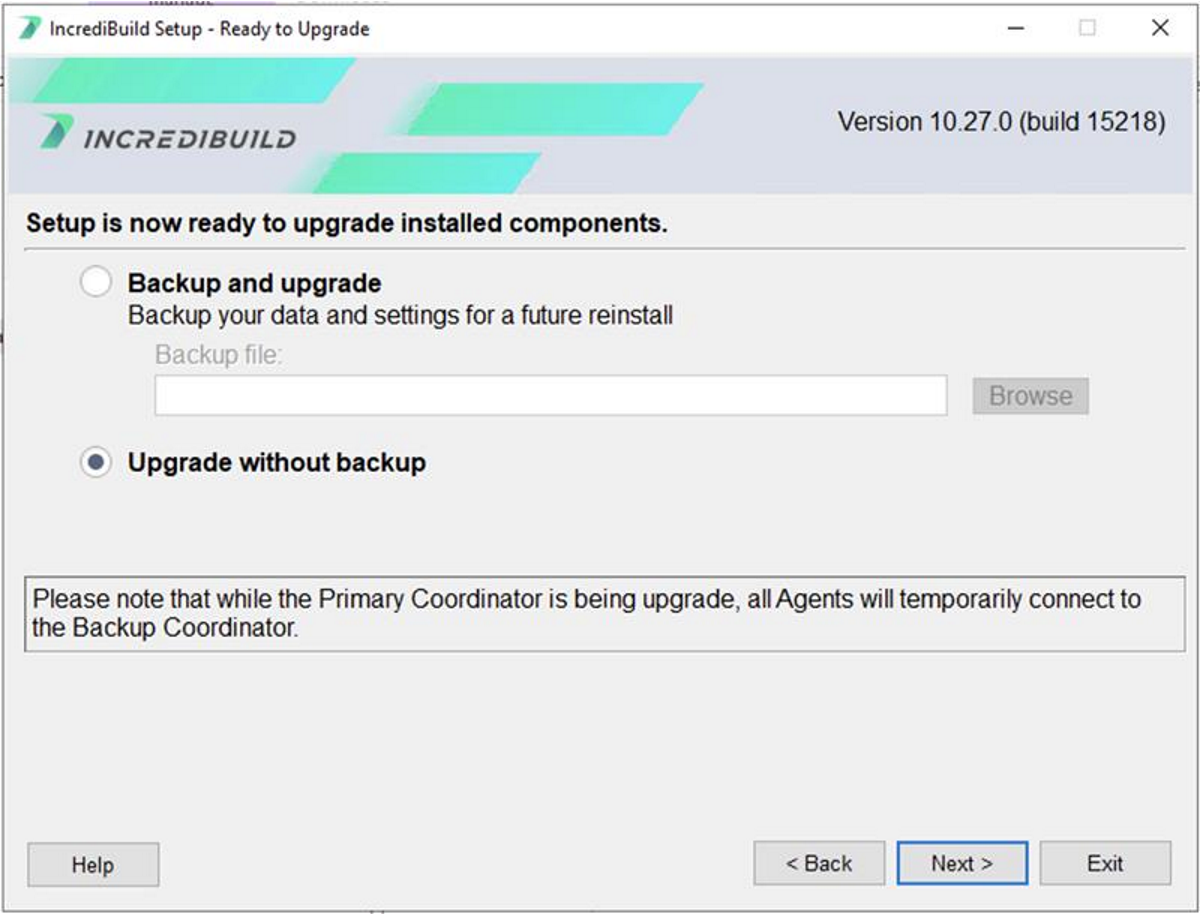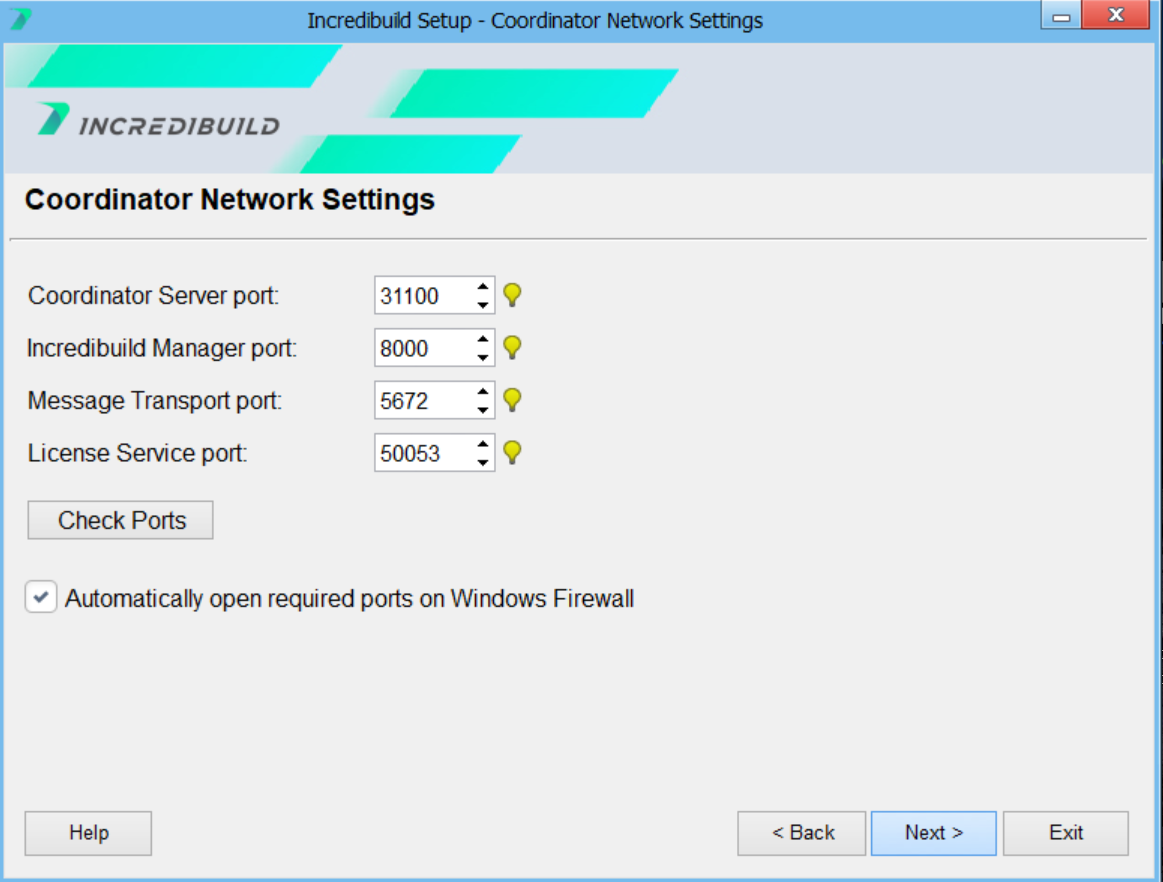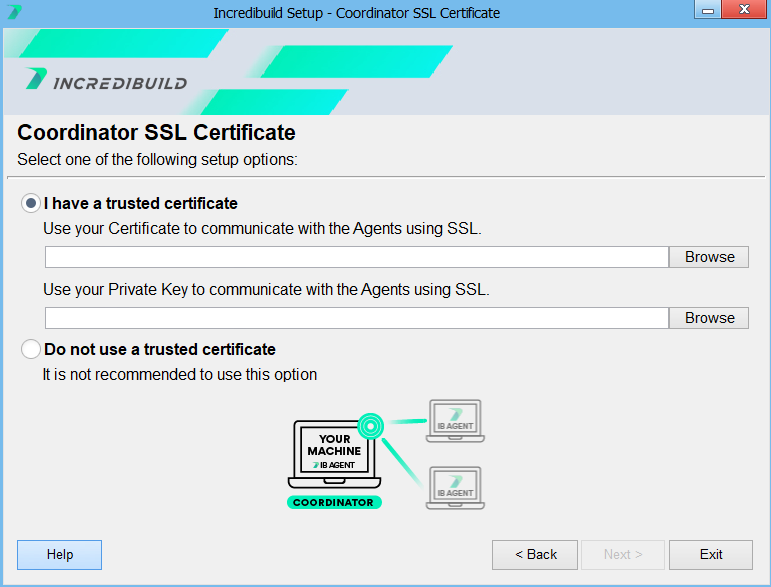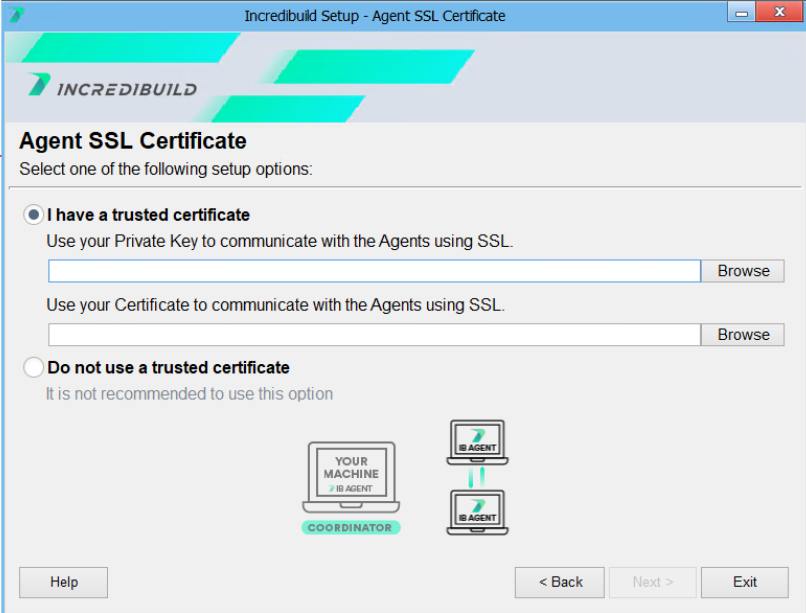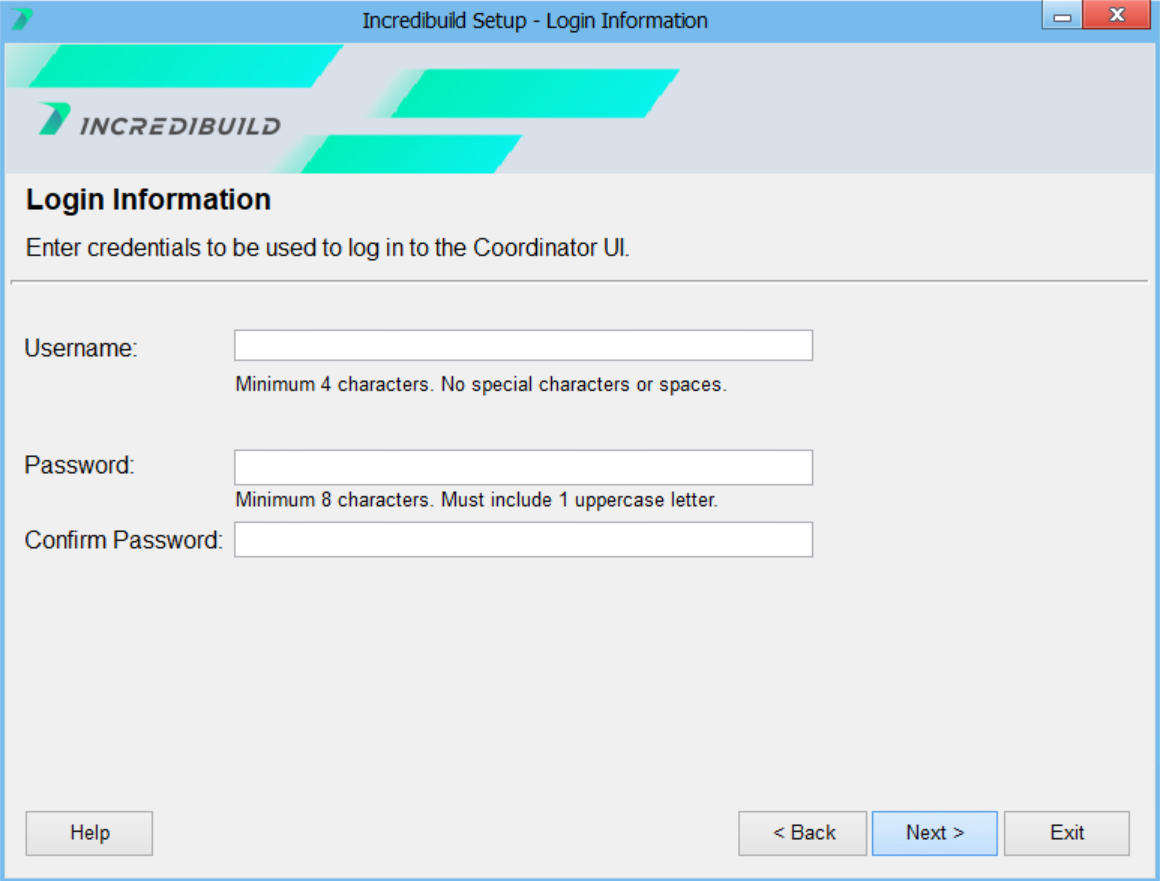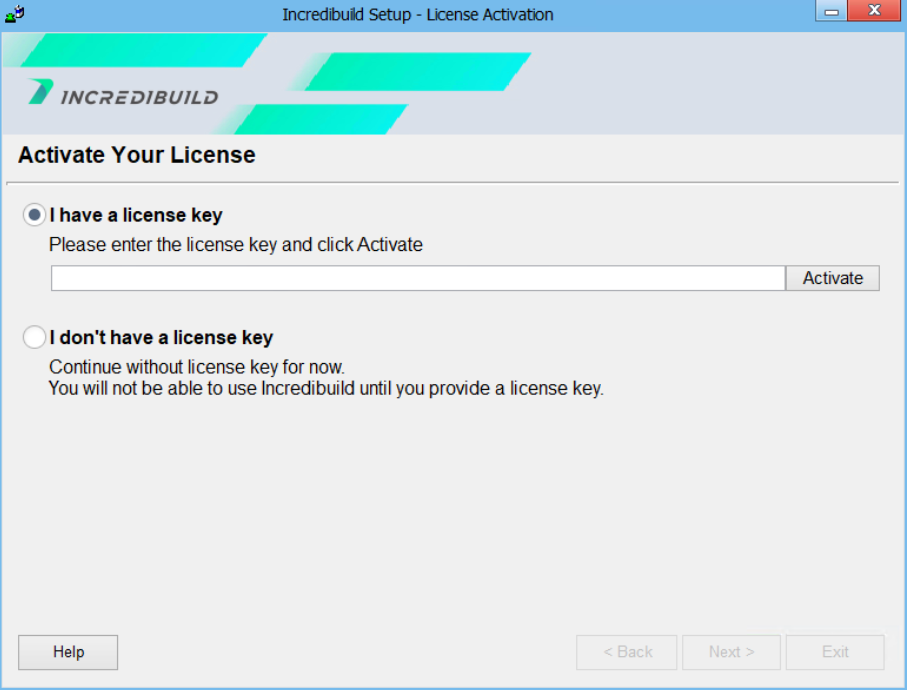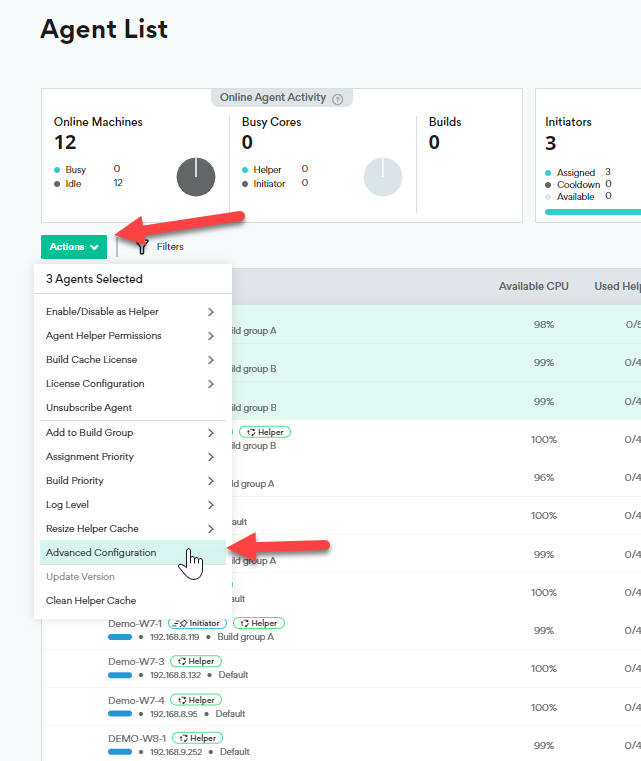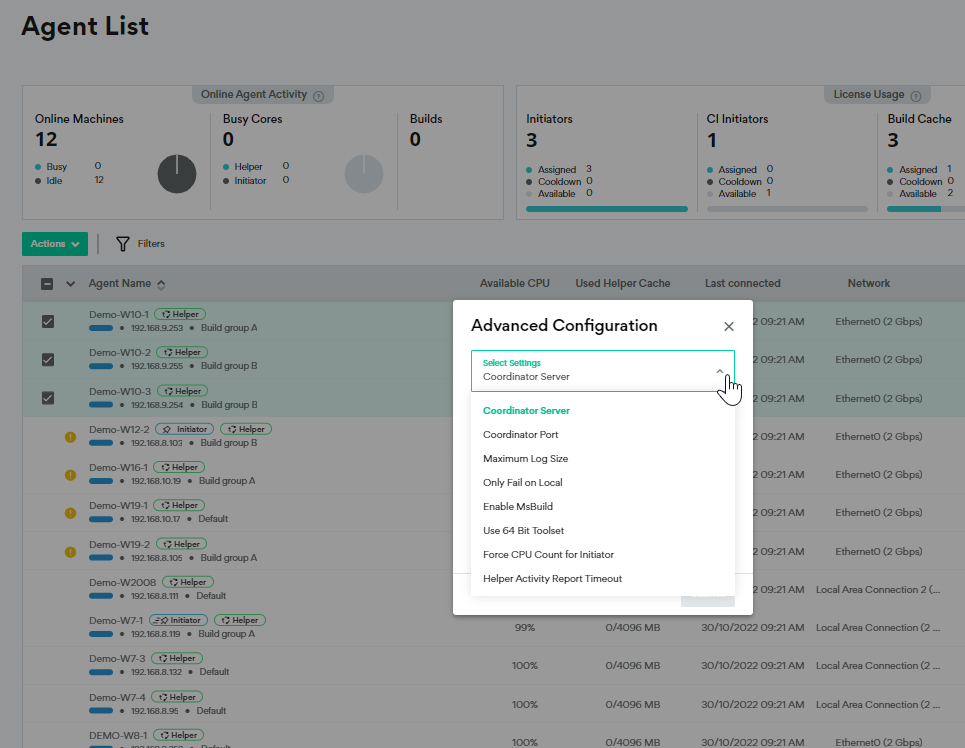Upgrading Incredibuild
The entire Incredibuild environment can be upgraded from the Incredibuild Coordinator machine. After the upgrade process is complete on the Coordinator machine, it is automatically applied to all associated Agent machines. In order for Agents to be able to receive remote version updates, you must have local Administrator privileges, and the IncrediBuild Agent tray-icon display must be running.
Note: If you are using Build Cache and upgrading from 10.1 to 10.2 or higher, the Build Cache settings (size and location) are reset to their default values during the upgrade.
There are two different methods for upgrading your environment:
-
Indirect Upgrade (only for upgrades from Incredibuild 9.x): Install a new Incredibuild Coordinator and migrate your Agents to this machine. This method allows you to verify that everything is working properly before removing your original Incredibuild Coordinator.
-
Direct Upgrade: Upgrade your Incredibuild Coordinator directly on the same machine.
Upgrading Directly
-
Prerequisites
-
If you have Visual Studio, close it on all Incredibuild Agents in your environment.
-
Download the latest version of Incredibuild from our website.
-
If you are using Incredibuild Cloud and upgrading from Incredibuild 10.1.x or earlier, Incredibuild Cloud must be deactivated and reinstalled after the upgrade to Incredibuild 10.
-
Prepare any certificates and keys if you are planning to use SSL.
-
-
Run the setup file you downloaded from our website on your Coordinator.
-
Select upgrade version click Next. This will show you how to upgrade using the wizard. However, you can also use the Silent Installer to upgrade using the command line by selecting Create a Silent Installation File instead.
-
Select whether to Backup and upgrade, or Upgrade without backup. If you select to make a backup, click Browse to specify the name and location of the backup file.
-
On the Coordinator Network Settings page, accept the default values or set the following ports for the installed Coordinator. This page may be skipped or modified depending on which version you are upgrading from.
-
Depending on your starting version, you may be asked if you want to add trusted certificates. We recommend using them if possible.
-
Enter a username and password that will be required for future access to the Coordinator user interface. The password must be at least 8 letters with at least one capital letter.
-
Enter your license key.
Upgrading Indirectly
This method requires two Coordinator machines, and two Incredibuild licenses. Because of these requirements, it is only designed for use when upgrading from Incredibuild 9.x to Incredibuild 10.x.
-
Prerequisites:
-
If you have Visual Studio, close it on all Incredibuild Agents in your environment.
-
Download the latest version of Incredibuild from our website.
-
If you are using Incredibuild Cloud with Incredibuild 9, Incredibuild Cloud must be deactivated and reinstalled after the upgrade to Incredibuild 10. Additionally, contact your Customer Success Manager to make sure you current cloud package is migrated to the new environment.
-
Prepare any certificates and keys if you are planning to use SSL.
-
-
Run the setup file you downloaded from our website to install a new Coordinator on a new machine.
-
Move a few Agents to the new Coordinator using the Agent settings > Network > Coordinator Tab of each Agent.
-
Verify that the new environment is functioning as expected. We recommend running a build and verifying that it is distribute across your Agents.
-
If you are ready to migrate all Agents to the new Coordinator, repeat the procedure in step 4 for all Agents.
-
If you want to roll back Agents from Incredibuild 10 to the original Coordinator, using the following procedure:
-
Select the Agents in the Incredibuild 10 Coordinator.
-
Go to Actions > Advanced Configuration.
-
Update the Coordinator Server and Coordinator Port values to point to the other Coordinator.
The Agents are now associated with the original Coordinator and will be rolled back to the version of that Coordinator automatically.
-
Upgrading a Backup Coordinator
The Backup Coordinator should always be the same version as your Primary Coordinator.
-
If your Backup Coordinator is installed on a machine that also has an Agent connected to the Primary Coordinator, it will be upgraded automatically any time you upgrade your Primary Coordinator.
-
Otherwise, the Backup Coordinator should be upgraded manually whenever you upgrade your Primary Coordinator.