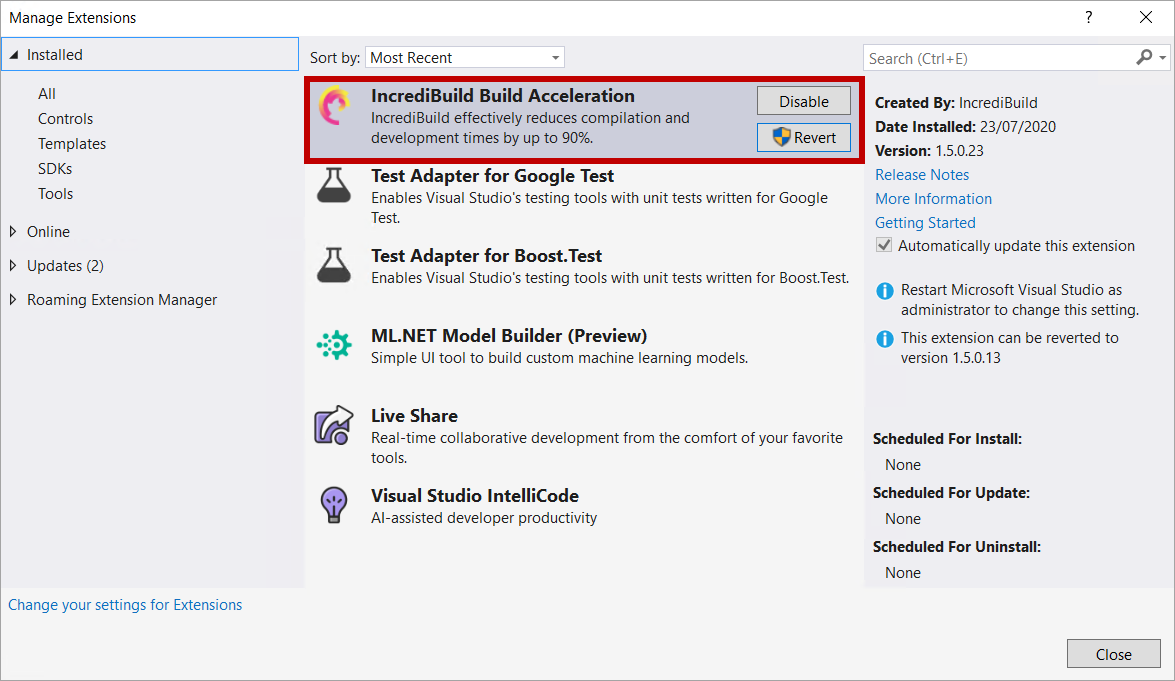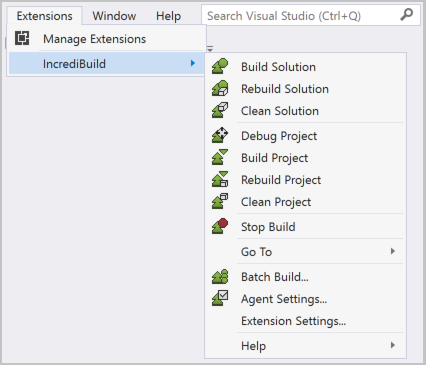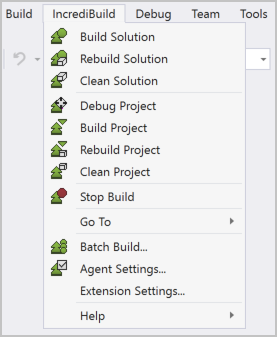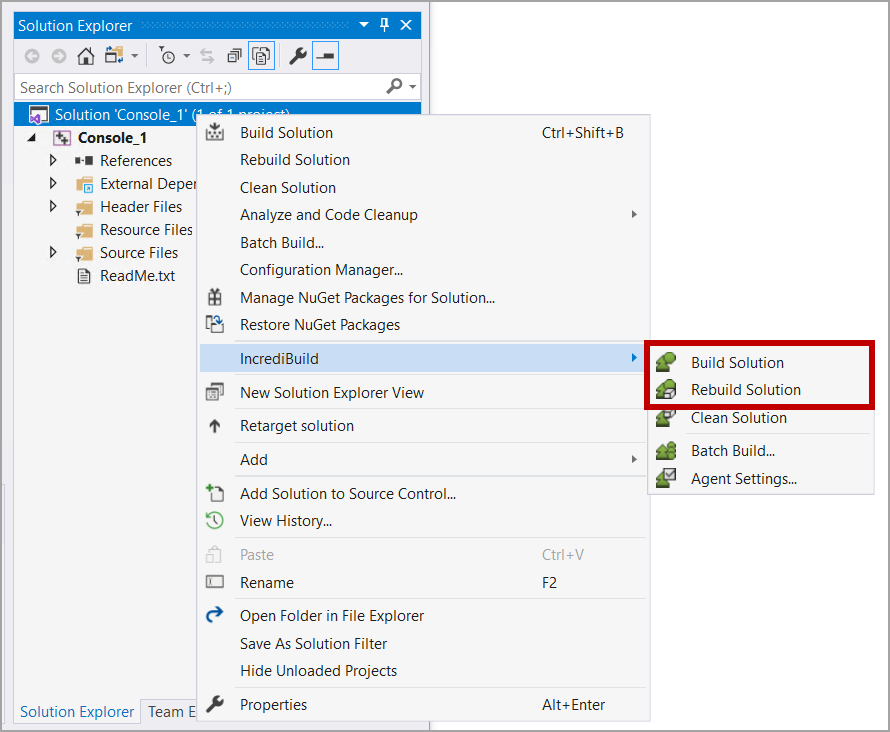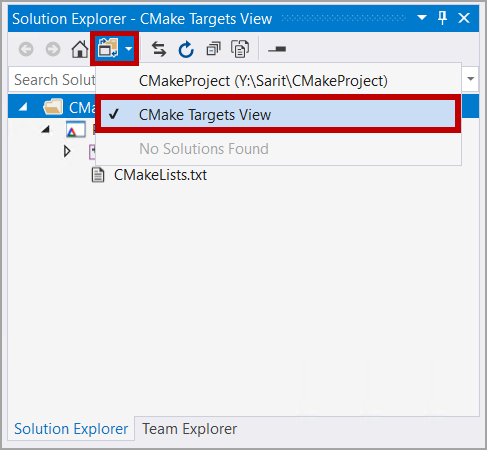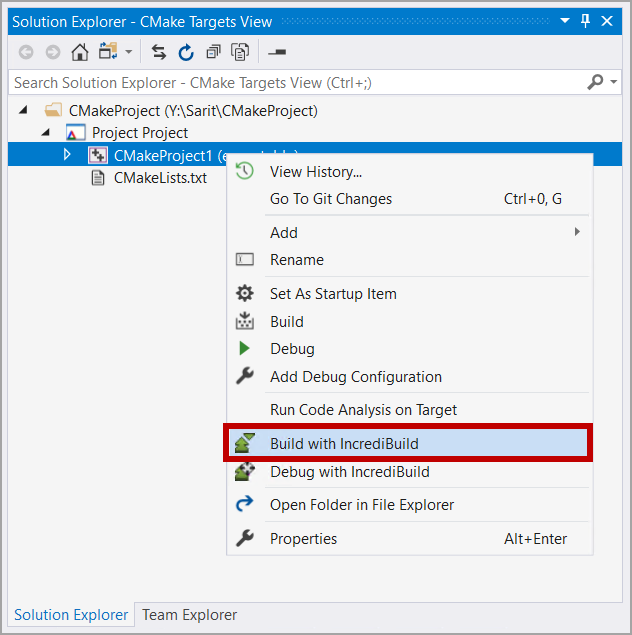Running a Build from Visual Studio
To run a build with Incredibuild from Visual Studio:
-
Install the Incredibuild Visual Studio Add-in.
-
(Optional) Configure the Incredibuild menu and keyboard shortcuts.
-
For SLN files/projects, select the integration mode between Incredibuild and Visual Studio to apply to your build.
-
In Visual Studio 2019, select Extensions > Incredibuild> Build or Rebuild.
-
Run your build in one of the following ways:
-
In Visual Studio 2017, select Incredibuild> Build or Rebuild.
-
From the Incredibuild toolbar, select Build or Rebuild.
-
To build an SLN file/project, in the Solution Explorer, right-click the SLN solution/project and select Incredibuild > Build or Rebuild.
-
From Incredibuild 9.5.0, to build a CMake project, in the Solution Explorer, click the Switch Views button, select CMake Targets View and then right-click the solution/project and select Build with Incredibuild. CMake projects always run in the Internal mode, regardless of the selected Integration mode.
-
If configured, use the Standard Visual Studio Commands.
-
-
Once the build starts running, Incredibuild Build Monitor appears, giving you the great benefits of a real Build Visualization.
-
You can run builds on multiple solution/project configurations using Batch Build.
-
You can distribute custom build steps, events, and tools, for execution on remote machines (sequentially or in parallel), even at the process level (from Visual Studio 2010 and later).
-
You can further improve performance by fine-tuning aspects of either Incredibuild's configuration or the project's settings.